YouTube 101: How to Manage Your Search History & Clear Watched Videos
Yeah, yeah, yeah. Get your mind out of the gutter. Search histories can and should be managed. Many folks are uncomfortable knowing that every video they click and every phrase they search is being recorded and saved, and YouTube is no exception.Sure, sometimes, it can be helpful to go to a recent search. But other times, you don't want your entire YouTube search history visible to you and anyone around you. No one needs to know you spent three hours looking at videos of spiders fighting wasps — yes, that's a thing. So let's look at a few ways to clear items from YouTube's search and watch history using your iPhone or Android device.Don't Miss: YouTube 101: Is YouTube Red Worth It?
Deleting YouTube's Watch HistoryThis first section will show you how to remove videos from your YouTube watch history — either one at a time or in bulk. We'll also cover a way to prevent YouTube from recording your watch history in the future.If you're looking to clear your YouTube search history, we'll cover that in a separate section below.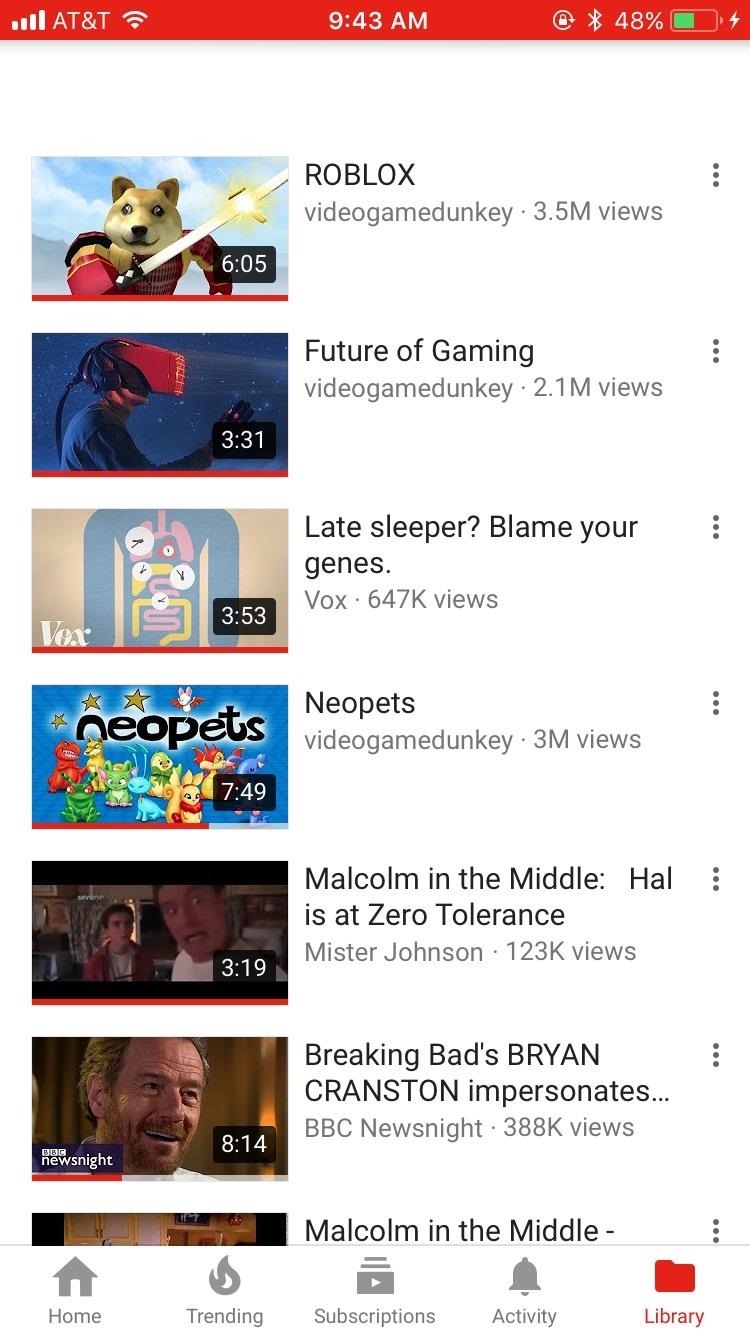
Method 1: Clear Watched Videos IndividuallyThis first method will let you remove individual videos from your YouTube account's watch history. To start, open the YouTube app, then head to the Library tab on iOS or the Account tab on Android. From there, select "History."Next, just scroll through your watch history until you find a video you would like to remove. When you do, tap the three-dot menu button on the side of the video, then select "Remove from Watch history" to remove the video.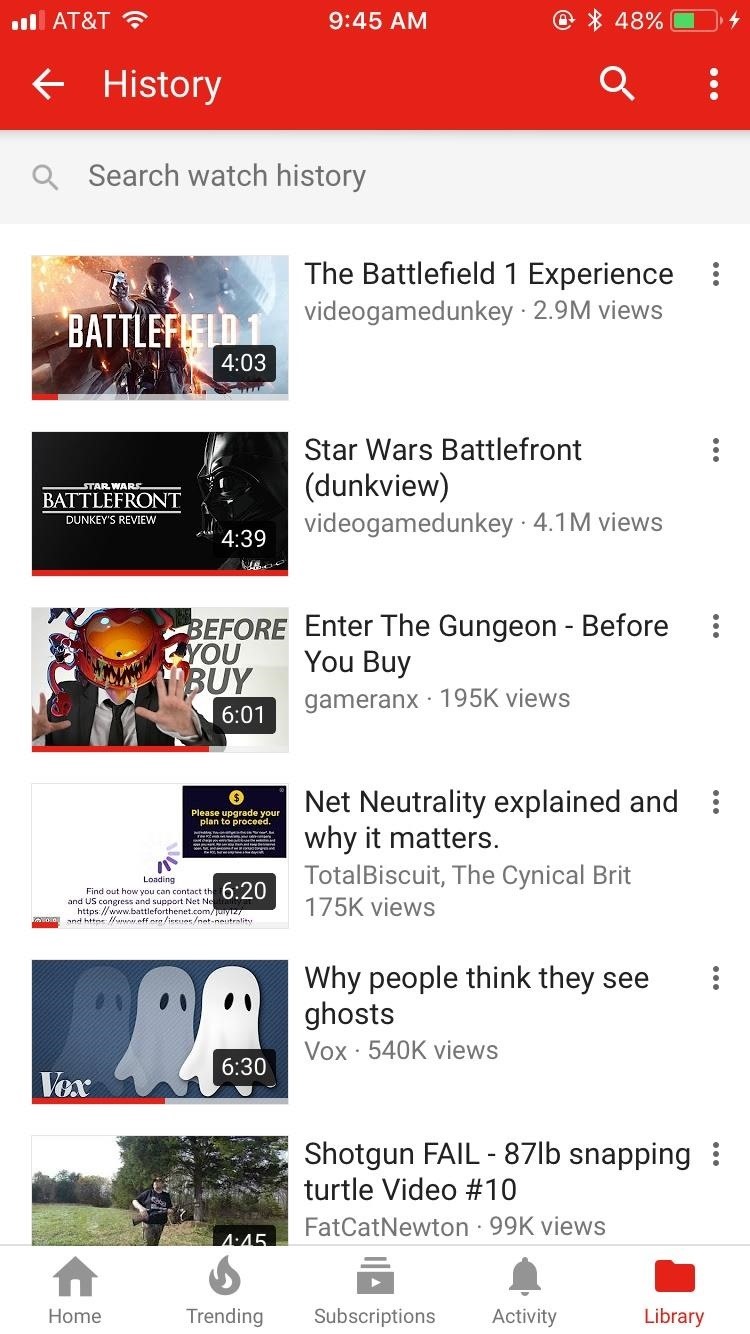
Method 2: Delete Your Entire Watch HistoryAlternatively, you can delete every video from your watch history. For this method, start by heading to the Library tab on iOS or the Account tab on Android. Next, tap the menu button in the top-right corner, then select "Clear watch history."If you'd like, you can take things a step further by tapping the menu button on the History page again, then selecting "Pause watch history." This will prevent videos that you watch in the future from being saved in your watch history. If these options don't show up for you, there's another way to clear and pause YouTube's watch history. For iOS users, tap your profile icon in the top-right corner of YouTube's main menu, then select "Settings." On Android, head to the Account tab and select "History," then tap the menu button in the top-right corner and choose "Settings."From here, scroll down to the Privacy section on iOS or tap "History & privacy" on Android. At this point, you can tap "Clear watch history" to remove all existing videos from your wach history, and you can enable the "Pause watch history" option to prevent YouTube from saving logs of the videos you watch in the future.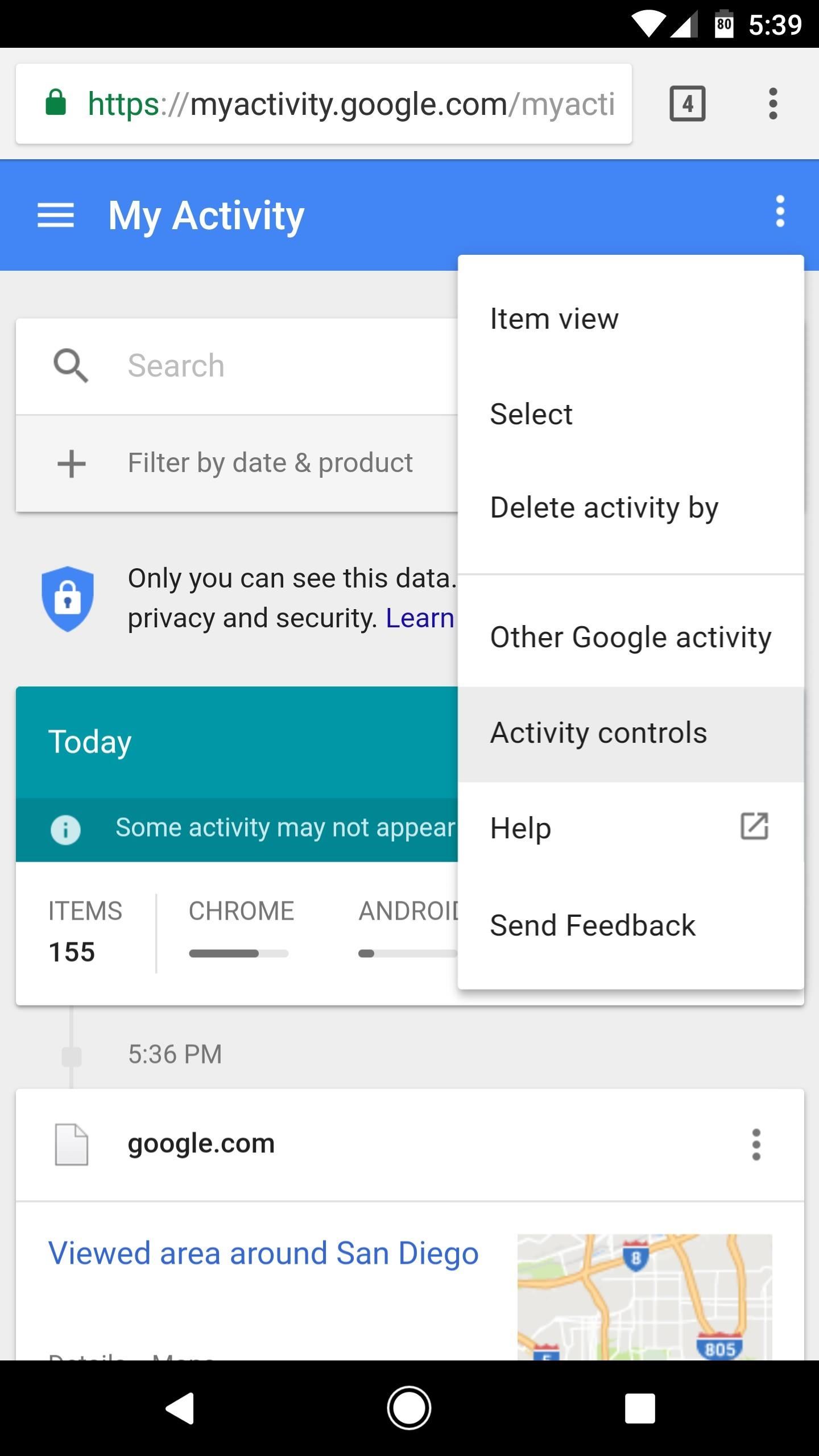
Method 3: Clear & Pause YouTube Watch History from GoogleOne of the pluses of your YouTube account being the same as your Google account is that their histories are linked. What you search and watch on YouTube ends up on your Google history as well. So, naturally, you can find that information in your Google settings.To use this method, head to Google's My Activity page, then log in with the same account you use for YouTube. From there, tap the menu button in the top-right corner of the page, then select "Activity controls."Next, scroll down and find the "YouTube Watch History" card. If you'd like, you can prevent YouTube from recording your watch history by disabling the switch next to "YouTube Watch History," though note that this only applies to videos you watch from here out. If you'd like to delete previously watched videos from your YouTube history, tap the "Manage Activity" button on the YouTube Watch History card. From here, you can delete individual history items by tapping the three-dot menu button next to them, then choosing "Delete." Alternatively, you can delete your entire YouTube watch history from this same page. To do that, tap the three-dot menu button at the top of the page, then choose "Delete activity by." On the next screen, tap the drop-down menu underneath Delete by date, then choose "All time." When you're done there, tap "Delete" to remove all videos from YouTube's watch history. Don't Miss: YouTube 101: How to Upload Videos from Your Phone
Deleting YouTube Search HistoryNext, we'll cover all of the methods for deleting search history on YouTube. This should be particularly helpful if you have any embarrassing queries that you don't want other people to see.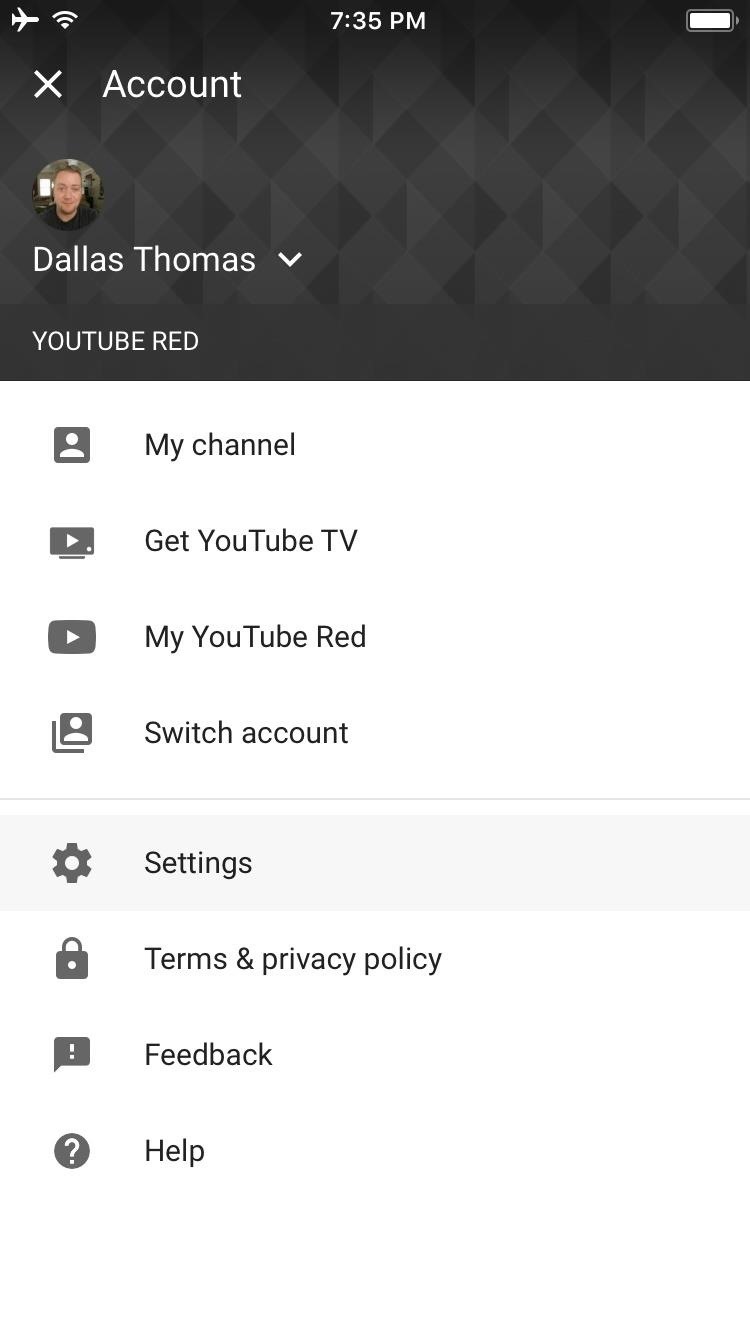
Method 1: Clear Search History in the YouTube AppTo clear your search history, start by opening the YouTube app. From there, if you're using an iPhone, tap your profile icon in the top-right corner, then select "Settings." If you're using an Android device, head to the Account tab, then tap "History," and on the following screen, hit the three-dot menu button and choose "Settings." Next, scroll down to the Privacy section if you're using an iPhone, or select "History & privacy" if you're on Android. From here, just tap "Clear search history" to remove all traces of searches you've previously performed on YouTube. While you're in here, you can also enable the "Pause search history" setting to prevent YouTube from saving future searches.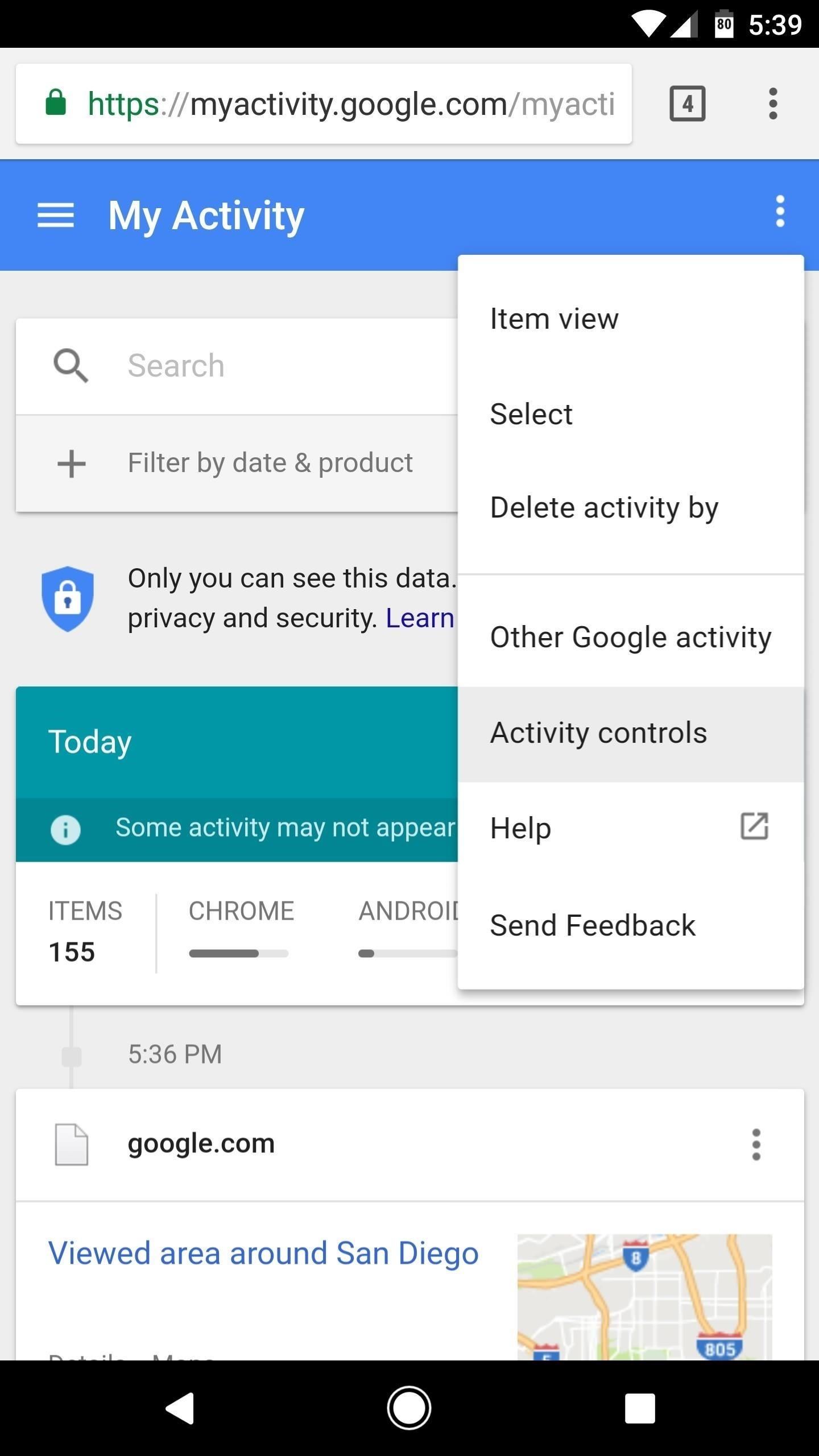
Method 2: Clear YouTube Search History from GoogleJust like with your watch history, you can also clear YouTube's search history from your Google account settings page. To use this method, start by heading to Google's My Activity site, then make sure to log in with the same account credentials you use with YouTube.From there, tap the three-dot menu icon at the top of the page, then select "Activity controls." Scroll down on the next page and find the "YouTube Search History" card. From here, you can toggle the switch to pause YouTube's search history feature, which will prevent future searches from being saved. But to remove your existing search history, tap the "Manage Activity" button. From here, you can delete individual search history items by tapping the menu button next to them and choosing "Delete." If you'd like to delete your entire YouTube search history, though, tap the menu button in the top-right corner of the page, then choose "Delete activity by." After that, tap the drop-down menu beneath Delete by date, then select "All Time." When you're done there, just tap "Delete" to erase your YouTube search history. Now that you have a handle on your search history, you can feel free to browse to your liking without the fear that other people will see your search and your watch history. Don't worry — watch as many Nickelback music videos as you'd like. Nobody will ever have to know.Don't Miss: All of Our YouTube 101 TutorialsFollow Gadget Hacks on Facebook, Twitter, Google+, YouTube, and Instagram Follow WonderHowTo on Facebook, Twitter, Pinterest, and Google+
Cover image and screenshots by Jake Peterson/Gadget Hacks
3. GIMP. GNU Image Manipulation Program, better known as GIMP, is an old-school classic that's free and open-source.Created in 1995 as a project by two University of California, Berkeley students, Spencer Kimball and Peter Mattis, GIMP is a full-fledged image editor and replicates a lot of the functionality that Photoshop offers.
How to Get Photoshop for Free | Digital Trends
How to Change Font Size on iPhone, iPad or iPod Touch, Phones are getting smaller while people are getting older. So it makes sense to know what to do..
How to Change font of your iPhone, iPad or iPod touch with
While screenshotting a received Snapchat has never been a hard thing to do, saving one without being noticed is a completely different story. Previously, you would have to have either a rooted Android or jailbroken iOS device to save one of those self-destructing messages undetected, but one particular app has opened this trick up to the masses.
How to Save Snapchats on Android Undetected (No Root Needed
How To: Turn a Webcam and Phone into a Security Spy System How To: Simulate snapshots in After Effects with free Spy Photo presets How To: Get hired by the CIA as a government spy How To: Hack a Mr. Microphone into a high tech spy device
How to Spy on friends with a hidden camera - WonderHowTo
The vulnerability is called Shellshock, and it has rocked the security industry to its core. A flaw in the "Bash" shell—the command line interpreter for Unix-based systems including Linux and Mac OS X—has sent server administrators scrambling to patch their systems. Security experts are
Bash shell 'Shellshock' flaw opens OS X, Linux, more to
Subscribe to Gadget Hack
How to Turn Your Smartphone Into the Ultimate Spy Tool
Google's long awaited 4.3 Jelly Bean update is officially out, only it has not been pushed out to some of our Nexus 7 tablets yet. Although there aren't really any new UI changes, most of Jelly Bean 4.3's magic is under the hood, meaning user's can expect better performance and battery life with the latest version.
How to update Galaxy S4 to Lollipop or Latest Android version?
**verizon Blackberry Storm 9530 Full Flash To Cricket So. Cal****re: Help Please**** HowardForums is a discussion board dedicated to mobile phones with over 1,000,000 members and growing!
How to get cricket internet browser for blackberry storm 9530
Step 1: Download & Install Fast Search. Fast Search isn't available through the Google Play Store, so you'll need to enable app installation from "Unknown sources", then download and install the APK manually on your device.
The Super Simple Trick to Get App Updates & Downloads Faster
In this tutorial, I'll show you how to enabled Chromecast's new mirroring, or Cast Screen function, on ANY rooted device running a stock KitKat ROM. Simply download Mirror Enabler (link in
How To Enable Chromecast Screen Mirroring On Any Android
Once you re-enable the camera, the lock-screen shortcut appears again. How to Remove the Camera Shortcut on iPhone or iPad with iOS 11 & 10 Follow the procedures as stated: Open the Settings app on your iPhone. If you are familiar with iOS, you'd know it's the grey icon with gears on it, marked 'Settings' underneath.
How to Disable Camera Access from iPhone Lockscreen in iOS 12
Moto X, Google Now (Software), Moto G, Active display feature on Moto G, Okay Google now feature on Moto G, Open Mic+ review, How to get Moto x features on Moto G, How to make Moto G moto x for
How to Save Battery Power on a Samsung Galaxy S4 with Moto X
0 comments:
Post a Comment