How To: Easily See Passwords for Wi-Fi Networks You've Connected Your Android Device To
Have you ever gone to a friend's house and not asked for the Wi-Fi password? Probably not, and the same can likely be said of any friends that come over to your place. But the actual act of sharing Wi-Fi passwords is still incredibly clunky, and it's particularly hard if you have a nice and secure password with uppercase and lowercase letters, numbers, and symbols.To help with this process, developer CrotaNexus has released a free app that lets you view the passwords for all of the Wi-Fi networks you've ever connected to on your phone. You do have to be rooted to use this application, but you'll be able to see saved Wi-Fi passwords on almost any rooted device, then easily share them. CrotaNexus has also created a thread on XDA where you can provide feedback and report bugs, so be sure to check that.Don't Miss: Make Your Android Automatically Switch to the Strongest Wi-Fi Network
Requirementrooted Android device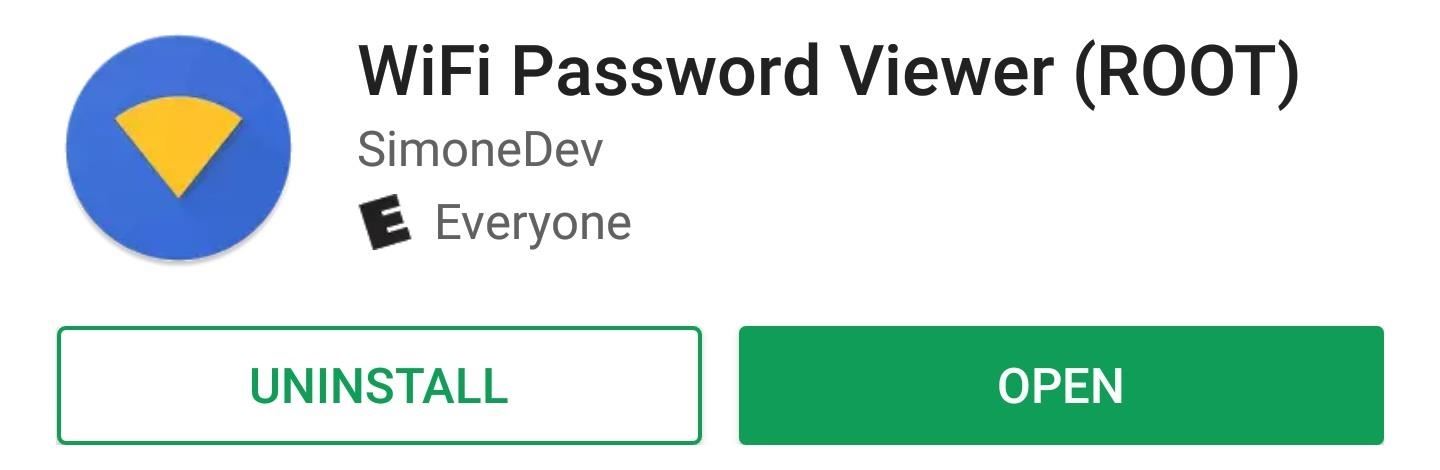
Step 1: Install WiFi Password ViewerTo begin, install WiFi Password Viewer (ROOT) from the Google Play Store by tapping the following link from your Android device.Install WiFi Password Viewer (ROOT) for free from the Google Play Store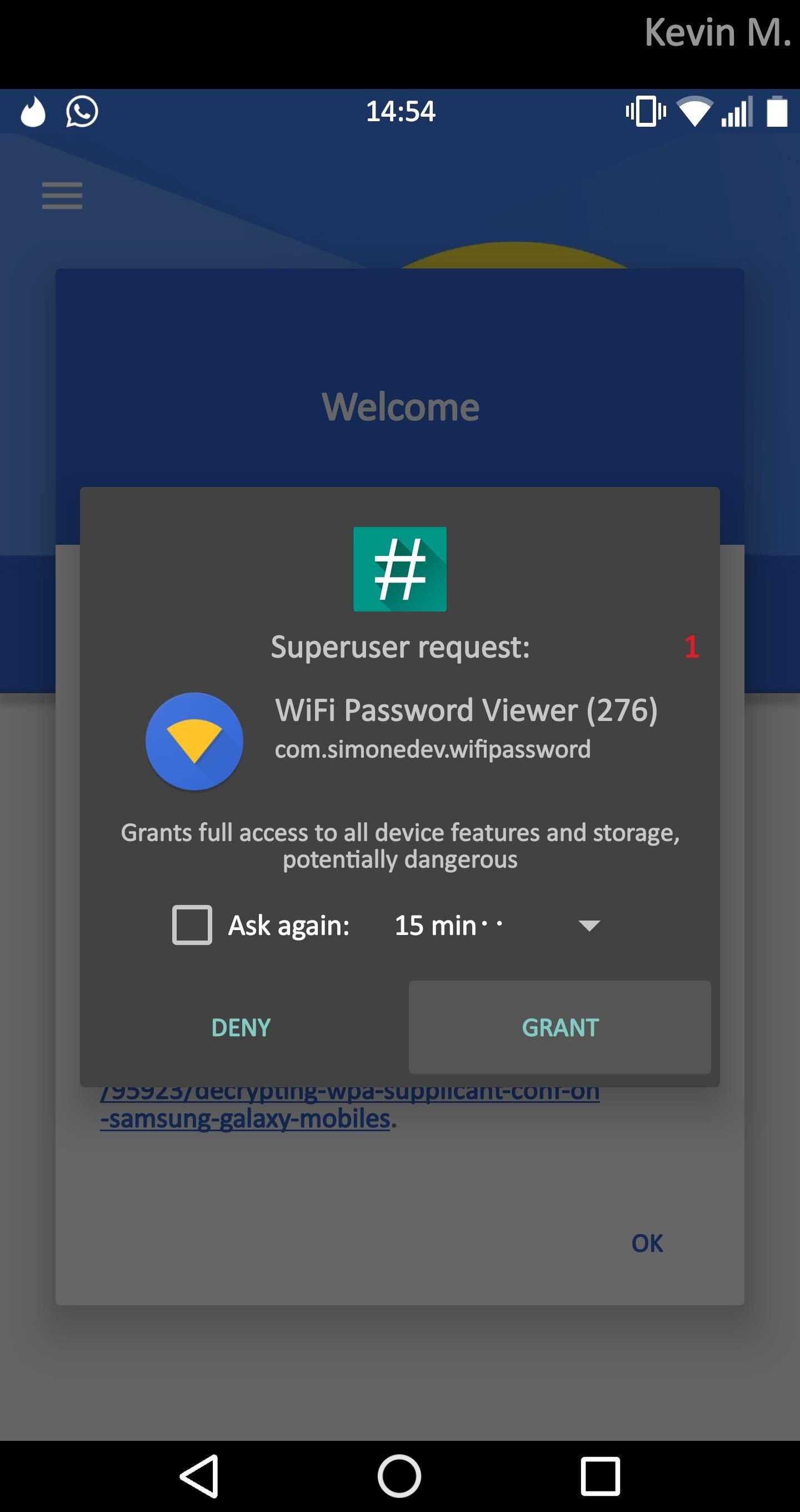
Step 2: View Saved PasswordsAfter installing, just launch the app and tap "Grant" on the Superuser request so that the app can read the save file where your Wi-Fi passwords are stored. From there, tap "OK" on the popup, then the app will automatically display a list of passwords for all of the networks you've connected to before. If all you wanted to do was see passwords for Wi-Fi networks you've connected to in the past, then you're all set. But if you'd like to share any of these passwords with a friend to allow them to join your local network, then there's just one more step.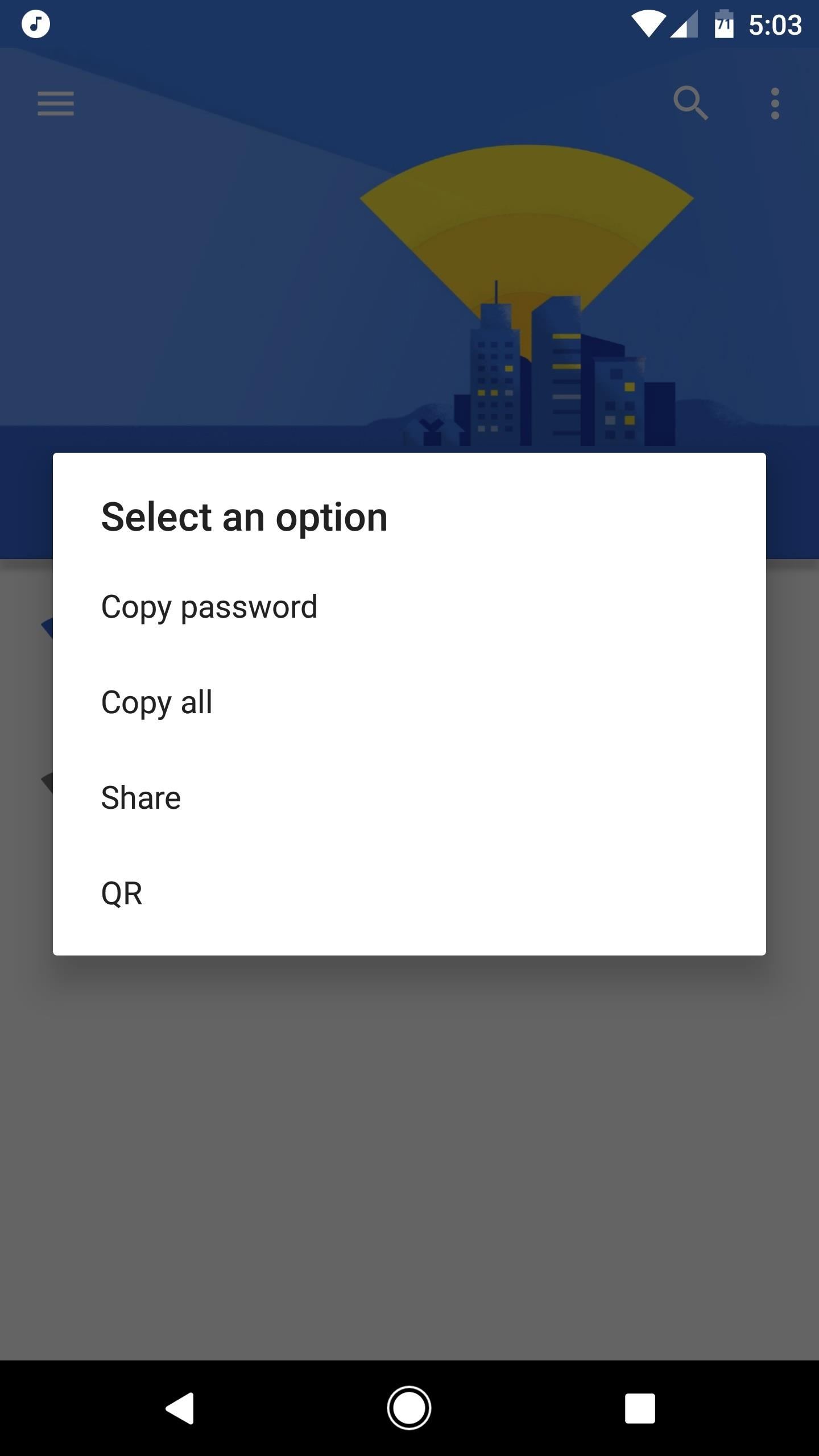
Step 3: Share Passwords EasilyTo share any of the passwords shown on the main screen, simply tap an entry in the list. From here, you can either copy the password to your clipboard or share it using any app that's capable of accepting text input. There's also an option to generate a QR code, and if you select this one, your friend can use their own phone (and any QR-scanning app) to scan the code on your screen, which will then allow them to see and copy your Wi-Fi password. It doesn't get easier than that, now does it? Remember, with great power comes great responsibility, so share your passwords carefully. While you're at it, share your thoughts on this awesome app in the comment section below!Don't Miss: The 5 Best Phones for Rooting & ModdingFollow Gadget Hacks on Facebook, Twitter, Google+, and YouTube Follow Android Hacks on Facebook, Twitter, and Pinterest Follow WonderHowTo on Facebook, Twitter, Pinterest, and Google+
Cover image and screenshots by Kevin M./Gadget Hacks
To add some functionality and visual effects to the Galaxy S4's lock screen, as well as any Android device's lock screen, follow along with me as I show how to install the one from the LG Optimus G. This lock screen has a ton of cool unlock effects and other customization options. To get started, just make sure your device is rooted.
Custom Unlocking Effects for Your Android's Lock Screen [How
Samsung's Amazing Music-Making Tool Soundcamp Is Coming to
With this tweak, MultiStar lets you circumvent this limit. Both apps can remain active, allowing you to play two games at the same time or a game and video without having to reduce the video to a floating window. It even lets you watch two videos. This way, you and your friend can enjoy different videos on the same massive 6.4″ display.
How to Watch 2 Videos on Your Galaxy Note 9 Simultaneously
How to Easily Create Your Own Custom Font from Scratch
How To: Swap Out Your Samsung Emoji for the More Popular Google & iOS Icon Sets News: Gboard Makes Finding Emojis Even Easier on iPhone News: Samsung's AR Emoji Gets Super with Addition of Pixar's 'The Incredibles 2'
Get Rid of Emoji Suggestions in the New Version of Swype for
Typically, this widget will disappear from the Lock screen on its own a few minutes after you've stopped playing music, but there are instances where that widget gets stuck and won't go away. In this post, we will share a few options to fix a stuck music player widget on iPhone or iPad so you can regain control of your Lock screen.
How to remove the music player from the lock screen in iOS 11?
How to Make Dance Music. One of the great things about the advance of technology is the ability to make electronic music. You no longer need to master an instrument to make some pretty cool tunes.
Hack the News: Build Your Own Media-Altering Newstweek Device How To: You Can't Stop Gmail from Scanning Your Emails—But You Can Limit Their Ad Targeting How To: Really Connect Your Instagram Account to Facebook on Your iPhone How To: Develop Kodachrome Film (B&W Hand Processing & Kodak's K-14 Process)
How To: Make the world's brightest LED flashlight: 3rd torch How To: Make 9 volt LED flashlights using household items How To: Make a cheap, bright police grade flashlight How To: Build your own burning blue laser torch How To: Turn a flashlight into a laser
Thin Blue Line.. 9 Best Police Flashlights 2019 [Off-Duty
The Samsung Gear S is one of those. This is Samsung's sixth smartwatch in a little over a year, but it has one big difference: it gets its own cell service and data. It even has its own SIM-card slot.
Samsung Gear S3 Smart Watch | Samsung US
How to Keep Your PC Running Fast and Smooth. Windows was designed to be user friendly, and this convenience directly contributes to its success. The drawback is that the more convenient something is, the more potential there might be for
Is Your PC Running Smoothly? Make Sure with a System
0 comments:
Post a Comment