Android Basics: How to Manage App Permissions on Marshmallow or Higher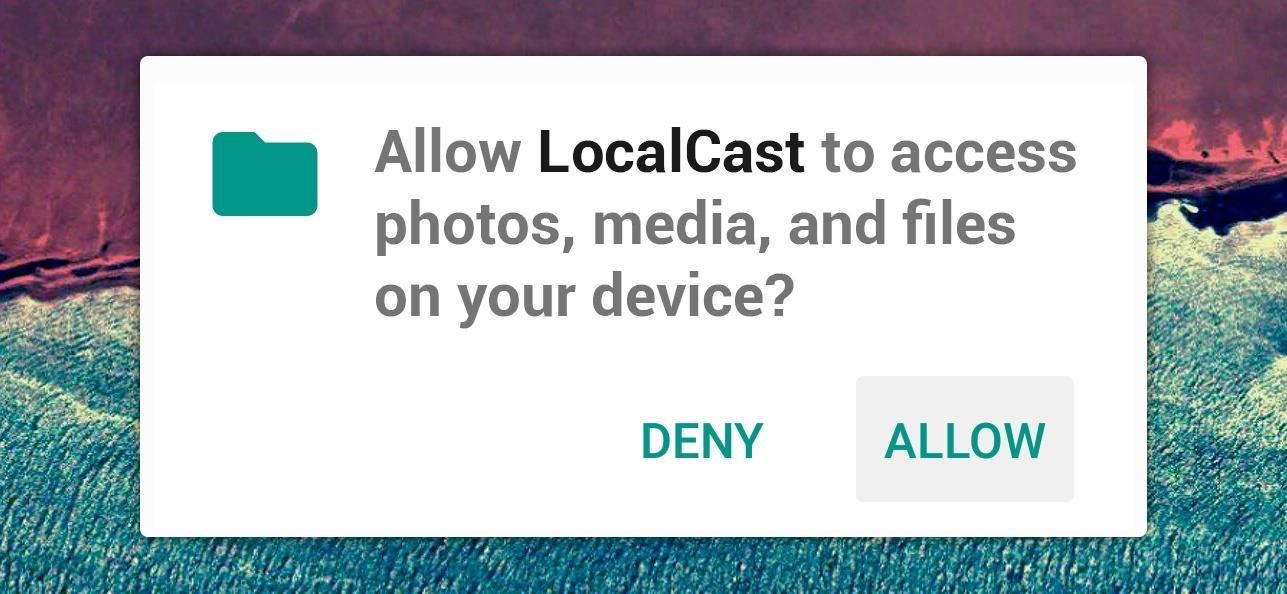
Android 6.0 Marshmallow added a new permissions system that can make your digital life much more secure. Unlike previous versions, apps now have to ask for your consent before they can access certain data, which puts you firmly in the driver's seat.As if that weren't enough, you can now revoke these app permissions after the fact—meaning if you change your mind about giving a certain app permission to access something, you can go back and change that rather easily.In an effort to get you more familiar with Android's new permissions system, I'll go over the basic concept of it all, then show you how to manage app permissions from within Android's settings menu. An app permission request on Marshmallow.
App Permissions ExplainedAll of the sensors and software in your Android device can be used to determine lots of different information. For instance, the GPS chip lets your device know exactly where on earth it is, and the Wi-Fi radio lets your device connect to the internet.Apps sometimes need access to this information—for instance, Google Maps needs access to your device's GPS status so it can know where to put that little blue dot on the map. Previously, Android would give app developers the benefit of the doubt and simply allow them to access this data any time they asked.But now, instead of readily handing out permission to access this information, Android requires that apps check with you before they use certain elements. So it's entirely your call—don't want Facebook knowing your location? Just press "Deny" when it asks for permission to access GPS data.This is the basic premise behind Android app permissions, and as you can imagine, it makes for a much more secure experience. No longer can apps access all of the information your device collects, unless of course you explicitly press "Allow" when prompted.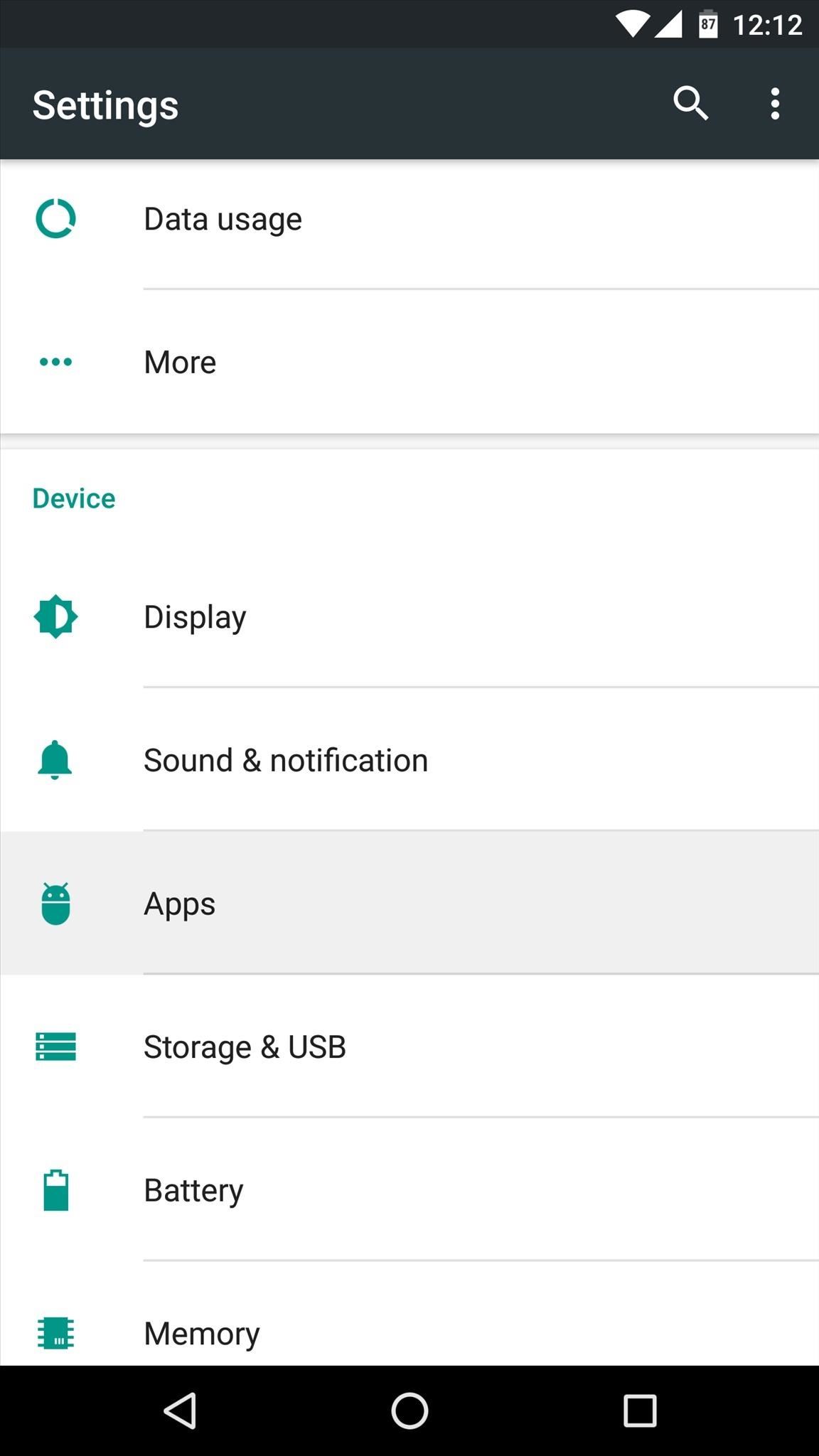
Managing App Permissions (Method 1)Deciding whether you want to give an app permission to access certain data in the first place is easy—simply tap "Deny" or "Allow" when prompted by the app. But what if you change your mind after the fact or you accidentally pressed the wrong button on that pop-up?If that's the case, you've got 2 options. First, if you'd like to manage the permissions for a particular app, start by heading to Android's main Settings menu. From here, choose the "Apps" entry, then find and select the app whose permissions you'd like to manage. Next, choose "Permissions" from the following screen, then you'll see a list off all the permissions this app can request. From here, simply toggle the switches next to these permissions to adjust them as desired.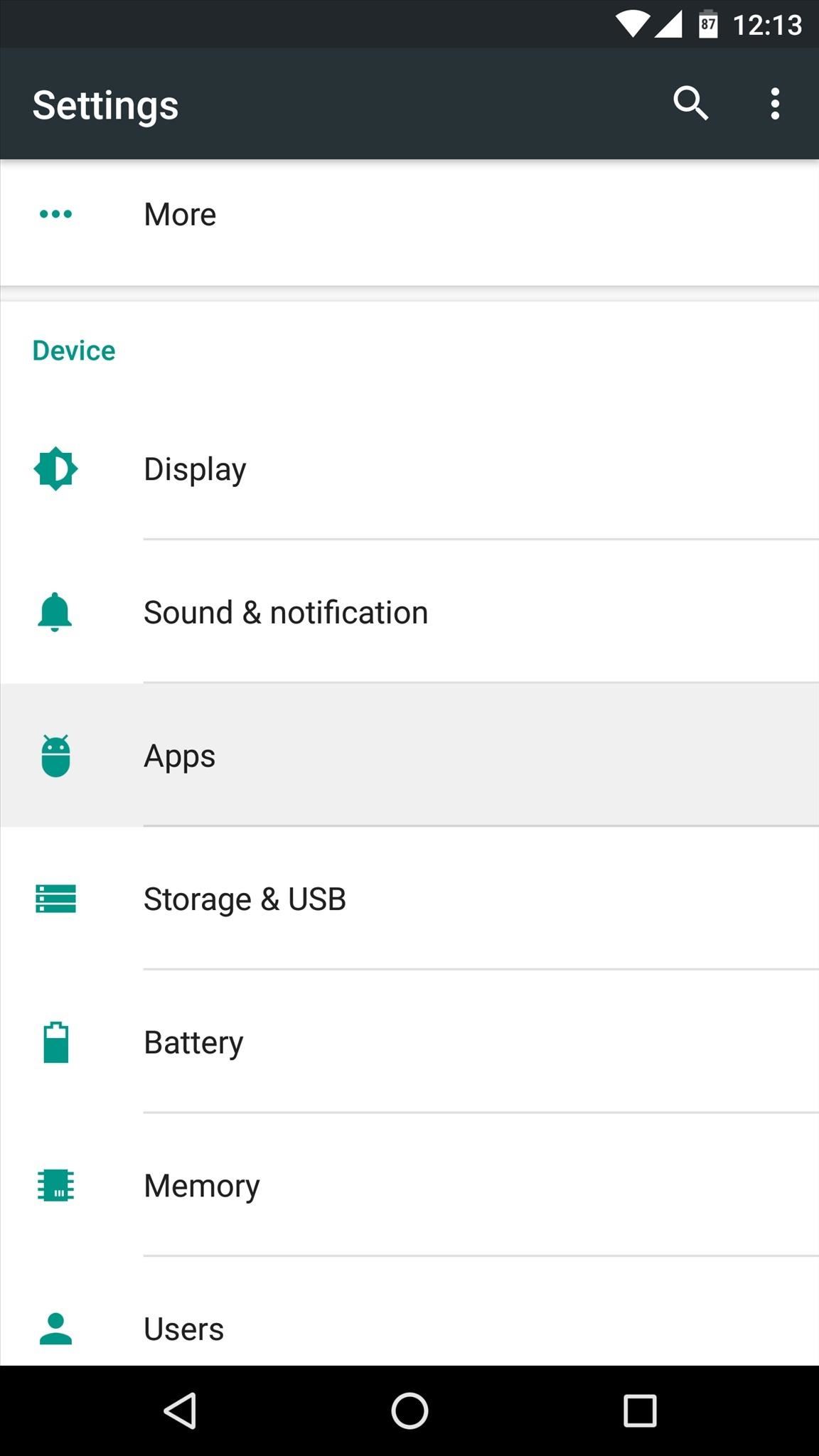
Managing App Permissions (Method 2)But let's say you're not concerned with any particular app and you just want to be able to manage the actual permissions that are being accessed on your device. For instance, you may want to stop all apps from being able to access your location.To start with this method, head to the same Apps menu in settings again, but this time, tap the gear icon at the top of the screen. From here, choose the "App permissions" option on the following menu. Next, select the permission you would like to manage. Once you've done that, you'll see a list of all the apps that are capable of requesting this specific permission—simply toggle the switches next to them to allow or deny access to this permission. What are your thoughts on Android's new permissions system? Is it a well-rounded method for keeping your personal data safe, or does it still need a bit more work? Let us know in the comment section below, or drop us a line on Android Hacks' Facebook or Twitter, or on Gadget Hacks' Facebook, Google+, or Twitter.
The app is potentially non dangerous as it simply changes the carrier name which is taken from your phone's SIM Card. Here is how you can use this Carrier Name Android App to change the carrier name of your Android device: Please note that this app won't work if you don't have root privileges on your Android phone.
How the new lock screen works on Android 5.0 Lollipop - CNET
What you need to know about your location history timeline Here's what you can do with Google's saved location information, why it's worth holding onto, or how to get rid of it for good.
AP Exclusive: Google tracks your movements, like it or not
Need the video embed code to get your YouTube videos to automatically start playing? In this video, Mark Porter Live shares step-by-step instructions on how to get your embedded YouTube videos to
How to Autoplay Embedded YouTube Videos on your page
Regardless of the Android device you may have, today I'll be showing you how to toggle on your flashlight quicker than ever, without even needing to unlock your device. This functionality has been around for a while, like when we showed you how to activate the torch with volume buttons , but that method required that your device had root-level
No LED Flash on Your Android Device? Use Your Screen as a
Most safe are quite simple to unlock without a key. Insert a small knife that has a pointed tip into the key hole and jiggle it a little bit and the lock is open, it literally takes seconds to do this. For those with a digital safe it may seem a little complex but it is also equally simple to open armed with the right tools.
How To Open A Combination Safe Lock | Safe Locksmith
How to clear notifications in Notification Center on iPhone and iPad; How to access Lock screen notifications on your iPhone and iPad. The Lock screen is the screen you see when you first wake up your iPhone, whether it's by pressing the Sleep/Wake button or by lifting your iPhone to wake it up. It's also where your notifications pop up.
Use notifications on your iPhone, iPad, and iPod touch
How to Find Out When Someone Unfollows You on Facebook, Twitter, and Other Social Networks Who Unfollows You on Instagram, Tumblr, Pinterest, and Google+ a pretty good idea of who doesn't
It's Time to Realize Instagram Isn't Like Facebook - Jenn's
Photo Transfer App for iPad & iPad mini. Photo Transfer App allows you to easily download photos from your iPad to your computer as well as exchange photos from and to your iPad, iPhone or iPod touch. Transfer photos over Wi-Fi, no cables or extra software required.
How To Download Photos to Your iPad - Lifewire
We added a tin can, with both ends cut off, around the detector. This narrowed its range so that only a warm animal at the bait would trigger the light to turn on. The computer records 5 seconds of video when the webcam sees the light go on or off.
Installing a Remote Motion Detector for Lighting
Fortunately, with Android Lollipop, the carrier label is only present on the lock screen. Nevertheless, that label can keep your phone from feeling just right, so let's go ahead and show you how to get rid of it.
Remove Android Lollipop's Lock Screen Carrier Label [How-To]
How To: 9 Alternative Uses for Your Android's Volume Keys How To: Protect Apps with a Secret Volume Button Code on Android How To: Change the App Launched with the Shortcut Key on LG Devices How To: Make the Volume Buttons on Your Galaxy Note 9 Control Media Volume by Default
Android Volume Button Secret Tricks - YouTube
0 comments:
Post a Comment