How To: Remove the Navigation & Status Bars on Your Nexus 7 Tablet to Make the Screen Feel Bigger
The Nexus 7 is a huge jump in screen size when coming from a phone, but obviously this tablet is still smaller than some of the major players such as the Nexus 10, Galaxy Tab, etc. One way to squeeze out a little more space is to eliminate the navigation and status bars.Nelson wrote about the Paranoid Android team's amazing PIE Controls, which eliminates the two bars while allowing all of the same functionality. But as great as PIE Controls are, it's a somewhat drastic change in the way we control our devices.Now, we have another option to clear up our home screens. Please enable JavaScript to watch this video.
Android developer tsorn created full!screen, a dead simple replacement for your navigation and status bars. Super easy to use, this app allows you to keep the familiar "Home" and "Back" buttons, while also utilizing long presses and swipes for other actions. Let's jump right in!
Before You Begin, You Must Be RootedFirst off, this app does require that you are rooted, so make sure to check out our softModder guides for rooting the Nexus 7 (for Windows and Mac). It's incredibly simple and won't take more than 10 minutes of your time.
Step 1: Download Full!ScreenHead on over to the Google Play Store and grab the full!screen app. It'll install like any other app.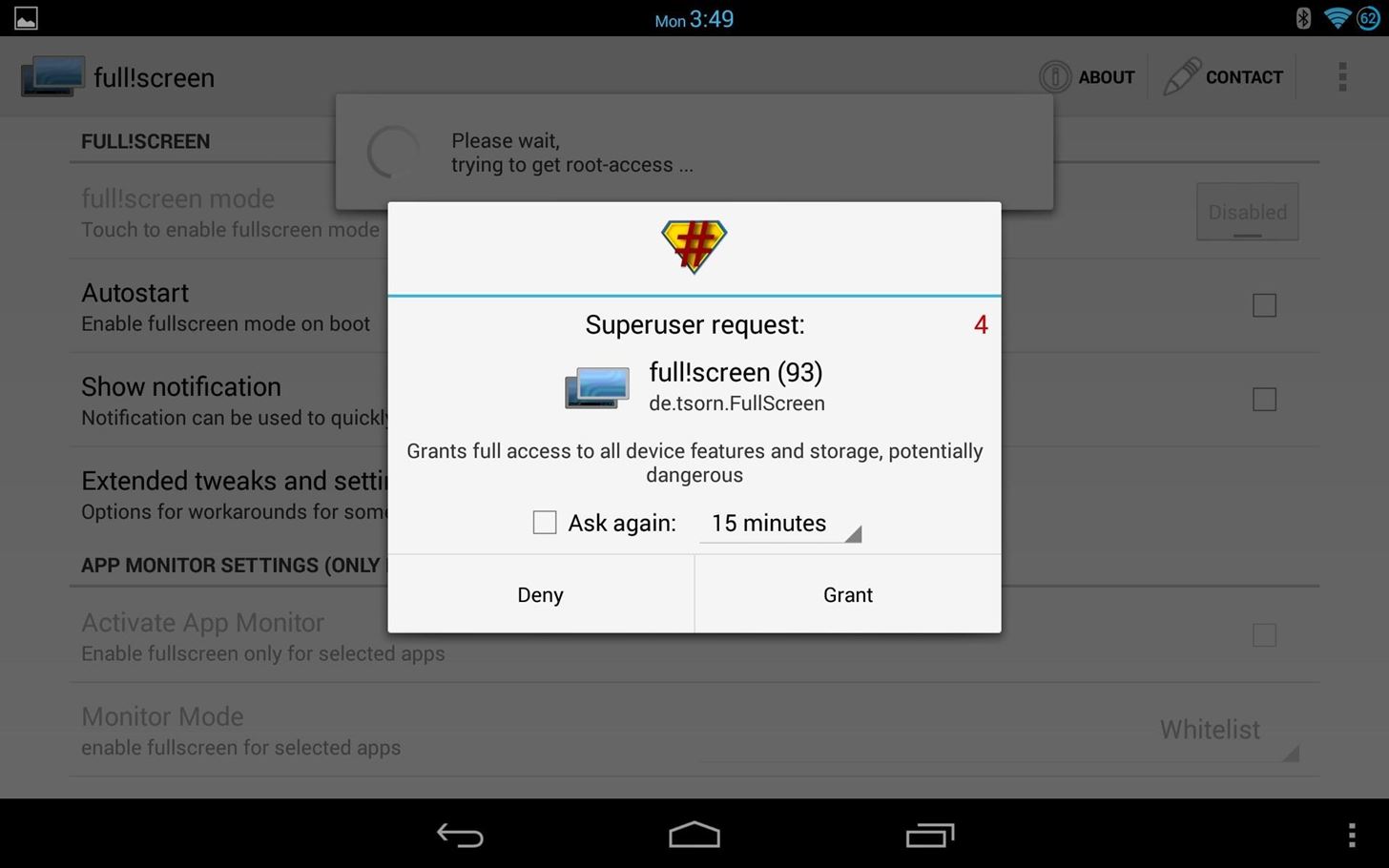
Step 2: Allow Root AccessGo ahead and fire the app up. When you run it for the first time, it's going to prompt you for root access. Grant it.
Step 3: Enable Full!ScreenNow, start by tapping the first option within the app to enable it. Once you've done that, you'll see your status bar is gone, and your navigation bar has been replaced the two buttons on either side along the bottom of your screen.
Step 4: Full Screen OptionsLet's take a look through the various options within the app.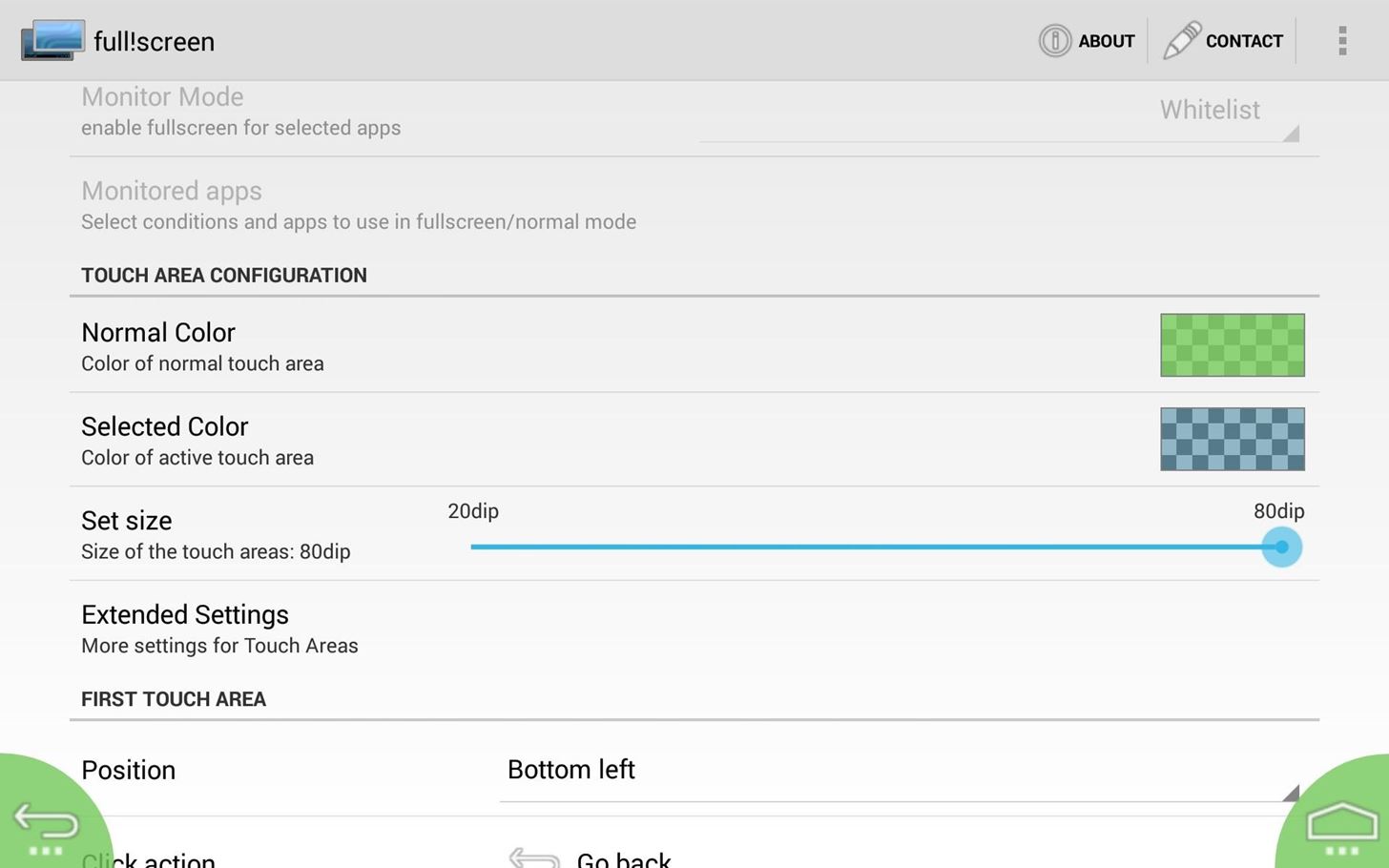
Button Sizes & ColorsScroll down a bit and you'll see Touch Area Configuration. Here, you can change the button colors and size. In the picture below, the "normal" button is green, and it will change to blue when pressed. Also, the size in this example is set to the highest setting...play around and adjust until you find a size you're comfortable with.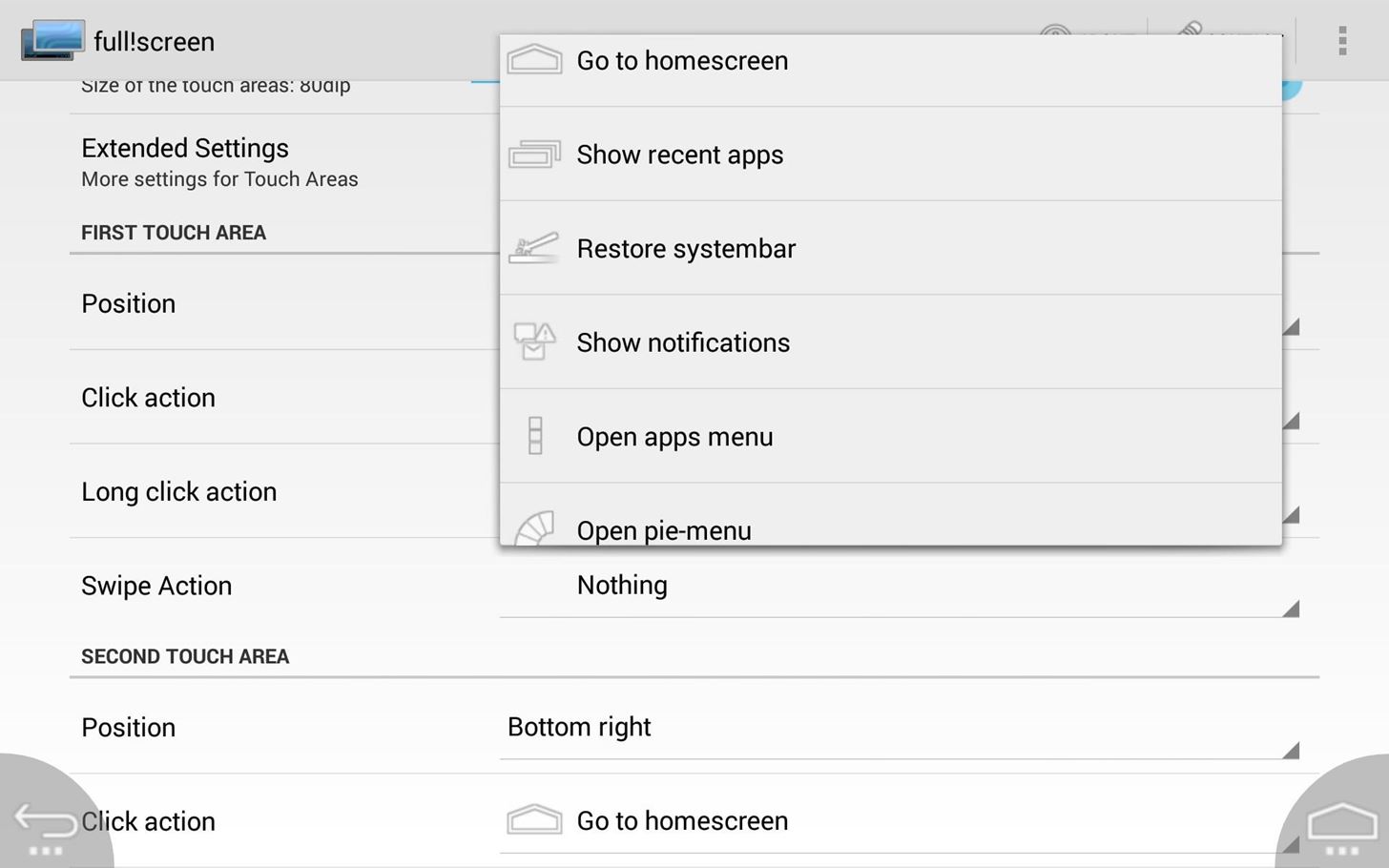
Button Locations & TargetsYou can pick and choose where you want your buttons, and what you want them to do. Simply select the positions, then select a Click action (one press), Long click action (press and hold), and Swipe Action (upward swipe on the button). If you choose to have one of the actions set to Show notifications, a few extra steps will be involved. To enable notifications, simply follow the prompts.
Recent AppsWorried about missing your Recent Apps list? Don't! Set the action, and when you trigger it, it will show up on the side of your screen. That's it! You are all set to utilize a max screen size. Keep in mind, the default "Long click" action for the Home button will restore your notification and status bars, so it's really easy to switch on-the-fly.
Step 5: Upgrade to Plus for More FeaturesThe free version does a lot, but there's also full!screen+ ($2.49) which supports an automatic mode. Just define the apps you want to use in full screen with no bottom bar, and it will do it automatically whenever the app is opened. If you don't care about that, the free version is still a very good option.
Questions? Comments?If you guys have any questions or comments, go ahead and leave them below, and I'll try to get back to you with some answers.
Google posted—then quickly removed—a set of Android ads that all but confirm a new Nexus 6 phablet. With a new slogan, "Be together. Not the same", Google looks to finally be giving Android
Nokia 9 PureView Leaks & Rumors « Android :: Gadget Hacks
Search the world's information, including webpages, images, videos and more. Google has many special features to help you find exactly what you're looking for.
How to master Google Photos - The Verge
How To: Block Certain Apps from Appearing in Your
A test firmware build, N8000XXUDND5, based on Android 4.4.2 KitKat has leaked for the original Galaxy Note 10.1 (GT-N8000), launched in 2012. The test firmware files have been shared by XDA member
How to Root the Samsung Galaxy Note 4 (Sprint, T-Mobile
One of the iPhone X's most-talked about features is Face ID, which gives users power to unlock the phone just by looking at it. But can the system be fooled?
Are you OK with using your face to unlock your iPhone? | The
Learn how to whitelist, blacklist or block websites in Internet Explorer, Firefox, Chrome, Opera browsers on Windows, using scripts, HOST File, extensions, etc.
How to Block and Unblock Internet Sites with Firefox - wikiHow
Tipps & Tricks: hier ist eine Auswahl der wichtigsten Windows Tastaturkürzel (etwa 77) — immer noch zu viele um sich alle zu merken. Jedoch hängt die Gewichtung, welche überh
How to Scrub GPS Data from Your Photos - Motherboard
Well, this instructional video shows a way to con the speeding radar. Regular LED lights can be modified with infrared LED bulbs and will avoid speed detection by the police. Learn how to stop getting speeding tickets and avoid police radar detection by adding LED lights by watching this how-to con video.
LED Police Lights, Emergency & Warning Light Bars | STL
xda-developers Essential Phone Essential Phone ROMs, Kernels, Recoveries, & Other Development XDA Developers was founded by developers, for developers. It is now a valuable resource for people who want to make the most of their mobile devices, from customizing the look and feel to adding new functionality.
How to install a custom ROM on Essential PH-1 - YouTube
While there isn't as much personal data residing on your Apple Watch as there is on your iPhone, it's still a good idea to set a passcode for it and lock it up when you're not using it. If you don't, while it's charging or otherwise off your wrist, others may be able to sneak a peek at your activity
Forgot Your Apple Watch Passcode? Here's How to Bypass It
Get Google Pixel Experience with One Simple Mod. Now, this mod is created by LlabTooFeR. This is a flashable zip file which you can flash in your android device and then you will be able to enjoy the features of pixel.
Get the Pixel Experience with One Simple Mod [How - YouTube
0 comments:
Post a Comment