How To: Use Your Android Smartphone as a Real-World Search Engine
When you're browsing the internet on a computer, you just need to hit Ctrl F (or Command F) and type something out to find all instances of that word in the webpage. It's a handy feature baked into most browsers (nearly all mobile browsers have a "find" feature, too), but unfortunately, it doesn't work with real-world documents, signs, and menus—or at least it hasn't, up until now.Don't Miss:Use Your Smartphone's Camera to Instantly Translate AnythingThe development team at CTRL-F.io has come up with an ingenious way to use your smartphone's camera as a sort of search engine for real life, so now we can get "find in page" functionality in the physical realm. Their app can scan any printed text you come across, then quickly convert it into a searchable PDF, ultimately making your smartphone just a bit smarter. 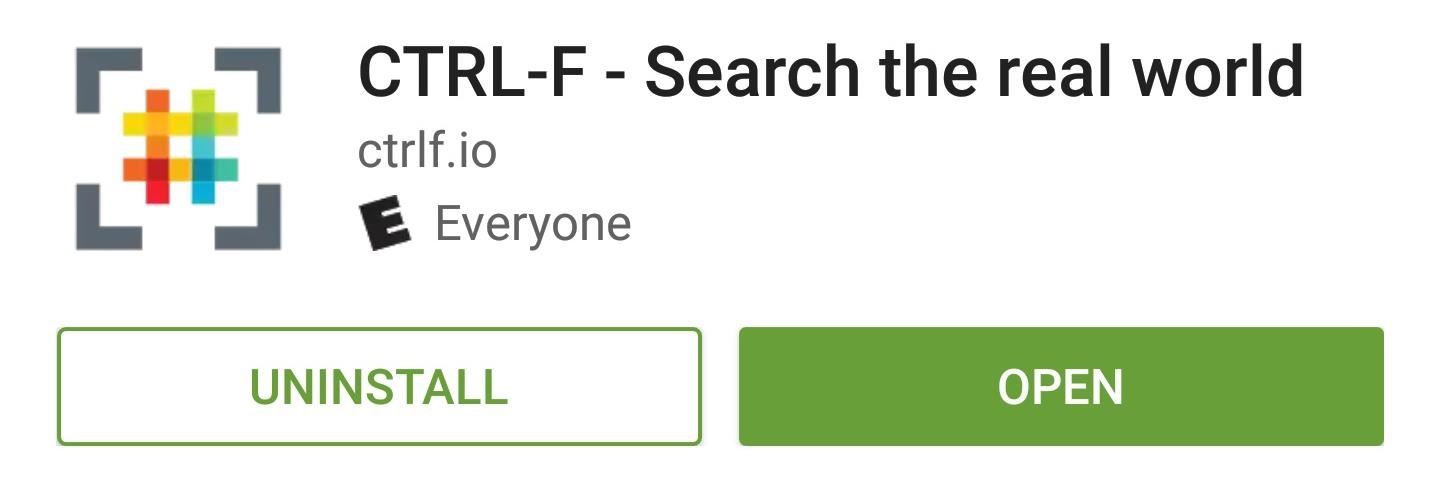
Step 1: Install CTRL-FTo try this one out, start by installing the app, which is called CTRL-F - Search the real world.Install CTRL-F for free from the Google Play Store Then, if you're running Android Marshmallow or higher, you'll have to grant the app a single permission, so tap "Allow" on the message that appears on first run.Don't Miss: Global Find & Replace, Undo & Redo Finally Comes to Android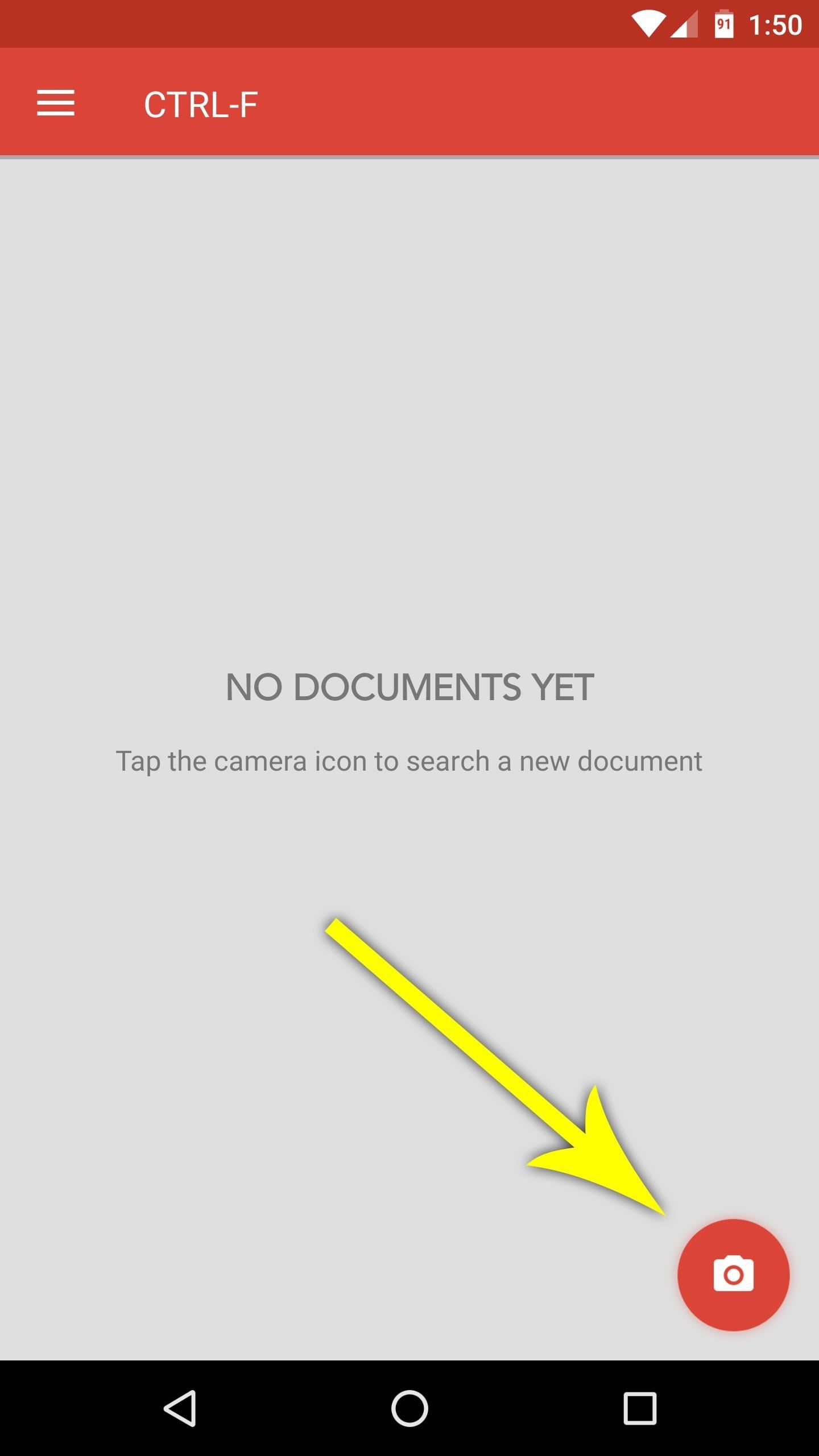
Step 2: Scan Any DocumentFrom now on, when you want to search any real-world document, just open the app, then tap the floating action button in the bottom-right corner. From here, snap a quick picture with your camera, making sure to line up the text as best you can, then tap the check mark to load the image into CTRL-F.Note that CTRL-F works best with typed text, though it can handle a bit of printed writing here and there. Next, crop the picture by dragging the blue dots, and try your best to only keep the text portion of the image. Then, after tapping the forward arrow, you'll be asked which language the document is in—if you're not bilingual, I'd suggest ticking the box next to "Always use English," then pressing "OK." Finally, the app will straighten and enhance your image, then it will scan the entire document for every word it can find.
Step 3: Find Keywords in the DocumentAt this point, just tap the floating action button again, then type in your search term at the top of the screen. Almost immediately, you'll see all instances of the word highlighted in blue—just like your favorite web browser does it.Then, if you'd like to save a copy of this image for future searches, just tap the three-dot menu button at the top of the screen, then select Export searchable PDF. This feature makes CTRL-F a solid document scanner as well—almost like a more practical version of CamScanner or Office Lens—so there's plenty to love about the app.Don't Miss: The 5 Best Apps for Scanning Text & Documents on Android CTRL-F should be incredibly useful when you're signing a new lease, buying a car, or looking over any document that has lots of fine print, because it's amazingly fast at scanning every word that it sees. Or, if you're on a strict diet, you can quickly scan the ingredients section of any product while you're standing in the grocery aisle, so there's tons of practical applications here, and it's one of those apps you should keep installed just in case you need it.Follow Gadget Hacks on Facebook, Twitter, Google+, and YouTube Follow Android Hacks on Facebook and Twitter Follow WonderHowTo on Facebook, Twitter, and Google+
Cover photo and screenshots by Dallas Thomas/Gadget Hacks
Filter: A Snapchat filter is a fun way to jazz up your Snaps by adding an overlay or other special effects. Filters can change based on special events or holidays, location, or time of day. Snapchat lens: Snapchat lenses allow you to add animated special effects to your photos or videos. Unlike filters, you use lenses while you are taking a Snap.
Seven Hidden Snapchat Features for Chatting With Friends
News: Android's Best Build.Prop Tweaks for Better Speed, Battery Life, & Customization How To: Bypass Candy Crush Saga's Waiting Period to Get New Lives & Levels Immediately Tell Your Friends: How to Protect Yourself from Android's Biggest Security Flaw in Years
Gadget Hacks Features — Page 16 of 336 « Gadget Hacks
How to Download an app to lock the screen of your iPhone or
How to Embed and Customize YouTube Videos VIDISEO. Loading Unsubscribe from VIDISEO? How to Privately Embed YouTube & Vimeo Videos on Your Website - Duration: 9:57.
How To Add a YouTube Video to Your Web Site - htmlgoodies
How To: Use Your New Terabyte of Free Flickr Storage for More Than Just Photos Using This Hack How To: Archive files using WinRAR and 7-Zip in Windows XP How To: Get the OS X El Capitan & iOS 9 Wallpapers on Your iPad, iPhone, or Mac
Flickr Now Compelling With Free Terabyte Of Photo Storage And
The following is a letter written by Worldwide Consumer CEO Jeff Wilke to Amazon employees, thanking them for making Amazon Prime Day 2017 the most successful in the company's history.
Sadie Seasongoods (sarahwpb) on Pinterest
Firefox is the web browser which has many features and the Firefox Download Folder is one of those features. The following steps will tell you how to change the location of the Firefox Download Folder. First open the web browser and click on the Tools button. The drop down menu will appear.
Change Default Download Save To Location - Seven Forums
This feature is not available right now. Please try again later.
How to change date and time format on Marshmallow? - Android
Luckily, there's a way to reduce the brightness of the screen even more than the lowest possible setting. RELATED: How to Enable Night Shift On Your iPhone for Easy Nighttime Reading. You might think that reducing the screen brightness too much will make the screen so dim that you can't even see it.
10 Apps to Help You Tame Your Monitor at Night « Mac.AppStorm
How to Prepare a USB flash drive to work with an Apple iPad
Recipient has Read Receipts disabled (left), but the blue checks show for voice messages (right). Also worth noting, Read Receipts can't be disabled for group chats, so there's no need to send voice messages in group chats to see if everyone's checking your stuff out, because you'll already get the blue check marks.
How to See Other Person Imessages | Some important things to
How To: Get Unique Face Filters by Following AR Creators on Instagram How To: How All Your Friends Are Adding Fun & Dramatic Zooms to Their Instagram Stories How To: 15 Hidden Instagram Features You Don't Want to Miss Instagram 101: What to Do if You Accidentally Liked a Photo
Wonder How To is your guide to free how to videos on the Web. Search, Browse and Discover the best how to videos across the web using the largest how to video index on the web.
Sarah Tseggay's Profile « Wonder How To
At the back, there's an 8 MP shooter, and a 2.1 MP is fixed on the front. Under the hood, there's a 1.5 GB RAM and 16 GB internal storage, a slot for external SD card is there as well. Galaxy S5 Mini is powered up with Samsung's own Exynos 3 Quad 3470 1.4 GHz Cortex A-7 CPU accompanied by Mali-400MP4 GPU.
How to Unroot T-Mobile Galaxy S3 and Restore Back to Stock
0 comments:
Post a Comment