How To: Enable the Hidden Notification LED on Your Nexus 6
The Nexus 6 uses an Ambient Display notification system that was heavily inspired by the Active Display feature on the Moto X. Essentially, the device shows a black-and-white version of the lock screen whenever you receive a new notification or pick the phone up. This is all made possible by the N6's AMOLED display that doesn't have to waste any battery to power black pixels on the screen.But there are a few drawbacks to this system—most notably its predisposition to pocket dial your contacts when the phone misinterprets movement as someone picking it up. So many users have disabled the feature in Settings, but this leaves you without any notification indicator at all.Amazingly enough, though, there is a full RGB notification LED built into the phablet—it's just not in use. Hidden under the device's top speaker, this LED light can be activated for use in alerting you to missed notifications as long as you're rooted. Please enable JavaScript to watch this video.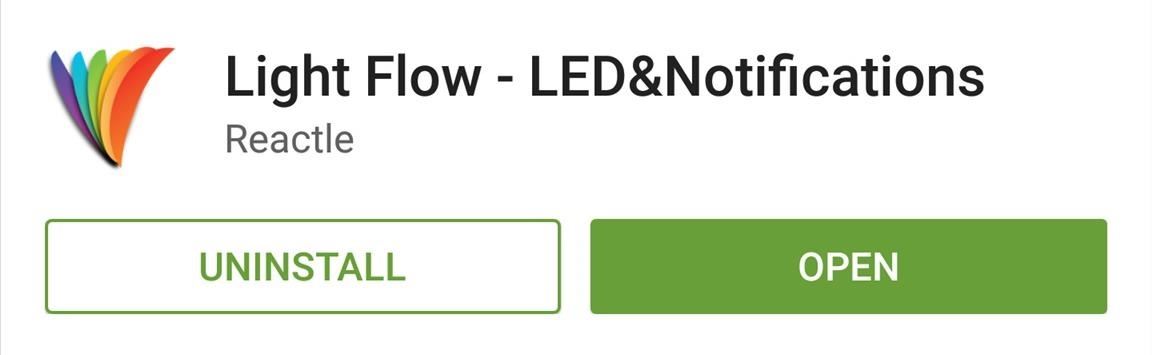
Step 1: Install Light FlowAt the moment, the only app that is capable of unlocking this hidden LED light is the paid version of Reactle's app, Light Flow. The app will run you $2.49—about as much as a cheap cup of coffee—so consider that before proceeding.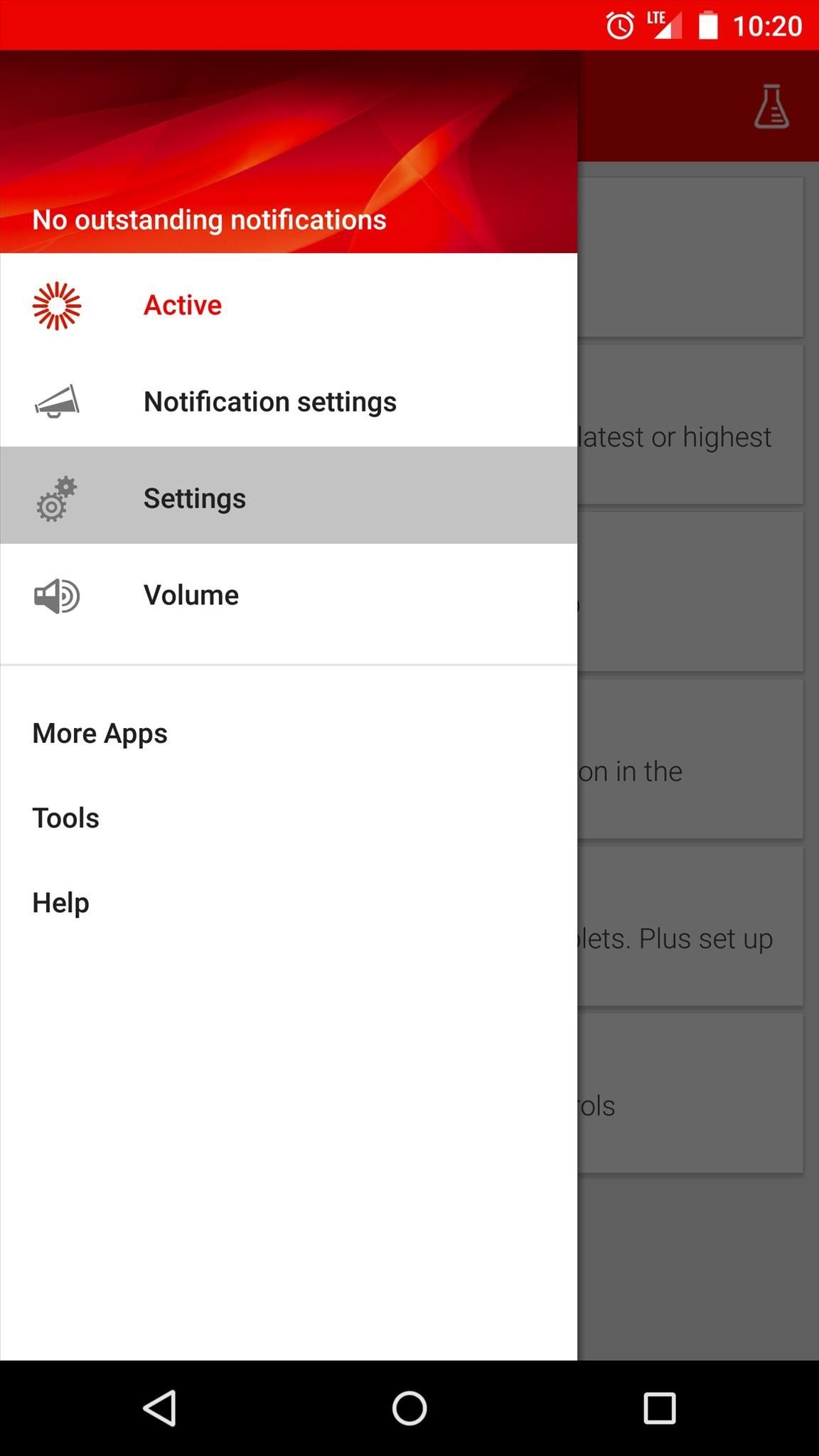
Step 2: Enable Root OptionsBefore you can configure the various notification-specific options that Light Flow has to offer, you'll need to enable a few settings that are exclusive to rooted users. From Light Flow's side navigation menu, tap Settings, then Device Settings and Root. From here, tick the box next to Root Mode, then tap Grant on the Superuser Access request. Next up, enable the Run every command as root option, then tick the box next to Direct Mode and press Yes on the popup. Light Flow will close itself out after you enable Direct Mode, so you'll have to open it back up to finish setup.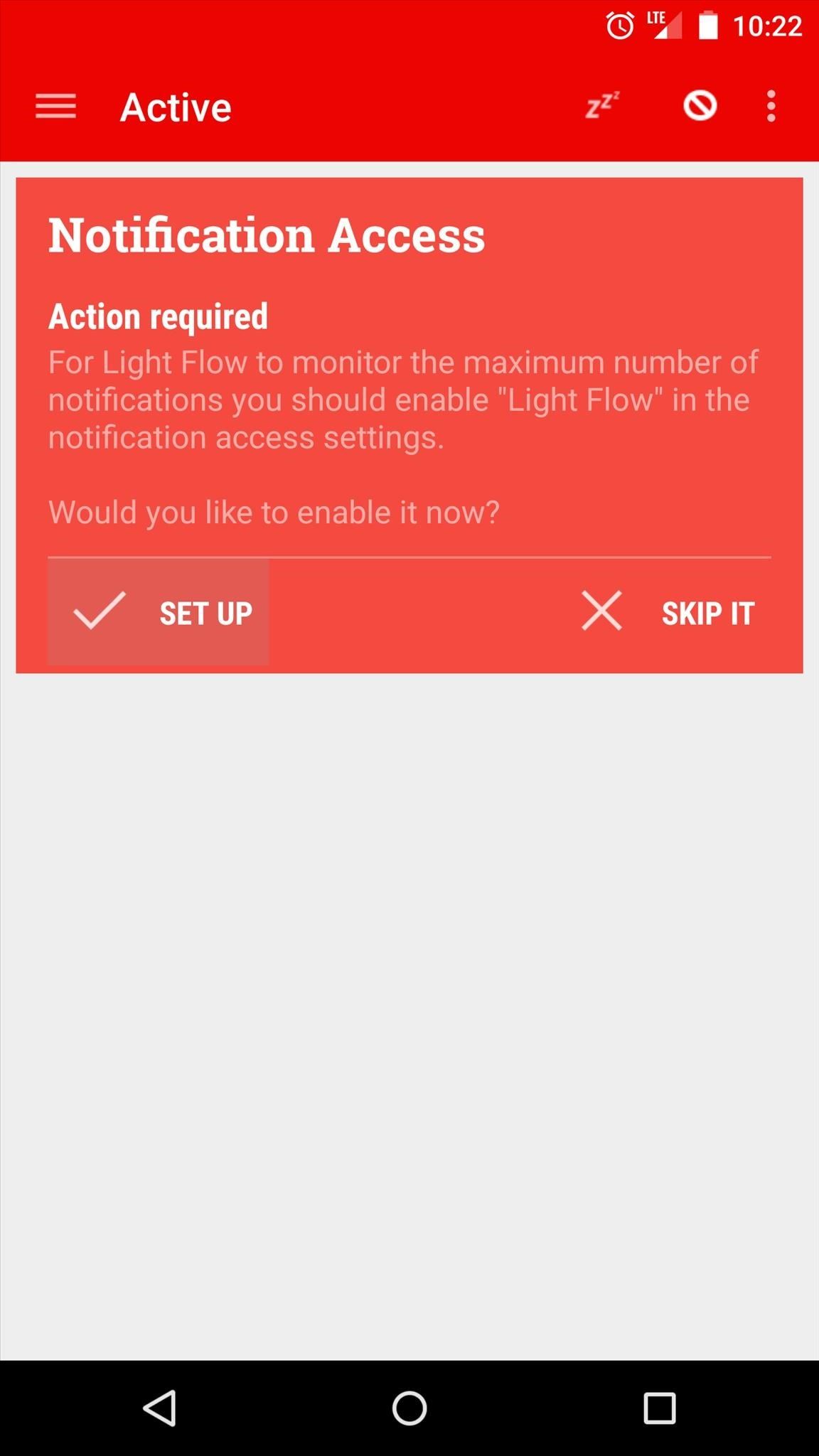
Step 3: Configure Notification Option in Light FlowLight Flow's main purpose is to allow for app-specific notification control. This includes LED color and sound options, but these features require that you enable the app's Notification Access plugin.When you relaunch Light Flow after enabling the root options, you'll see a message asking you to enable this feature. Tap the Set Up button on this message, then tick the box next to Light Flow on the next screen and press OK on the popup. After backing out to Light Flow again, use the side navigation menu to head to Notification Settings. You'll be presented with a list of the apps installed on your system that most commonly post notifications. Each app can have its own notification settings like LED Color and Sound. If there's an app that you'd like to set up that's not already listed, tap the + button at the bottom of the screen to add it. Otherwise, use the three-dot menu button next to any app to select Settings, then swipe over to the Light tab. Some options are unavailable on the Nexus 6, but you can change the Notification Color option to fit your liking. If you'd like to test out an app's settings, tap the three-dot menu button at the top of the screen and press Test. Light Flow is not capable of making the LED light in the Nexus 6 blink intermittently, so the previously-hidden light will stay on until you dismiss the corresponding button. But this is a great improvement over no notification indicator at all, and for a few bucks, Light Flow is an incredible value.How surprised were you to see that notification light glowing at the top of your brand new Nexus 6? Tell us about it in the comment section below, or drop us a line on our Twitter or Facebook feeds.
You could tell as the portion of the WWDC 2018 keynote pertaining to the iOS Notification Center got one of the biggest applauses. Now, we didn't get everything we wanted, but iOS 12 did bring a couple of much-needed improvements to the way notifications are handled on the iPhone and iPad. We go hands-on with the changes. Grouped Notifications
No Text or Message Notification Alerts or Sounds on iPhone
This video shows you how to change you Mozilla Firefox page to look like Safari.-First go into your Mozilla Firefox page and go to Google.-Next type in Firefox themes and click the very first option that appears.
How to make Firefox look and feel like IE, Safari, or Opera
It is a 2014 BMW 320i with the Navigation Package. I tried voice commands with the Navigation package several times and found it quite frustrating. For me the number of mis-understood commands is too high for it to be a useful tool. Furthermore figuring out what the system actually did and correcting it is distracting.
Printable Voice Command List - BMW USA
bmwiforum.bmwusa.com/thread/572/printable-voice-command-list
Welcome to The Circuit - the official place to connect with other EV drivers about the BMW i3, the BMW i8, and the electric lifestyle. Share stories, ask questions, and continue the conversation as we all journey into the future.
How to Use The BMW Navigation System - bmwux.com
I have the version number 1..1.988.g8f17a348. I just noticed when I reinstalled Windows and downloaded Spotify, it came as the older version v0.9 something, that there was a way to disable the "Set same level" from the settings and yes, it sounded just as good as it sounded before this 1.0 update.
Can't disable volume normalization - The Spotify Community
Split-screen mode presents an effective method of multitasking on Google's mobile platform. Jack Wallen shows you how it works. If you've upgraded your device to Android Pie and opted to stick
How to Run Same App in Split Screen in Android Oreo
iRecorder is designed to be quick, easy, and simple to use. Great for on-the-go capture of your thoughts, ideas, notes-to-self, lectures, concerts, music, you name it! Record for hours, or just
iRecorder Pro Audio Recorder on the App Store
This App Makes It Easy to Actually Hear the TV at a Loud Bar
Hacked Kinect Captures 3D Video in Real Time - Gadget Hacks
This Information stream feed should be compatible with any music player app, so start playing some music, then turn your screen off. From here, swipe back and forth on the right edge of your display, then swipe to the right to see your music player controls.
I Downloaded Albums and They Dont Show in My Music Player on
Ranked: The 9 Best Paid Puzzle Games for iPhone & Android
News: Try These 5 Hot New Snapchat Lenses — The Simpsons, Playable Flappy Bird & More News: Instagram Goes Retro with Augmented Reality Tribute to Classic Windows Desktop News: Try These 5 Hot New Snapchat Lenses — The Zucc, PUBG Helmet & More News: Snapchat Gives John Wick Fans the Tools to Build Their Own AR Effects via Lens Studio
The Hidden Flappy Bird Game Is Still There in Android 9.0 Pie
When Android N is officially released sometime later this year, it will bring a lot of cool new features along with it. We've already had the chance to play around with some of these, thanks to a preview build available to Android beta testers, and one change that we like in particular is a revamped Settings menu.
How to Use the Quick Settings Menu on Android - Lifewire
0 comments:
Post a Comment