How To: Set Android Messages as Your Default SMS App
When it comes to texting, Google's Messages app for Android is absolutely top-notch. The app gives you the ability to block those annoying spam text messages that have been plaguing us for so long, send messages from a computer, and can even provide RCS features if your carrier supports the Universal Profile.But to get all of these features, you'll need to set Messages as your default SMS app. The app is preinstalled on a lot of devices nowadays, but even still, many OEMs set their own SMS app as the default over Android Messages. Then there are folks who used another SMS app in the past and still have that set as the default. So if you want to give Android Messages a try, here's where to start.Don't Miss: Always-Updated List of Carriers That Support RCS Universal Profile
Step 1: Install or Update Android MessagesFirst, you'll need to download the Android Messages app if you don't already have it. If your phone came with the app preinstalled, now's a good time to make sure the it's up to date. So whether you're installing or updating, head to the link below from your phone and opt to open it with the Play Store app if prompted.Play Store Link: Android Messages (Free)
Step 2: Set Android Messages as the Default SMS AppThere are two ways to make Android Messages handle all SMS (and potentially RCS) communications going forward. Depending on how long ago you installed Messages and if you've used the app before, you might need to use Method 2. But most people will be fine with the easier way, Method 1.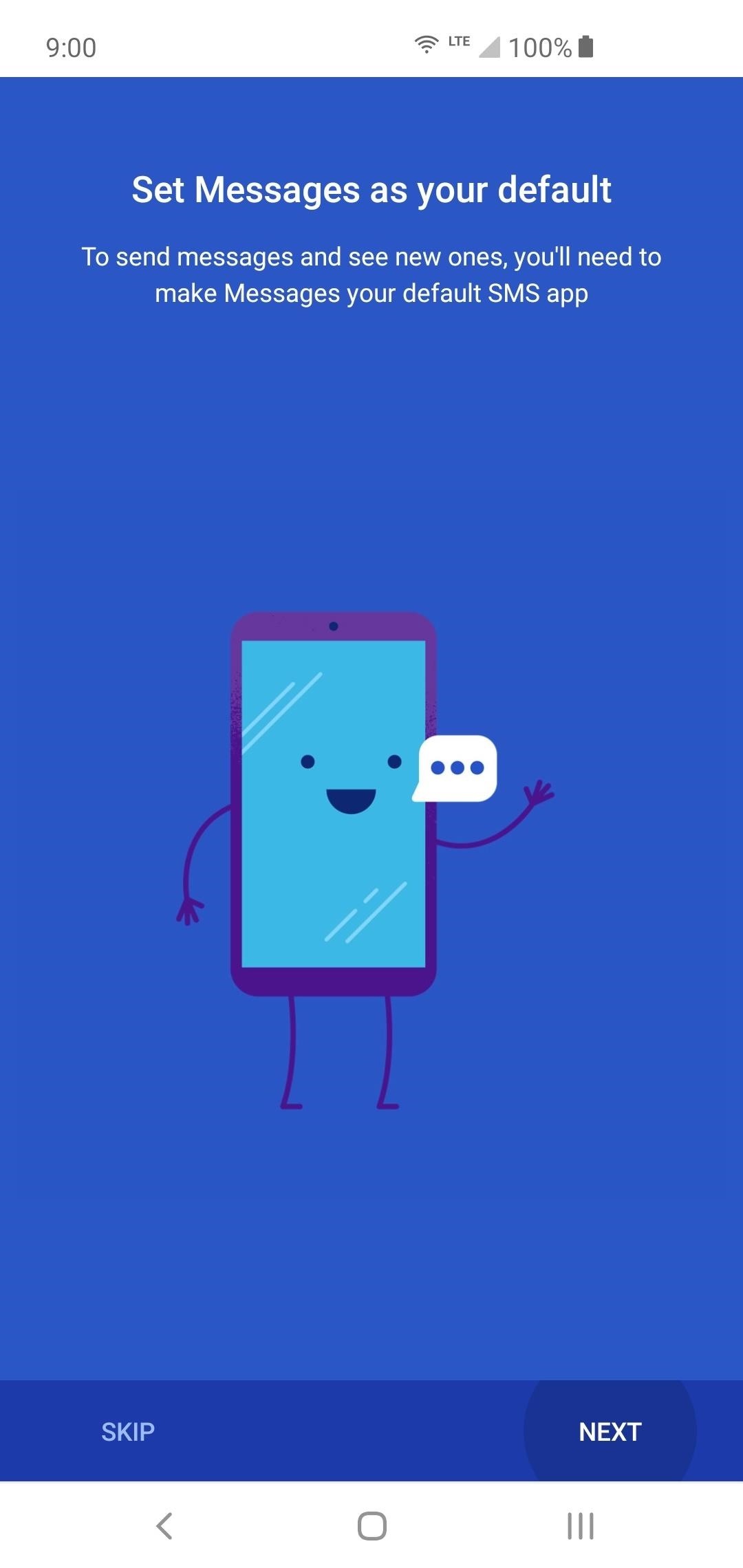
Method 1: Make Messages the Default on First-RunIf this is your first time using Android Messages or you've never opened it on your phone because you were using a different app, this one is as easy as it gets!Simply open the app to be greeted by a message that lets you know it needs to be your default SMS app to send messages. You'll want to tap "Next," then in the new popup, tap "Yes" to confirm the selection to make it your default SMS app. Now that it's set as your new system default, you can begin using it in your day to day life.
Method 2: Manually Make It the DefaultIf you've opened the app before and tapped "Skip" on that first prompt, or if you already set it as your system default the first time around but switched to another SMS app later, you'll need to set it back to default manually.Open your system settings and type into the search bar "default apps" to find the location where you can swap out default apps for your system. Tap the top search result. Once you're on the main screen for default apps, locate the area for changing your messaging app (typically labeled "Messaging app") and tap that to bring up a new menu.Depending on your phone manufacturer and version of Android, you might have multiple messaging apps called the same thing, but the Android Messages will be the one with the icon highlighted in the screenshot below, which matches the Play Store icon. Select this app, then confirm your choice on the prompt to set Android Messages as your default SMS app.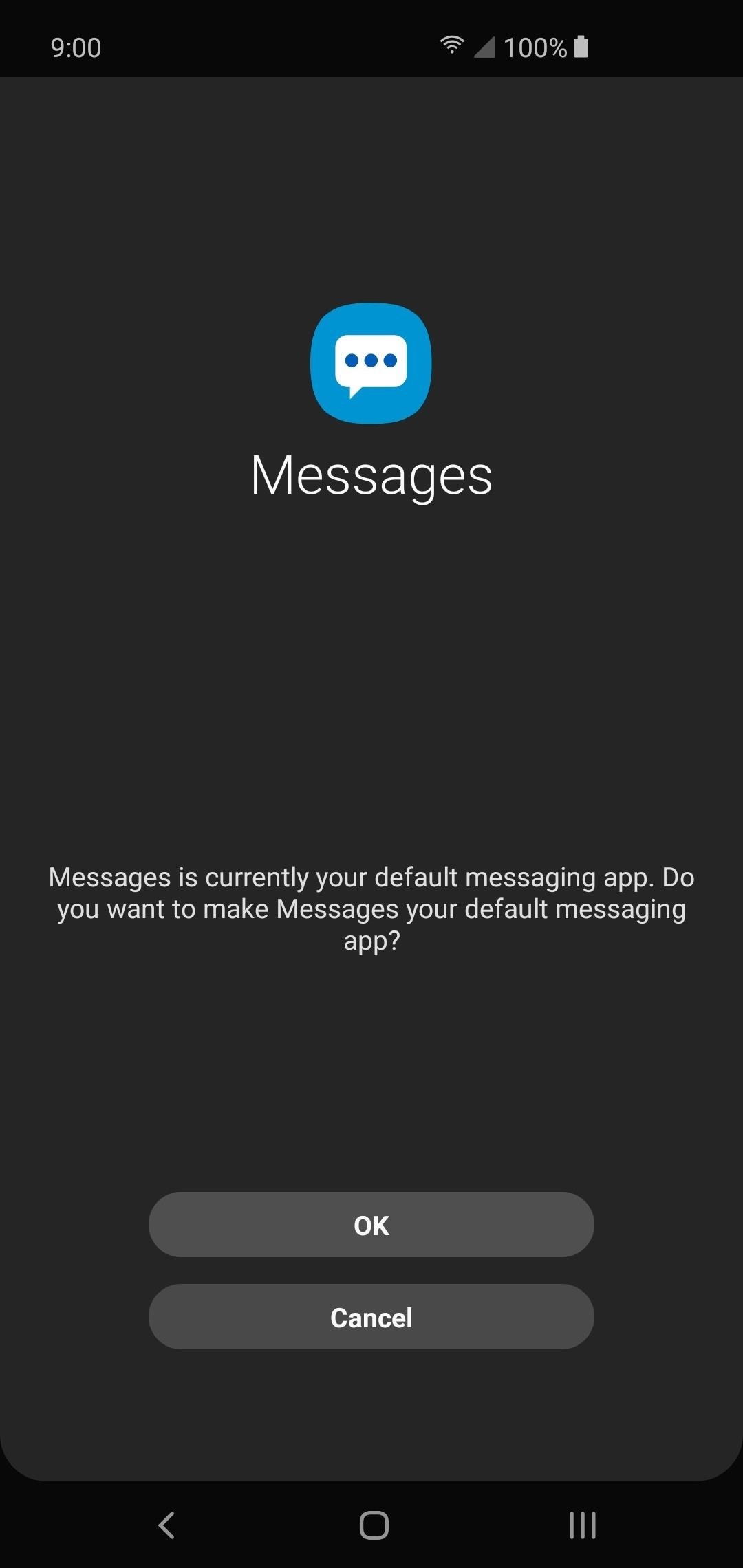
Changing Back to Your Old SMS App (Optional)If you ever want to revert back to your old SMS app at any time or try a new one altogether, the procedure is the same as before. Most SMS apps now work like Android Messages in the sense that you can select the default options when you open the app for the first time. Many of the apps even display a message when they're not your default app no matter what, which you'd simply have to tap.As before, once you confirm the app to be your new default messaging app for your system, that's all there is to it. You can carry on using the app you just selected for all of your messaging needs from here on out. If you're going back to a previously used SMS app that doesn't support the auto detection for the default app, you can go through the system settings like before and manually swap out the Android Messages app with the one you had earlier. Now you're finished and can go back to using your old SMS app. This article was produced during Gadget Hacks' special coverage on texting, instant messaging, calling, and audio/video chatting with your smartphone. Check out the whole Chat series.Don't Miss: How to Enable RCS in Android Messages for iMessage-Style Texting on AndroidFollow Gadget Hacks on Pinterest, Reddit, Twitter, YouTube, and Flipboard Sign up for Gadget Hacks' daily newsletter or weekly Android and iOS updates Follow WonderHowTo on Facebook, Twitter, Pinterest, and Flipboard
Cover image and screenshots by Stephen Perkins/Gadget Hacks
Despite being the third most popular one-click file-hoster after Rapidshare and MediaFire Megaupload does not have many file-search engines meant to search files hosted on their network, compared to the vast amount of dedicated third-party Rapidshare Search Engines there exist only a few meant for Megaupload, most of these file search-engines work on similar scripts which
How To Search For Files On MegaUpload com & Other File
How To: Make Barbie Headbands How To: Create a formal updo How To: Wear a scarf as a colorful accessory How to Tie-Dye: The Easy Way CES 2015: Linx Headbands Can Keep You Safe from Permanent Head Injuries How To: Tie and twist a balloon.
The Best of CES « Edit on a Dime :: WonderHowTo
NOT iPhone 3G S or iPod Touch 2g!! Pwnage Tool 3.0: http Skip navigation Sign in. Search. How To: Jailbreak 3.0 Firmware Using Pwnage Tool On iPhone 3g & iPod Touch (Mac) Brandon Butch.
How to Jailbreak an iPhone 3GS on iOS 4 with Pwnage Tool 4.0
Keep Android's Notification Tray Clean & Clear with a
How to Force Restart Your iPhone XS, XS Max, or XR When It's
Verizon to pre-install a 'Spyware' app on its Android phones to collect user data March 30, 2017 Mohit Kumar If the death of online privacy rules wasn't enough for Internet Service Providers and advertisers to celebrate, Verizon has planned to pre-install spyware on customers' Android devices in order to collect their personal data.
How Microsoft is turning Android into the mobile OS for
Android on a Stick, or how to install Android-x86 on a USB
linuxbsdos.com/2015/03/26/android-on-a-stick-or-how-to-install-android-x86-on-a-usb-stick/
Android on a Stick, or how to install Android-x86 on a USB stick March 26, 2015 5:53 pm The Android-x86 project provides ISO installation images of Android that can be installed on personal computers, which is cool, because that makes it possible to use the most popular operating system on the planet without buying an Android tablet or smartphone.
Chrome OS - Wikipedia
Apple
Apple Releases iOS 12.3 Beta 5 for iPhone to Developers
You can repeat this process and add as many custom ringtones as you want using any song in your iTunes library. Let us know which tones you create in the comment section. Don't forget to check this page for the latest tips and tricks for your iPhone. You may like to check out: How to set any song as iPhone ringtone without using iTunes
How To Enable The Hidden Dark Mode in Windows 10 #Facebook :
If you wake up to an alarm on your iPhone and hit snooze, you'll get nine additional minutes, no more, no less. The iPhone Clock app doesn't just default to a nine-minute snooze cycle; that's its
How to Change Snooze Time on iPhone Alarms - bestapkdownloads.com
Your friends are ditching Snapchat for Instagram. After the social network turned camera company announced it lost $13.30 per user in its first quarter as a publicly traded company, well, it doesn't look too good for the platform's future, y'all.
Facebook is losing its younger U.S. audience to Snapchat, and
How to Stop Hackers from Invading Your Network. Unethical hackers are always looking for weaker points in a network system to hack the security system of your company and get a hold of confidential and new information.
How to Stop Clients from Invading Your After-Hours Time
0 comments:
Post a Comment