How To: You Can't Stop Gmail from Scanning Your EmailsBut You Can Limit Their Ad Targeting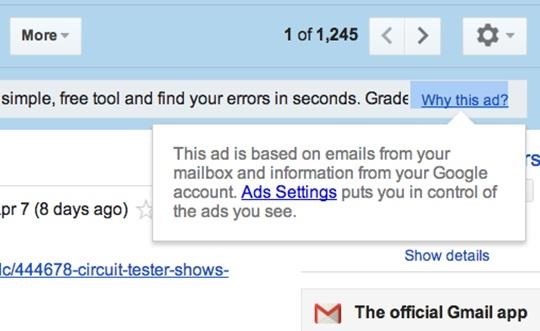
Google recently updated their TOS to reflect the email scanning practices they use in Gmail, which are used to display more relevant ads, among other things.The actual scanning of Gmail emails is nothing new, but the update to Google's terms of service is meant to clarify what's already been going on. Last month, an attempt at a class-action lawsuit against Google for wiretapping user emails was dismissed, the main argument of which was scanning incoming emails from non-Gmail users. The new terms clarify that automated systems do scan all incoming, outgoing, and archived mail to provide you with more tailored ads in Gmail and Search. Below is the updated paragraph in the new April 14th terms (you can compare it to the older terms here)."Our automated systems analyze your content (including emails) to provide you personally relevant product features, such as customized search results, tailored advertising, and spam and malware detection. This analysis occurs as the content is sent, received, and when it is stored."
Changing Your Ads Settings in GmailThough your emails may be getting scanned (not read) by automated software (not humans) for more personalized ads in Gmail, it's also looking for potential spam and malware, so it's not all bad. While there's no way to stop Gmail from actually scanning your emails, there are ways to limit your overall interest-based ads.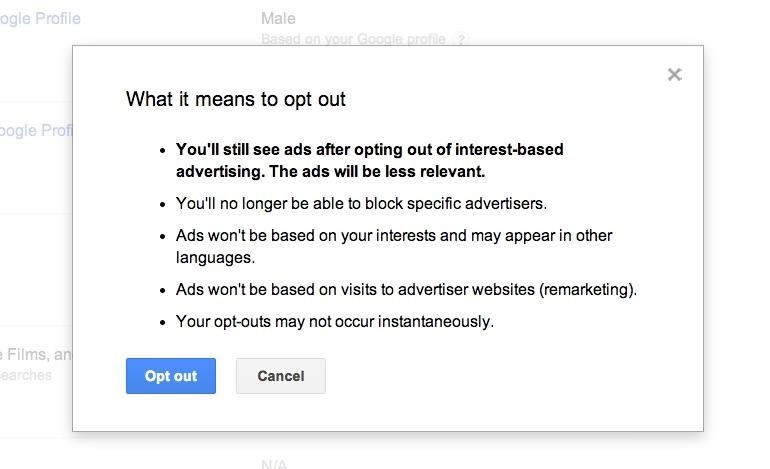
Opting Out of Interest-Based AdsIf you want more control over the ads displayed to you in Gmail, simply head over to your Ads Settings page for your Google account. In the "Ads on Google" section, head down and click on "Opt out of interest-based ads on Google" to disable personalized ads.Note that this will only disable "interest-based" ads in your Gmail and other Google apps that are based of your Search queries and other activities. Google will still be scanning your emails to serve you contextual ads based on the message you're reading. There is currently no way to disable this entirely in Gmail.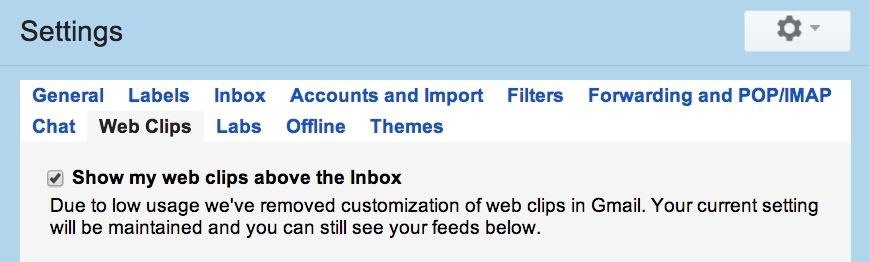
Disabling Web Clips Ads in EmailsYou can also disable the "web clips" that show at the very top of your opened emails. Just head to the Web Clips settings and un-check "Show my web clips above the inbox" to remove them entirely. You will still receive ads below your email and on the right side, but no longer up top in-between the tools and email.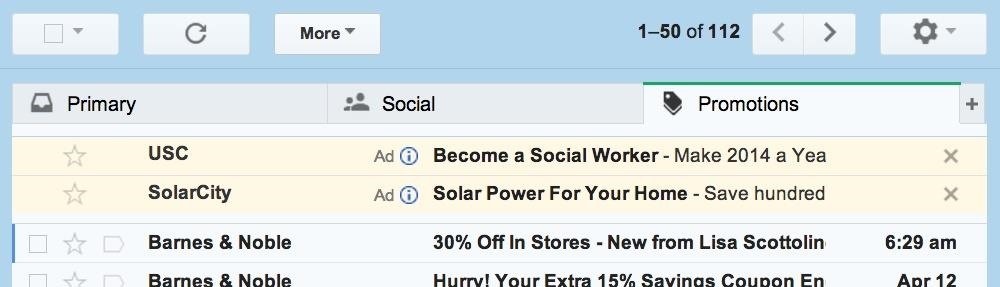
Disabling Ads in the Promotions TabOne more thing Google lets you do is disable ads in your inbox, which are located in the newer "Promotions" tab in your inbox. To disable these, you have to disable the entire Promotions tab, which means the rest of the your subscribed emails will show up in one of the other tabs. Hit on the cog in the top-right to open the Settings menu, then click on "Configure inbox" and un-check the "Promotions" tab and save your settings.
There's No Way to Stop Scanning AltogetherWhile none of these settings stop Google from actually scanning your emails, it can give some of you a little peace of mind that they're scanning and showing you just a little bit less than they previously were.Personally, I don't mind Google auto-scanning my emails. I find Gmail's junk mail scanning to be superior to most others, and I've never had an issue with malware, though it's more of an issue of just knowing what's a phishing attempt and what's not. As for the ads, I never look at them anyway, so they might as well not even be there.
Hiding Ads in Gmail EntirelyIf you really want to get rid of ads, you could revert to using Gmail's basic HTML view, which shows zero ads, but the look and feel really ruins the Gmail experience, and does not support spell checker, rich formatting, and chat. There's also setting up a third-party mail client like Apple Mail and using that instead. You can also try using a browser extension like AdBlock Plus or Gmelius.To stop Google from using your Google account's profile picture from appearing in ads across the web, see our guide on opting out of shared endorsements. And if you're more worried about Google tracking your actual location over your online activities, check out our guide to disabling location tracking on Google.
Gmail icon image via Shutterstock
Read everything carefully The following step-by-step instructions will help you jailbreak Jailbreak iOS 4 iPhone 3GS, 3G and iPod touch 2G with PwnageTool 4.0 / 4.01 Step 1: Download and install
PwnageTool - Download and jailbreak iPhone & iOS - iphoneheat.com
Odin is a firmware flashing tool for all Samsung Galaxy devices including the Galaxy Note 5, Note 4, Note 3, S7 Edge Plus, S6, S5, S4 and Tab S series. As a matter of fact, Samsung release the official updates over the air (OTA) however there are certain cases where a Galaxy user is forced to use this tool to manually flash the stock firmware
Which Stores Accept Apple Pay? The Always Up-to-Date List Apple Pay has been available to use in stores and select apps and websites ever since its first appearance in iOS 8.1. Now that iOS 11 is out, there are currently ten different iPhone models that support Apple Pay functionality without the use of an Apple Watch, and the list of partnered
Spy App for iPhone 6 Free - How To: Which Stores Accept Apple
stellest.com/spy-app-for-iphone-6-free
Spy App for iPhone 6 Free - How To: Which Stores Accept Apple Pay? The Always Up-to-Date List - Découvrez l'univers de Stellest - Art énergie renouvelable - Art solaire - Trans nature art - Artiste Stellest énergie renouvelable - Art cosmique - Nature Art stellest - Tête Solaire Stellest - Stellest
This List Includes Every Retailer That Accepts Apple Pay
Appstore for Android Amazon Coins Fire Tablet Apps Fire TV Apps Games Appstore Family Your Apps & Subscriptions Help Apps and Games for Amazon Fire TV and Fire TV Stick Shop for Amazon Fire TV and Fire TV Stick apps or start with a category like Games , Music , or Entertainment .
Hiding Folder Labels on your iOS Device without Jailbreak Sep 22, 2015 You will always want to keep things simple on your iOS device especially when you are a minimalist and attentive to detail, and that is why you should consider some simple tricks of hiding folder labels on your device.
Remove Or Change iOS 11 App Icon Label On Home Screen Without
Save your documents to OneDrive and you can access them on any of your devices wherever you are. But, there's even more you can do than just access them on the go. With Office 2013 on your computer you can open, work on, share, and collaborate on your Word, Excel, and other Office documents from OneDrive.
How to Access & Control Your Computer Remotely with Your Nexus 5
Get CotoMovies (Signed) For iOS (iPhone, iPad) No Jailbreak No Computer Published April 24, 2019 Cotomovies is a new app, previously known as bobby movie, that allows to Stream Movies & TV Shows Online free on any iPhone or iPad on iOS 12.
Download: Fortnite Battle Royale for iOS Released - wccftech.com
I need to join two M6 stainless nuts to a 1.6mm thick by 10mm wide stainless steel band to form a clamp to use on a kayak paddle shaft joiner. Can one silver solder it, as TIG welding it tends too ruin the thread as I am not experienced enough to get good results when TIG welding it. Any suggestions or recommendations are welcome.
Solder stainless-steel-ball-valves From PlumbingSupplyNow.com
AD
plumbingsupplynow.com
Report Ad
Get Plumbing Supplies Online Now, Pro Pricing Available For Trade Professionals.
Learn how to get started with your new Samsung Galaxy Smartphone. From transferring your data to replying from notifications, you'll find tips and tricks to help you Master Your Samsung.
How to Read Messages in Facebook Messenger Undetected
The build.prop file in an Android device is home to many system-level values and settings. Everything from screen density to video recording quality is covered in this file, and people have been editing these entries to get new functionality and better performance since Android has existed.
Gadget Hacks News — Page 36 of 55 « Gadget Hacks
0 comments:
Post a Comment