How To: Add Extra Buttons to the Navigation Bar on Your Nexus 5
The debate between physical and virtual navigation buttons and their respective benefits has been going on for a few years now. It looks to finally be settled, with the Samsung Galaxy S5 being the only current-generation flagship Android phone that has yet make the switch to on-screen buttons.The main draw to virtual navigation buttons is their flexibility. When a keyboard is in use, the back button becomes a down-arrow, for instance. And many root apps have been made that can tweak the look and functionality of these buttons.None have taken the tweaking of these buttons quite as far as Xtended NavBar from FBarrosoApps. The Xposed module lets you add extra "pages" to your navigation bar that can be accessed by a simple swipe gesture from any screen. Much like the manner in which you can swipe between home screens on a launcher, you can now swipe between buttons on the bottom of your screen. Please enable JavaScript to watch this video.
PrerequisitesRooted Nexus 5 (or any other rooted device that uses on-screen buttons) Xposed Framework installed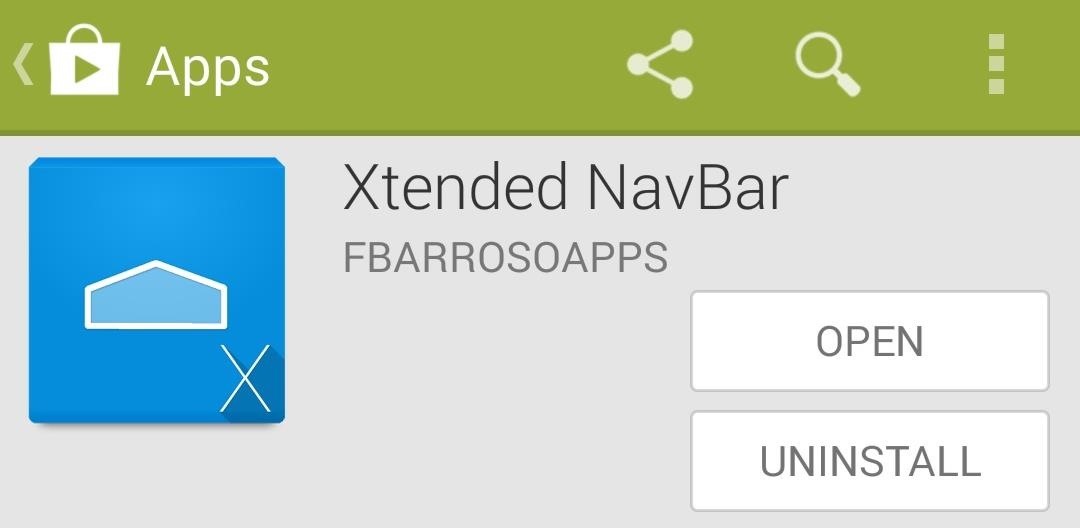
Step 1: Install Xtended NavBarFBarroso's app is available for free on Google Play. Just use your phone's Play Store app to install Xtended NavBar from this link. Once installed, you'll see a notification from Xposed letting you know that the module that comes with this app needs to be activated. Just tap Activate and reboot to start using Xtended NavBar.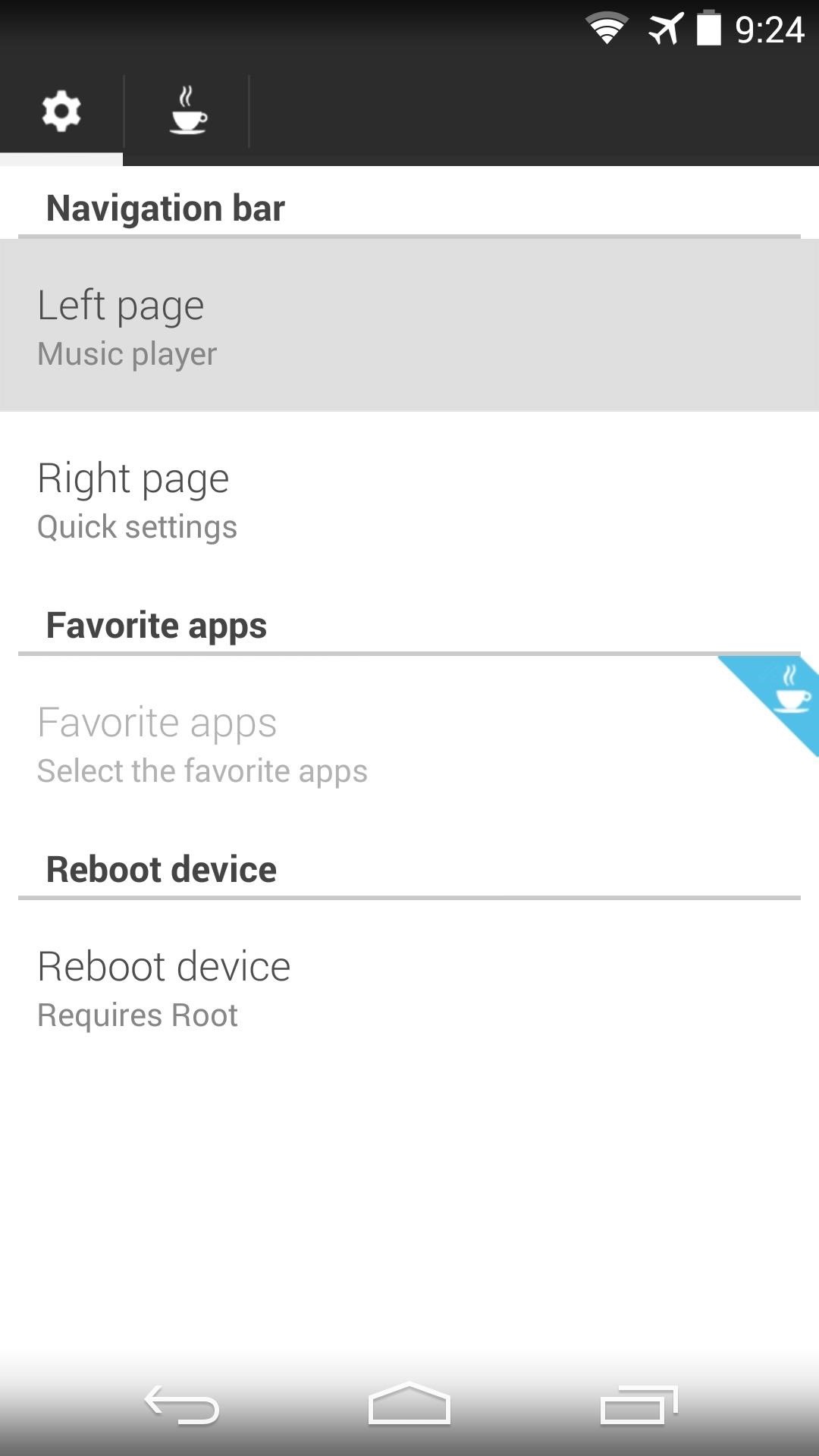
Step 2: Configure Xtended NavBarOnce you're back up, have a look at the Xtended NavBar interface to see the various options.You can set what items you want to show up on each side of your regular navigation buttons. Tap Left Page or Right Page to set the functionality for each. From here, you can choose from Quick Settings, which gives you access to your device's toggles, and Music Controls, which will allow you to control music playback on your default player. A Favorite Apps function allows users who have donated $2 to add up to six apps that can be accessed with the same gesture.When you're satisfied with your settings, you'll see a toast message informing you that a reboot is needed for the changes to take effect. The app provides a quick button for just this purpose, so tap Reboot Device to bring your changes up to date.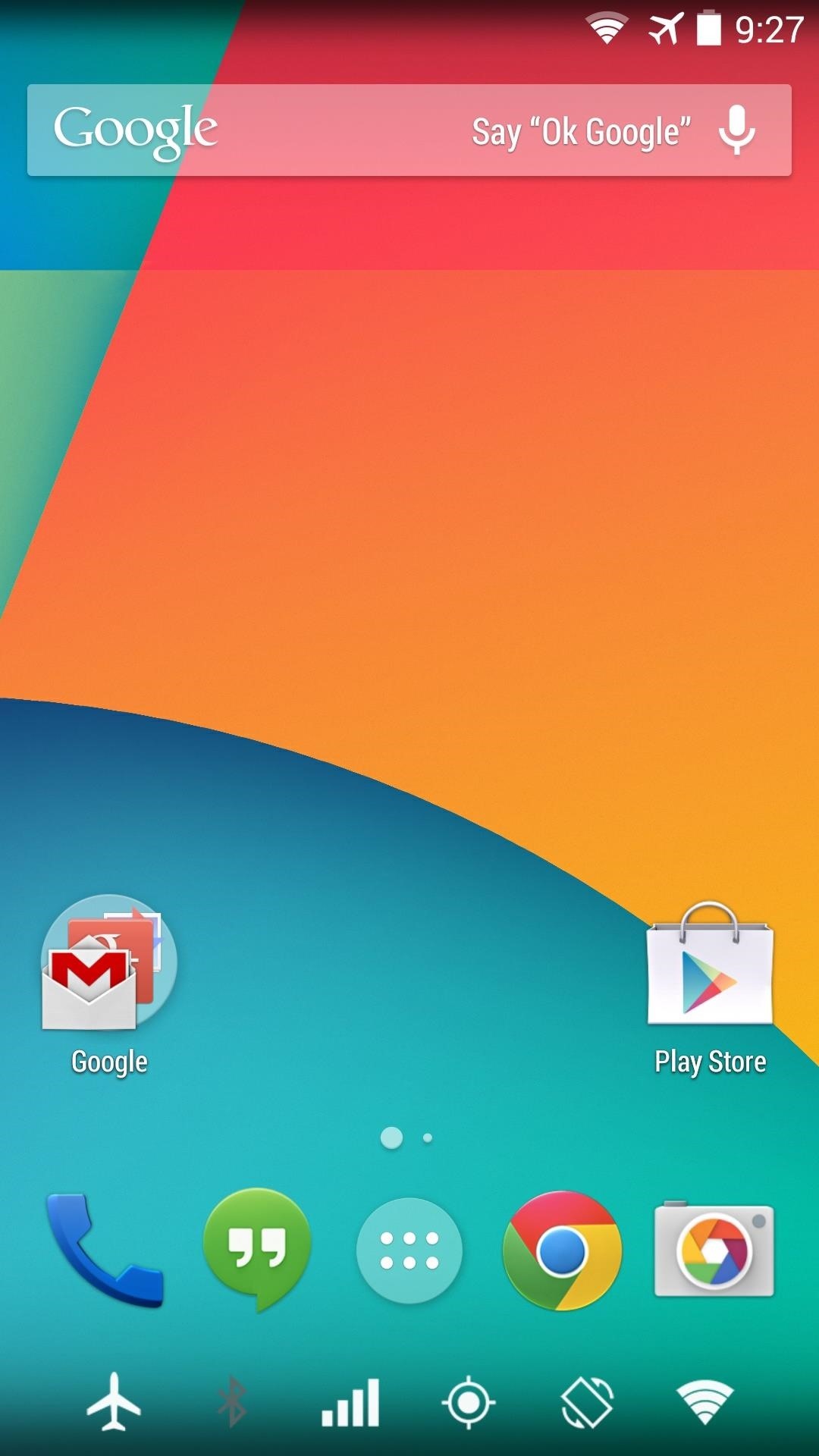
Step 3: Using Xtended NavBarTo see the other "pages" of navigation buttons, simply swipe in from the edge of the screen. The trigger area is roughly comprised of the first half-centimeter of each side. The switching animation is very smooth, and since the icons used are system ones, the overall feeling of the functionality is one of system-level integration.I personally think it's a great module, and hope to see more features added in the future. I've already paid for the full version (via in-app purchase) on two of my devices, and I plan on keeping the app for the foreseeable future. How do you like it? Let us know in the comments section below.
Remove or switch the SIM card in your iPhone or iPad - Apple
الهواتف . تأتي نهاية مقبس سماعة الرأس في الهواتف الذكية قريبًا. مع انخفاض OnePlus بـ 6T ، لا يوجد الآن سوى علامتين تجاريتين رئيسيتين لا تزالان تدعمان ميناء الرائد ، LG و Samsung (الشائعات التي قد تخسرها هذه الأخيرة في عام 1969).
51 Best Gifts for Audiophiles images | High end audio, Record
Facebook Trick - Make Your Profile Picture a Looping Video
By default, it's set to something like 1400 KB, which is really tiny. In my case, I had a 3.5 GB ISO file and I wanted to split it up into smaller pieces of 500 MB each. Depending on the size of your file and how you want it split, it could take a while for the program to finish the splitting process.
Live Mail will break up a large attachment into multiple
Block Event invites. This option can be used to block event invites and requests from specific friends and all the future event requests from that friend will be blocked too. Block Apps. Blocking an app will no longer allow that app to contact you or to access any non-public information about via Facebook.
Nerds Know Best: How To Block Facebook Game Invites
If you've ever answered a call on your iPhone, you know exactly how to answer a WhatsApp call. Its the same process, except the call is conducted over Wi-Fi and not your cellular data. When a call comes in, you have a few options: Tap Accept to answer the call. Tap Decline to ignore the call. Tap Message to decline the call and send a message.
How to quickly send and reply with iMessage for iPhone or
As I've admitted before, I don't have a Sony Clie or any other Palm device in my offices, so I can't share hands-on tips, but fortunately, I do have access to the splendid book Palm & Treo Hacks, and one of the hacks in this popular O'Reilly Media book addresses this exact question, Hack #34: Connecting to the Internet.
How To Hard Reset A Palm Centro Smartphone - YouTube
This article was co-authored by our trained team of editors and researchers who validated it for accuracy and comprehensiveness. wikiHow's Content Management Team carefully monitors the work from our editorial staff to ensure that each article meets our high standards.
YouTube Downloader - Download Video and Audio from YouTube
Here's how to jailbreak (or in the case of phones, unlocked) any iPod Touch, iPhone or iPad, using the new Spirit tool. But first, a disclaimer:
Spirit Jailbreak for Iphone, Ipod & Ipad| With Guide
thebigboss.org/guides-iphone-ipod-ipad/spirit-jailbreak
Spirit is now released. This jailbreaks your iPhone / iPod touch 3.1.2 / 3.1.3 and iPad on 3.2. Here is are the download links for Windows or OSX: Unlockers note!! (If you dont unlock your iphone and are a subscriber to a legitimate carrier, skip this warning. It does not apply to you). Spirit is
How to Jailbreak iPhone 3GS 3.1.3, iPad and iPod Touch 3.2
How to Activate Hound on Android Without an Invitation Full Tutorial: Subscribe to Gadget Hacks: In this quick video, I'll be showing how to use Hound Beta - Voice Search+ on any Android phone without an invitation and activation code.
Hound on Android: How to Launch the App Without an Activation
techfrag.com/2015/06/12/hound-on-android-how-to-launch-the-app-without-an-activation-code/
Currently, the Hound app for Android is in its beta and you only gain access to the app once you receive your activation code-which can take a few days. In this tutorial, we'll show you how to get Hound activated on your Android phone right after you install the app. Pre-Requisites: Make sure your Android device is rooted; Hound Beta from
Activate Hound Without an Activation Code on Android [How-To
How to Make a Cantenna: 10 Steps (with Pictures) - wikiHow
0 comments:
Post a Comment