How To: Boost Performance & Battery Life on Your Rooted Android Device
Performance boosters generally get a bad rap, but that doesn't mean they should all be dismissed—particularly when they're as well thought out as the latest work from developer Danijel Markov. After recognizing a few inefficiencies in the way Android handles memory management and other system-level functions, he created a flashable ZIP that will apply many fixes in one fell swoop.Don't Miss: 6 Easy Ways to Increase Battery Life on Android Markov's mod, dubbed "L Speed," offers a command prompt interface for optional fine-tuning, but can easily improve performance without any adjustments. By default, the ZIP applies several kernel tweaks, RAM optimizations, and CPU calibrations that should give almost any Android device a hefty boost in performance and battery life.
RequirementsRooted Android device Custom recovery installed BusyBox commands installed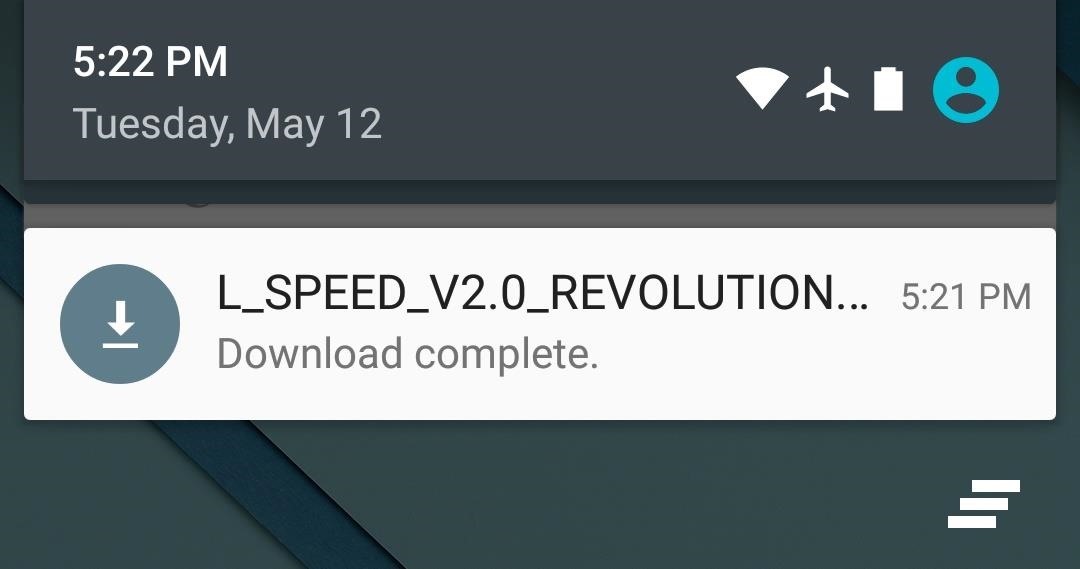
Step 1: Download the L Speed Flashable ZIPTo begin, point your device's web browser to this link, and the L Speed flashable ZIP should begin downloading automatically. When the file has finished saving to your device, go ahead and boot into custom recovery.
Step 2: Create a Backup (Optional)Before you flash this ZIP, make sure you have a NANDroid backup on standby. If anything goes wrong or if you want to undo this mod, the easiest way to get things back to normal would be to restore that backup.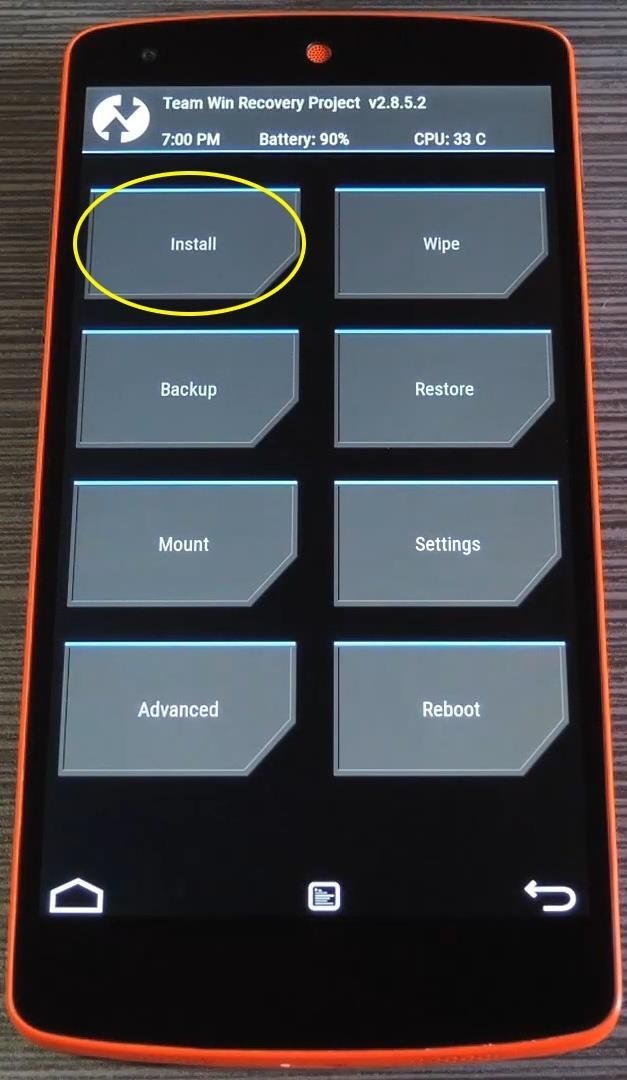
Step 3: Flash the ZIPGo ahead and tap the "Install" button from TWRP recovery's main menu. From here, navigate to your device's Download folder, then select the "L_SPEED_V2.0_REVOLUTION.zip" file. After that, just swipe the slider at the bottom of the screen to install the mod, and when that's finished, tap "Reboot System." When you get back up, many system tweaks will have already been applied to your device. By themselves, these tweaks should make a noticeable difference in your device's performance and battery life, but if you'd like to customize L Speed a little more, read on for a guide on the command prompt interface.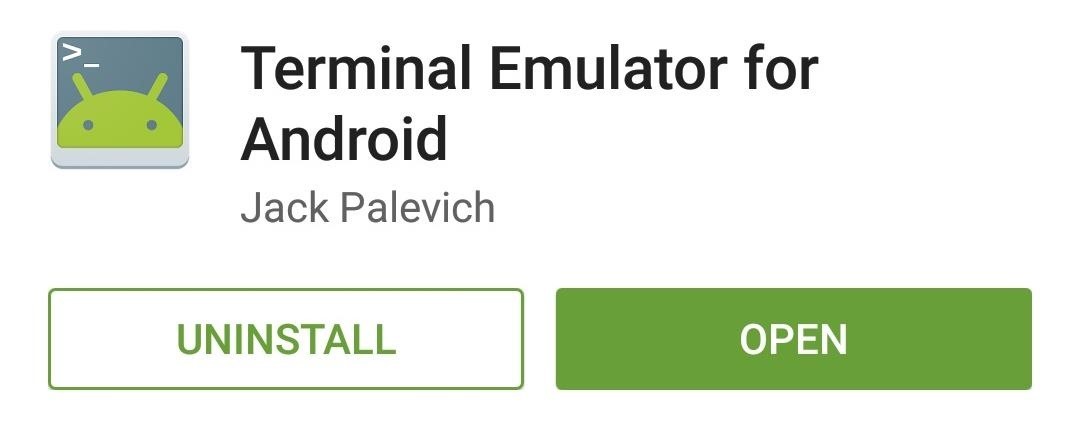
Step 4: Customize L Speed Settings (Optional)To fine-tune some of the L Speed optimizations and even enable a few additional options, start by downloading an app called Terminal Emulator for Android. After installing Terminal Emulator, go ahead and open the app and type su, then hit enter. From here, the app will ask for Superuser access, so tap "Grant" on the popup. Now that Terminal Emulator has root access for this session, type LS and hit enter to access the L Speed menu. From here, enter the number 2 to access the L Speed settings wizard. From here, there are several different RAM, CPU, and kernel tweaks that you can enable or disable, and each has a corresponding number. To toggle one of these features on or off, simply type in the number and hit enter. Most changes will require a reboot before they'll become active, so apply any tweaks that look good to you and reboot your phone. How well has your device performed since installing L Speed? Let us know in the comment section below, or drop us a line on Android Hacks' Facebook or Twitter, or Gadget Hacks' Facebook, Google+, or Twitter.
How To: Make a hovercraft for less than 5 bucks News: This Real-Life Star Wars Hover Bike Could Be the Future of Personal Transportation The Future Is Near: Flying 45 MPH Hover Bikes Just a Few Years Away
44 Best Hover bikes images | Hover bike, Flying car
Can't wake up? With this alarm clock you sure will get up on time, thanks to up to eight different Wake Up Tasks which won't let you turn the alarm off until you finish them!
How To: Make a portable solar powered USB charger with Altoids How To : Build a Solar-Powered Mini-Synthesizer Wristwatch News : This Giant Glass Globe Turns Moon and Sunlight into Power—Possibly Even Solar Death Rays!
Solar Powered Tent!!! « Camping :: WonderHowTo
How To: Auto-Change Keyboards on Your Samsung Galaxy Note 2 Based on the S Pen's Position How To: Turn Your Galaxy Note 9 into a Google Pixel How To: Get Fortnite for Android on Your Galaxy S7, S8, S9, or Note 8 Right Now
How to Watch 2 Videos Simultaneously on Your Galaxy Note 9
An Apple expert shows you how to restart an iPhone without the power button if your iPhone is running iOS 11. The process involves turning on the AssistiveTouch virtual Home button and tapping the
How Do I Restart An iPhone Without The Power Button? The Fix!
Everything You Need to Know About Apple's New iPhone 8, iPhone X and the Groundbreaking FaceID Technology Apple unveiled three new iPhones today at the Steve Jobs Theater in Cupertino, California
Everything you need to know about charging your iPhone 8 or
On our quest to show you all of the best wallpaper applications out there, in today's softModder guide I'm going to show you one that lets you create your own live wallpaper for the Samsung Galaxy Note 3 and most any other Android device.
Create Custom Live Wallpapers Complete with Floating
Your iPhone is capable of multitasking, so you can listen to music and write an email at the same time. Instead of opening Music and going back and forth to another app, try one of the following: Swipe up from the bottom of any Home or app screen to open the Control Center. Adjust the volume and use the Rewind, Pause/Play, and Fast Forward buttons.
How to Pause Music & Podcasts on iPhone & iPod Touch Without
osxdaily.com/2014/08/19/pause-music-podcasts-iphone-ipod-audio-cable/
Rather than fish around with your finger to hopefully tap the "Pause" button in the Music app, Control Center, or Lock Screen of iOS, use this physical intervention instead: pull the audio cable out of the iPhone, iPod touch, or iPad to instantly pause whatever is playing, whether it's a song, podcast, audiobook.
iPhone Music Volume Too Low? How to Fix Volume Issues in the
In this clip, you'll learn how to remove the gray advertisement bar from YouTube with AdBlock Plus & Firefox. For more information, including a complete demonstration, and detailed, step-by-step instructions, as well as to get started using this trick yourself, take a look.
How to Block Ads in Firefox - YouTube
New Google Fantastic Beasts and Where to Find Them App Lets You Turn Your Phone Into a Wand Winston Cook "OK Google" voice commands will allow you to do a limited number of "spells
Turn your phone into a magic wand with Google's 'Fantastic
Yahoo
How to Fix the Most Annoying Things in Windows 10. (Windows 10 may also change this setting back; you'll still get a dialog box confirmation with a yes/no option when you install things. 4.
How to reset the Photos App Delete option in Windows 10
Visit ESPN to get up-to-the-minute sports news coverage, scores, highlights and commentary for NFL, MLB, NBA, College Football, NCAA Basketball and more.
How to use the iPhone's new, confusing lock screen - CNET
View Saved password in Chrome, Firefox Browser also Delete or Import or Export Saved Password Easily. Also Secure your password from hacker & others.
Manage, edit and view saved passwords in Chrome on Windows PC
0 comments:
Post a Comment