How To: Change Your Profile Picture & Display Name for iMessage in iOS 13
For quite some time, popular messaging apps such WhatsApp and Skype have let you set a profile picture along with a display name to make you more instantly identifiable to loved ones and colleagues. Apple has finally caught up with this fad in iOS 13, so you can set a profile photo within iMessage to quickly view who's messaging you at a glance.The latest iOS not only lets you set photos as profile images, but it also gives you the ability to use custom Memojis and Animojis for more variety. Paired with the ability to set a display name, the app's new features will help ensure you stand out even more amongst contacts. These new features work no matter what iPhone model you have, as long as it supports iOS 13, it's good.Don't Miss: Download & Install iOS 13 on Your iPhone Right Now
Step 1: Access the iMessage Profile SettingsThere are two ways to access the options for your profile picture and name on iMessage — either through the Settings app or within the Messages app itself.For the Settings approach, select "Messages," then "Share Name and Photo." To set a profile within Messages, tap on the new ellipsis (•••) button at the top of the conversations view, then select "Edit Name and Photo" on the action sheet that appears at the bottom. From the Settings app (left) and within Messages itself (right).
Step 2: Change Your iMessage Display NameWhichever method you chose above, you'll now be able to change your name. It should already be whatever your name is associated with your Apple ID, but you can change the first and last name by deleting what's there and inputting your desired moniker instead. Note that you do not need both fields filled out, so you can have just a first or last name. You can also leave the name alone if you want to show the one that's already displayed.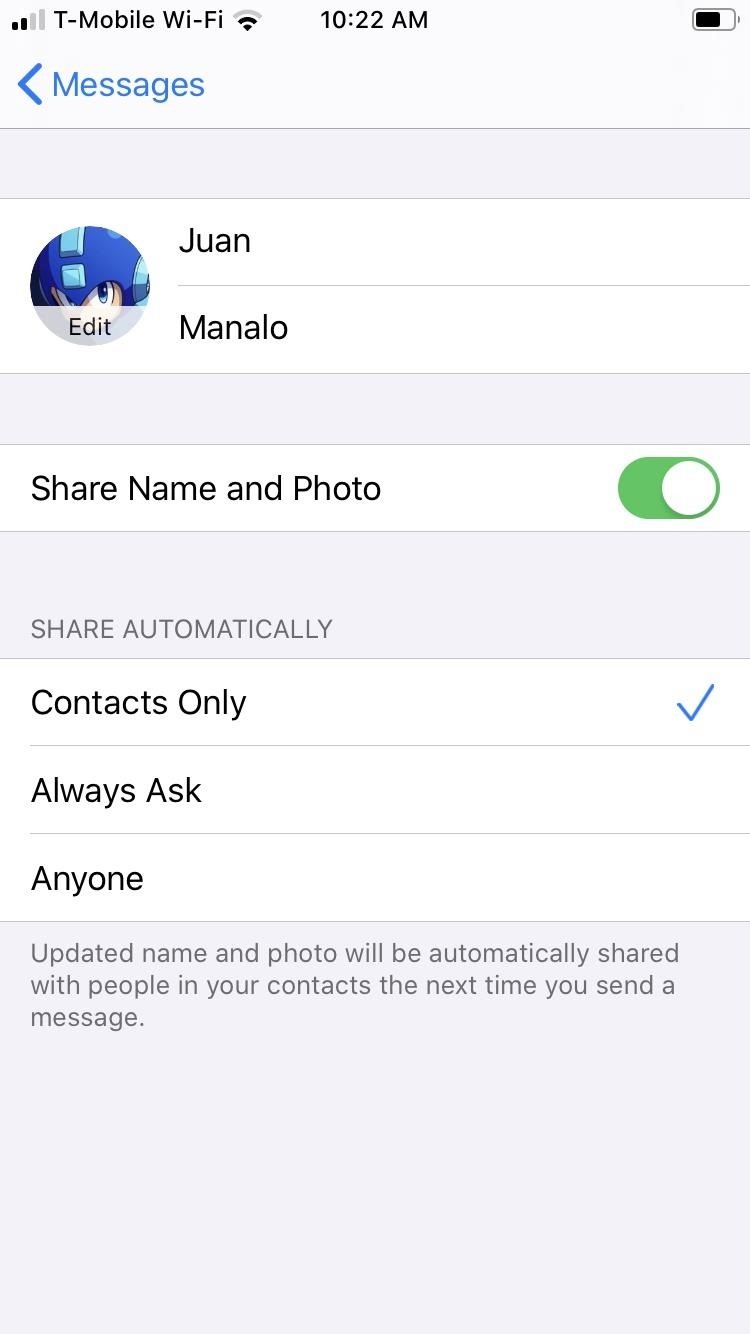
Step 3: Change Your iMessage Profile PictureTap on the image that says "Edit" right next to your name to change your profile image. From there, you have multiple options to choose from:Edit Current Photo: Tap the photo already set as your profile image, tap "Edit Color," and apply a filter. Take New Photo: Hit the Camera button if you'd like to snap a new photo. Snap it, follow the on-screen prompts to center and scale the image, then hit "Choose." Choose Old Photo: Select "All Photos" to pick an image from albums in your Photos app, follow the on-screen prompts to center and scale the image, then hit "Choose." Choose Initials: Pick a monogram (your initials in a circle), then pick a color. Use Animoji or Memoji: Choose an Animoji or Memoji from the list under Animoji, strike a pose, snap your expression, follow the on-screen prompts to center and scale the image, hit "Choose," then select a background color. Note: if you came from the Settings app, you can only choose Animoji, not Memoji. Take New Memoji: Select the plus (+) button under Animoji to create a new Memoji. It's just like making a Memoji the regular way, but iOS 13 has more customization options than iOS 12 and under. Note: if you came from the Settings app, you cannot create new Memojis — it's available only from the Messages app. If you set a new or old photo for your profile, you can tap on it, just like when editing the old photo that was there, to get the "Edit Color" option to apply vivid filters. Also, if you set an Animoji or Memoji, you can tap it to bring up the "Edit Color" option to change the background shade. When completely done, hit "Done" in the upper right to save your profile image. If you're not satisfied, you can always back out with "Cancel." Changing a profile picture from the Settings app.
Step 4: Share Your iMessage Display Name & Profile PictureOnce you've changed both your display name and image, be sure to tap the toggle next to "Share Name and Photo" to turn it on, if not already enabled. By default, it's disabled. Besides that, select how you want your image and name automatically shared in the Share Automatically section.By default, "Anyone" is selected, so everyone who has iMessage will see your profile information. If you only want to share it with people in your Contacts list, check "Contacts Only" instead. The third option, "Always Ask," will display a permissions prompt within each conversation's thread, where you can select "Share" or hit the (x) to keep it hidden. Hit "Done" to exit the settings when ready. While your display name stays within the Messages app itself, your profile image applies across the board, so it will appear in other apps like Settings and App Store where your avatar is displayed.Don't Miss: 100+ Exciting New iOS 13 Features for iPhoneFollow Gadget Hacks on Pinterest, Reddit, Twitter, YouTube, and Flipboard Sign up for Gadget Hacks' daily newsletter or weekly Android and iOS updates Follow WonderHowTo on Facebook, Twitter, Pinterest, and Flipboard
Cover image, screenshots, and GIFs by Amboy Manalo/Gadget Hacks
Have someone dress up like a cop (Preston) and have someone (Bam) pick his pockets in front of a large crowd of unsuspecting members of the public
sai-contributor Archives - December 3 2012 - Business Insider
This video will show you how to disable the multitask and back button on any Samsung Galaxy device. Hope you enjoy please like and subscribe. Turn Your Galaxy S7 Into A Galaxy S8
Galaxy S10: Ten Features to Enable and Disable
Folder Shortcuts. In addition to adding file shortcuts to your home screen, you can also add folder shortcuts. The process is the same. Tap the three dots button on a folder on the main Google Drive screen and in the menu that opens, tap the Add to Home Screen option.
4 Ways to Set a Bookmark Shortcut in Your Home Screen on Android
New Google Fantastic Beasts and Where to Find Them App Lets You Turn Your Phone Into a Wand Winston Cook "OK Google" voice commands will allow you to do a limited number of "spells
Turn your phone into a magic wand with Google's 'Fantastic
You can stop pop-ups on Android from distracting you the next time you're browsing on your smartphone or tablet. Here's what you need to do to put an end to those annoying pop-ups.
How To: Protect a touchscreen device against rain (cheaply) How To: Build a digital wall harp How To: Make a night vision device How To: Turn a pen and film canister into a rapid-fire airsoft machine gun How To: Use various methods to detect greenhouse gasses
How to Protect against mosquitos « Survival Training
How To: Bring Back Confirmation Prompts When Uninstalling Apps in Windows 10 Forum Thread: How to Uninstall a Program or Virus from Windows 8 0 Replies 4 yrs ago How To: Uninstall a program in Windows 7 easily How To: Uninstall a program in Windows 7
[Tip] How to Restore Uninstall Confirmation Prompt Box in
How to root Samsung Galaxy Note 9 SM-N9600 With Odin Tool we provide instructions with pictures to root Samsung Galaxy Note 9 SM-N9600 and we discuss errors of rooting and solutions. in this post, we use CF Root. (but you can use other Possible Options.) and included all possible root apps and other methods (with PC / without PC) to root your
How to Root Samsung Galaxy Devices with CF-Auto-Root in Odin?
13 tips and tricks to master your HTC One (M8) 11 simple tips and tricks to get more from your LG G3 How to change your Android keyboard You may have never thought to change the keyboard
5 Ways to Break Into Your Locked Android Device - wikiHow
How-To APPL with a tutorial on how to close apps completely in iOS 12. Welcome to the How-To APPL Youtube Channel! Focused on helping you learn, fix, and embrace your Apple products, such as, your
Force Close Apps in iOS 12.3.1/iOS 12 on iPhone and iPad Pro
The famous game Flappy Bird (technically Flappy Droid ) is still in Android 9.0 Pie. First introduced in 5.0 Lollipop, the game was originally the version number easter egg for the new Android update. But after Android Marshmallow, Google began to hide it from its usual location, and Pie continues that tradition.
How to find Android's hidden Flappy Bird easter egg | Greenbot
If you see that your download speed is significantly faster than files are actually downloading, the problem most likely isn't with your Internet. If your download speed is much slower than your Internet package and router allow for, you need to minimize the number of devices connected to the Internet.
What to Do if He's Ignoring You & Your Texts. You're words inspired me to lift up myself and forget about that fool. dont obsess over the one whos wishy
How to Confront Friends Who Are Ignoring You - wikiHow
0 comments:
Post a Comment