How To: Swipe to Easily Organize the Heaps of Pictures on Your Android
With hundreds of pictures accumulating on my device, it's a daunting task to devote time to sorting through which are worth keeping and which I should discard. Not all of the images on my device are winners, so the losers not only take up space, they make it difficult to find the good ones as I wade through the crap.Like the "swipe to pick" feature found on popular apps like Tinder, the development team behind the app SlidePick have made it just as easy to swipe through hundreds of images one-by-one to create an album or discard them completely. Please enable JavaScript to watch this video.
Step 1: Join the Beta Team!The app is still in active development, so join the beta team for an advanced preview and to help shape the app's future public release. Simply join the SlidePick Beta testing community, then select the Google Play link to get your download.
Step 2: Create New AlbumsSlidepick will open in its camera mode, but that's not the point of what we're trying to do here—nor is their camera as good as your stock one. Slide to the right or select the small polaroid icon to go to the My Albums Page, then select Create New Album and name it.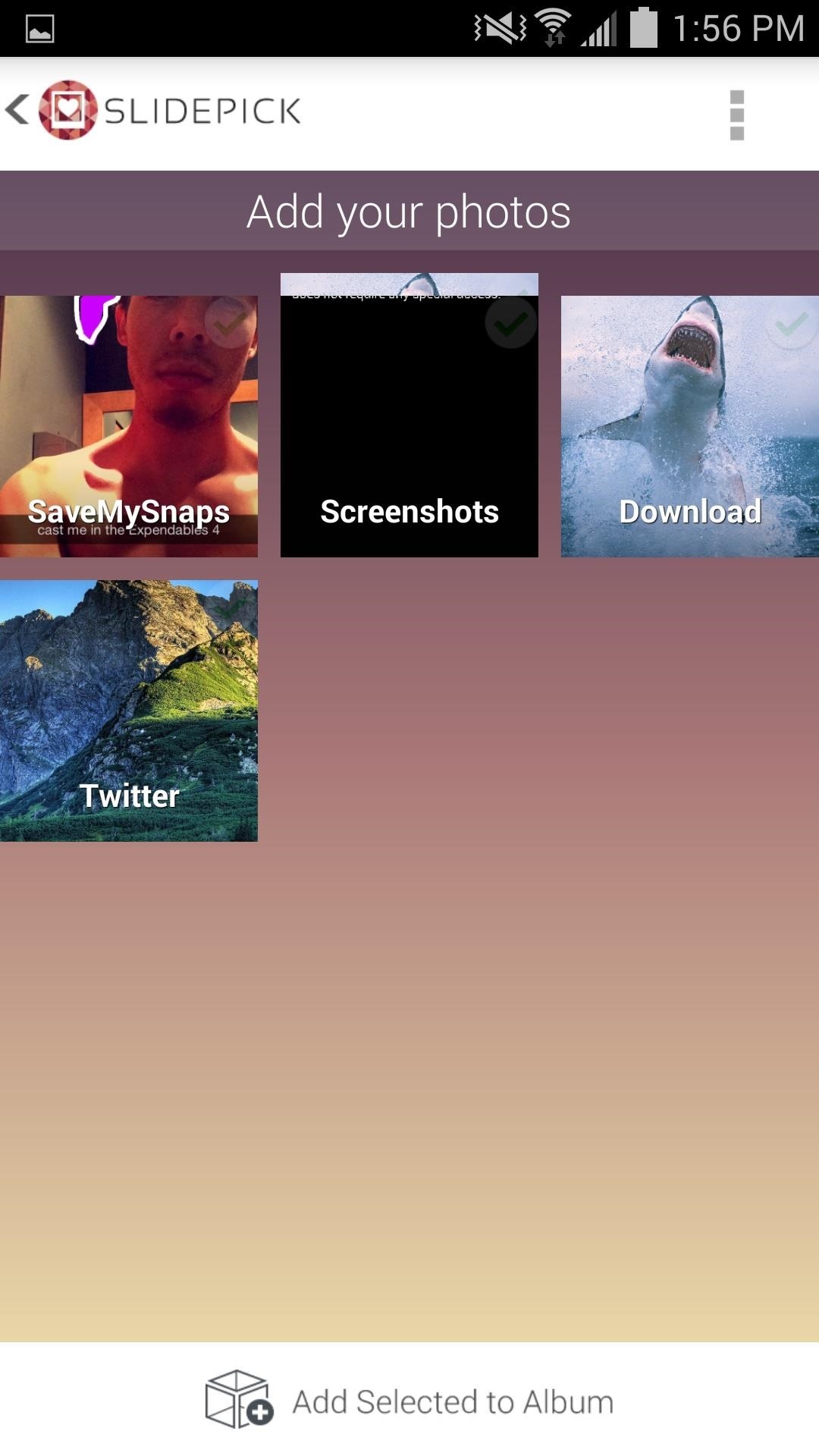
Step 3: Import Your ImagesAfter naming your album, select from the various locations where images are stored on your device, or cloud services like Dropbox and Google Drive. After checking your locations, tap Add Selected Album. The albums will also be added to your stock gallery app on your phone.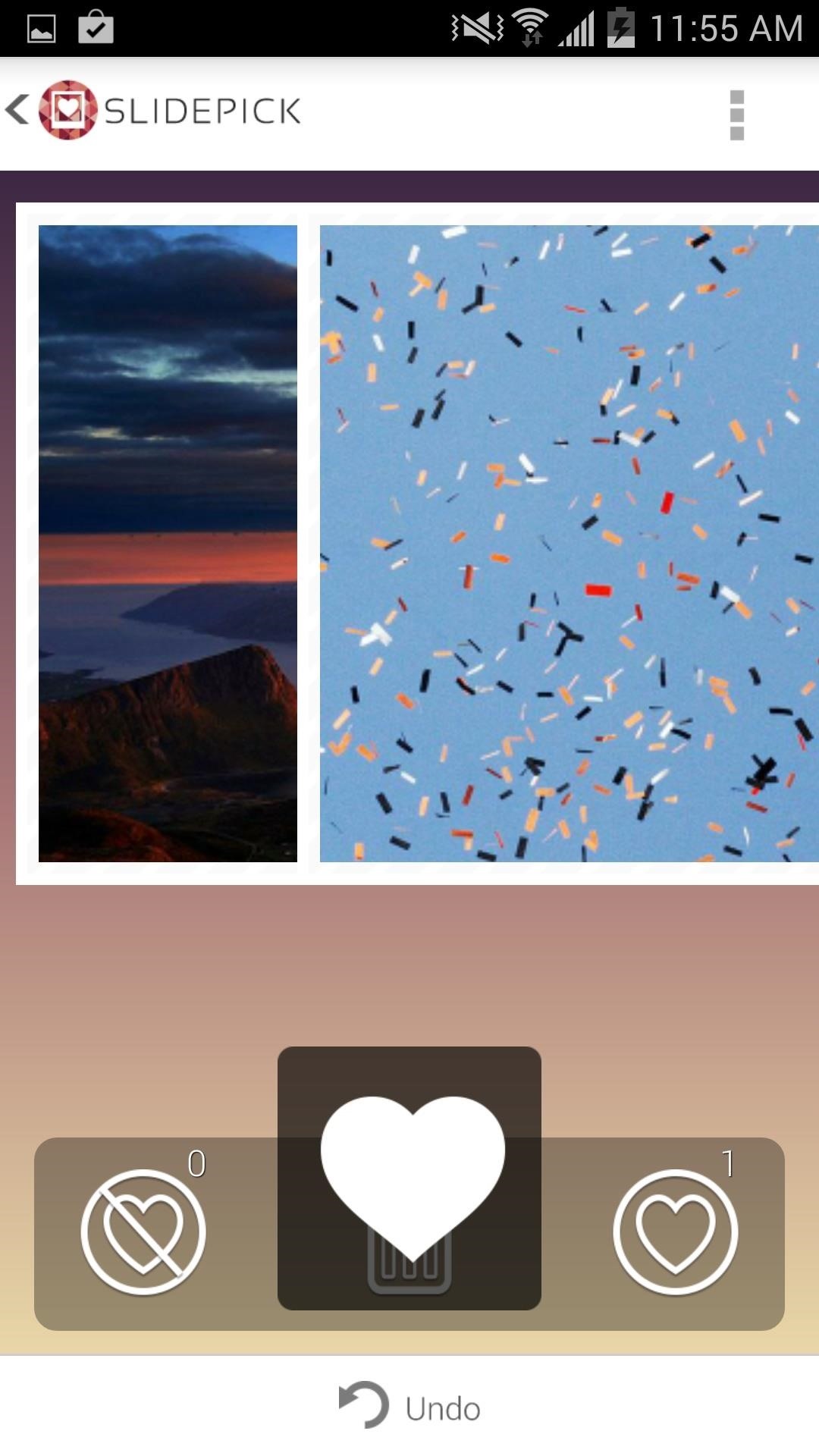
Step 4: Swipe to PickAfter your images are added, simply swipe to the right to add it to your newly created album, or to the left to discard them. There is also an Undo option included for accidents, as well as a trash option for images you want to remove entirely.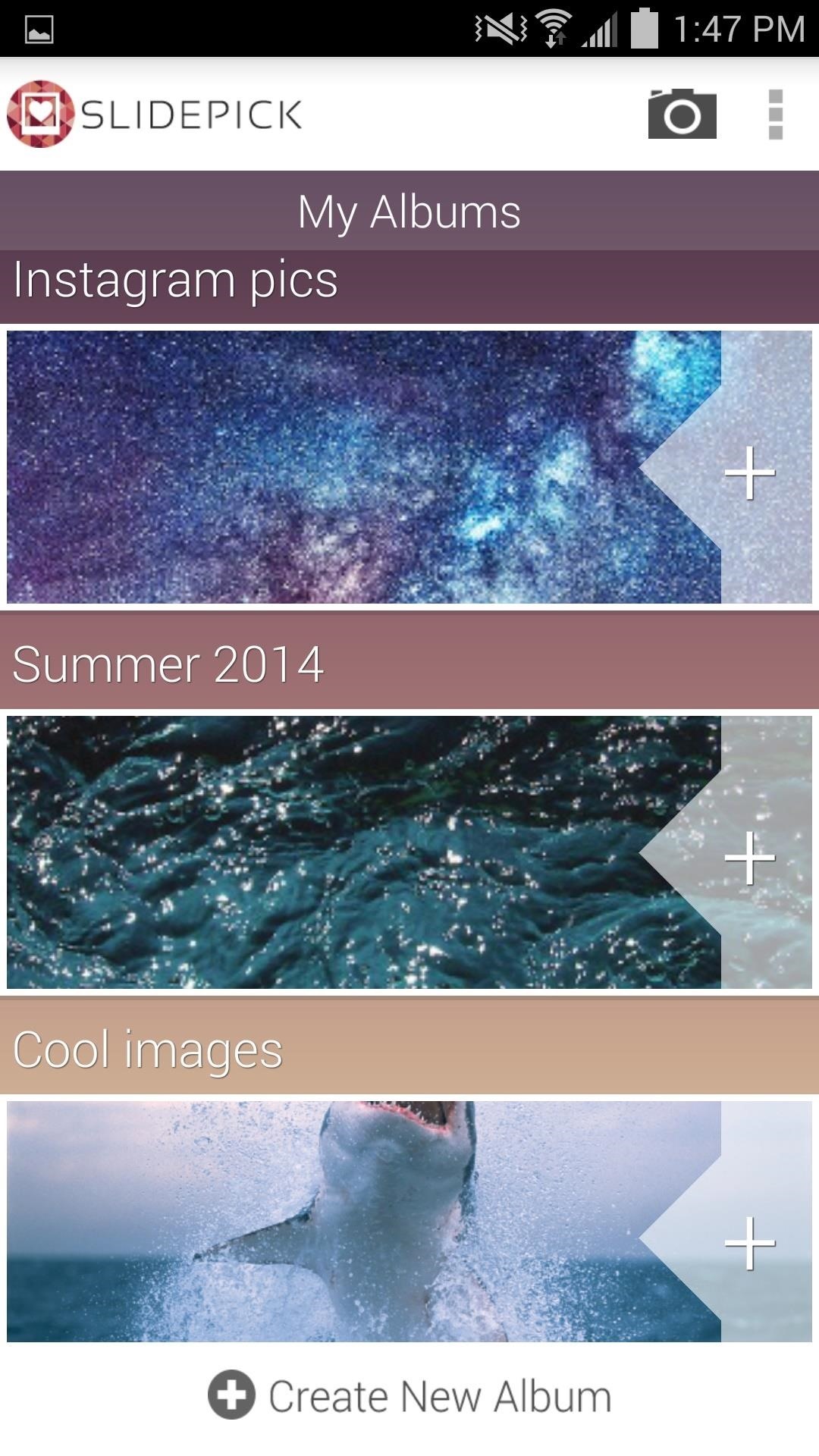
Step 5: Export or Add OnWhen you're done swiping, the My Albums page will come back up. From here, you can tap the + icon to add more images to an album, export it to Facebook, or delete it entirely. As the developers state, SlidePick is meant to be a simple image sorting tool that anyone can use while waiting in a line or just killing time with their device. "Simple, agile and fast, we didn't create a futuristic technology or a complex algorithm."Try it out and let us, as well as the developers, know what you think in the comments below, as well as on Facebook and Twitter.
The Firefox cache temporarily stores images, scripts, and other parts of websites you visit in order to speed up your browsing experience. This article describes how to clear the cache. To clear your history (cookies, browsing history, cache, etc.) all at once, see Delete browsing, search and download history on Firefox.
4 Ways to Clear Cookies and Cache in Firefox - wikiHow
Since any machine translation is going to be somewhat inaccurate, it would be ideal to find an option in the site to show the English version. Can you see anything like that on the page you are viewing? If not Firefox does not have translation built-in, although it is under consideration for a future version.
How to Translate Webpages in Safari on Your iPhone « iOS
This is a non-exhaustive list of really cool Chrome extensions I recommend. They range in purpose from fun, to security, to productivity, so everyone should have at least a few they could use.
How to block websites on Google Chrome using a simple
How To: Explore New Worlds on Your iPhone with This Soft-Launched Sci-Fi RPG Shooter By Amboy Manalo; iOS & iPhone; Gaming; Despite the abundance of sci-fi titles in the iOS App Store, very few of these mobile games ever have the staying power keep us glued for more than a few hours.
Futuristic Challenge. Far Space Colonization Outpost
Report Ad
Free Shipping Available. Buy on eBay. Money Back Guarantee!
Samsung's Secure Folder With Samsung smartphones, you can store apps, pictures and other files in the Secure Folder. This is shielded from your main account by a separate code.
If you've ever felt that you could use a bit more oomph when listening to music or watching videos on your Galaxy S5, you needn't wait any longer. Developer stalli0nUK has created a mod that will boost the volume of the speaker and headphones on your Galaxy S5 in one fell swoop.
How to boost or increase earphone speaker volume on Samsung
4 ways to turn off annoying notifications on your Android phone or iPhone Weed out the random calls, messages and alerts, and focus only on the ones that really matter to you.
How to Block Heads Up Notifications while Gaming or Watching
When it comes to purchasing and downloading new books for your library, things get a little trickier. On an Amazon Kindle device, you can just buy within the app, but with other devices, you have to use a slightly more elaborate method. READ How to Get Started with DU Recorder for Android to Become
How to extract your Amazon ebooks from the Android Kindle App
To clear your history and cookies, go to Settings > Safari, and tap Clear History and Website Data. Clearing your history, cookies, and browsing data from Safari won't change your AutoFill information. To clear your cookies and keep your history, go to Settings > Safari > Advanced > Website Data, then tap Remove All Website Data.
Microsoft account | Microsoft Account Privacy Settings
How All Your Friends Are Adding Fun & Dramatic Zooms to Their
However, you can search Twitter for Tweets mentioning their username. Read more about using Twitter search. Replies from people with protected Tweets will only be visible to their approved followers. If someone sends you a reply and you are not following them, the reply will not appear in your Home timeline.
How to Reply to someone else's tweet on Twitter « Internet
Smart Drawer automatically organize you apps for you, working on top of any launcher. Download Smart Drawer, move its icon on your home screen and that's it. You won't have to move your apps in folders, everything will be automatically done for you. - Enjoy the automatic app sorting - Customize your drawer
Smart Drawer - Apps Organizer Latest Version 1.0.1 Apk
0 comments:
Post a Comment