Bulletproof Mac Backup: 5 Apps to Safeguard Your Data
You can beef up the security on your Mac all you want, but all the firewalls and antivirus apps in the world mean nothing when that can of soda tips over on your Macbook, destroying your laptop and all its data forever.You may have some of your data backed up to a cloud service, but that can't do much to restore settings, shortcuts, and passwords stored on your keychain. For that type of restoration, you'd need a back up app that can make a complete copy of your system. Of course, it's a pain in the ass to find the right app when there are so many that claim to do the same things.To help save you the time it would take to research all of the apps out there, here is my list of the 5 best back up apps available for Mac OS X. Please enable JavaScript to watch this video.
Some of these apps require you to enable apps form unidentified developers in your security settings, so be sure to do that before trying any of them out.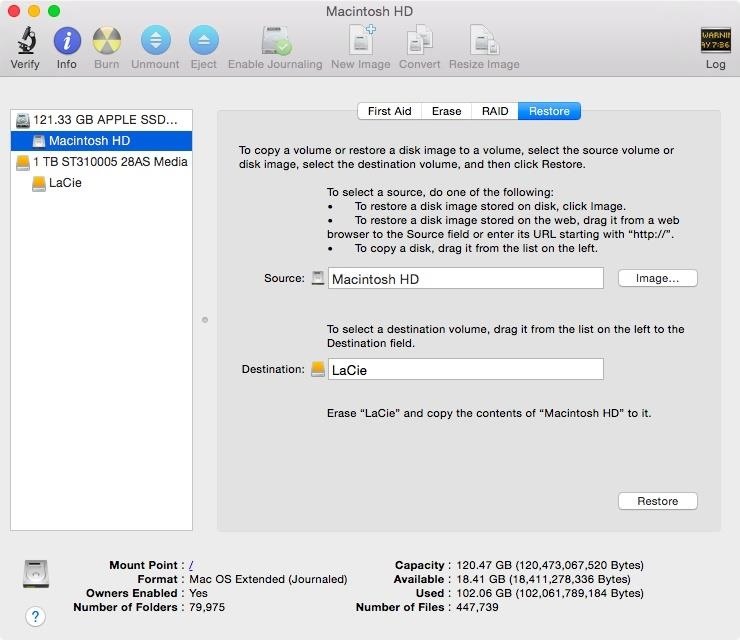
#1. Disk UtilityYou may have thought the built-in Disk Utility app was only good for reformatting USB and external drives and partitioning your internal drive, but it also comes with a decent cloning tool as well. Compared to other apps in this guide, Disk Utility is lacking a lot of features, like scheduled backups and blacklisting certain folders, but if you are looking for a simple and free solution, this is for you. To create a back up, all you have to do is open Disk Utility, select your Mac's hard drive from the left hand pane, click on the Restore tab, and then drag your external hard drive or USB to the Destination field. Once you click on Restore, Disk Utility will begin to clone your drive, creating a fully bootable copy of your Mac's hard drive.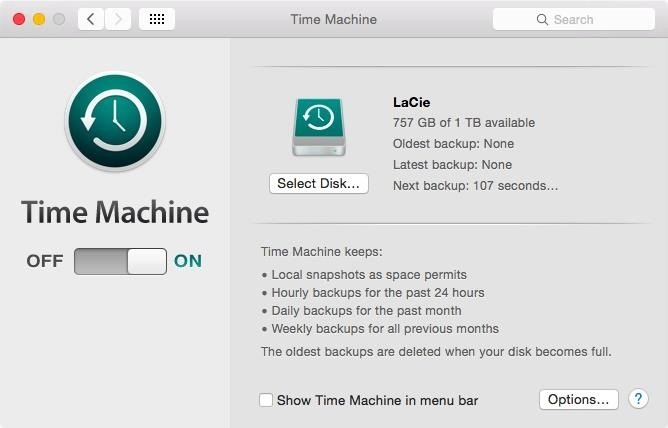
#2. Time MachineEvery Mac also ships with Time Machine, which is Apple's backup solution. Just like with most of Apple's products, they tried to make the entire process as simple as possible. Setting up an external hard drive or AirPort Time Capsule with Time Machine is as simple as plugging it in or having your Mac detect it on your network. Once Time Machine has been turned on, it will automatically back up modified files and let you know of its progress though its menu bar icon. Time Machine Restore. Image via Apple Support Restoring files is just as easy. When you start up a new or factory-restored Mac, you will have the option to restore files from a Time Machine backup. However, if you'd rather restore a single file or folder from an earlier date, you can do so by selecting Enter Time Machine from the Time Machine menu while in Finder. A timeline of all the backed up copies will then pop up with the option to restore your desired version.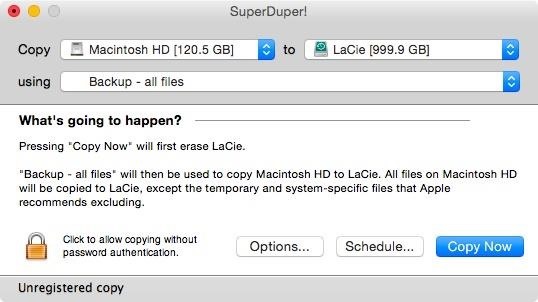
#3. SuperDuper!SuperDuper! by Shirt Pocket is a freemium app that comes with basic drive cloning abilities that will allow you to create bootable copies of your Mac's hard drive. To unlock additional features like back-up scheduling and Smart Update, which makes backing up files a whole lot faster, you will have to pay a one-time license fee of $27.95. Also included in the full version is the ability to copy Time Machine backups to different drives in case you want to be overly cautious and have multiple copies of those.Download SuperDuper! (.dmg)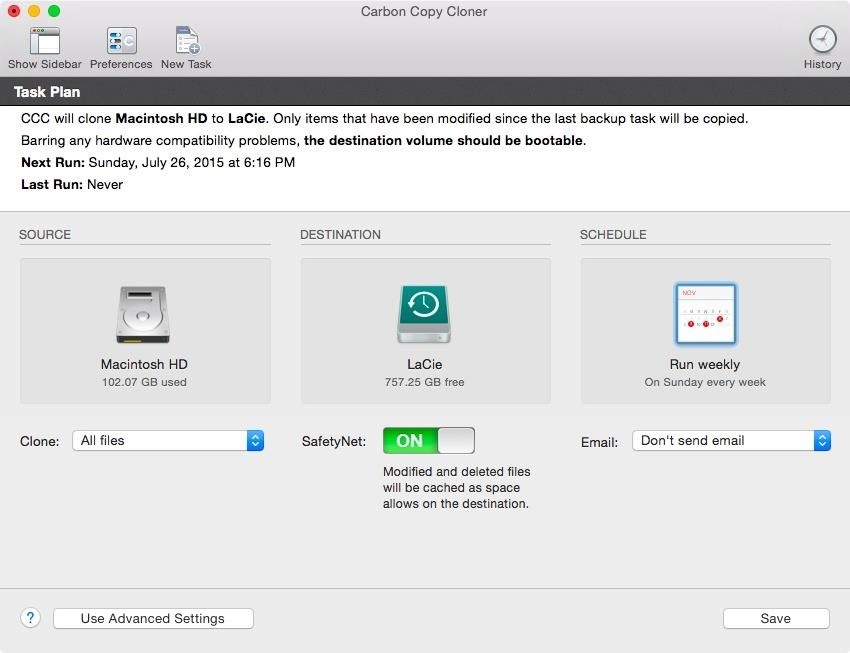
#4. Carbon Copy ClonerFor those who prefer to have an app with a clean, more sophisticated UI, you might want to give Carbon Copy Cloner by Bombich Software a try. Carbon Copy Cloner does not have a free version though.Instead you will be given a 30-day free trial, after which you'll have to cough up $39.99. For that price, you get scheduled backups, email notifications about backup progress, and the ability to create tasks to automate backups. With tasks, you can set specific folders to back up more frequently than your entire system, so you can rest assured your most valuable files are always safe. There is also a task log that will inform you of any back-up errors that might have occurred.Download Carbon Copy Cleaner (.zip)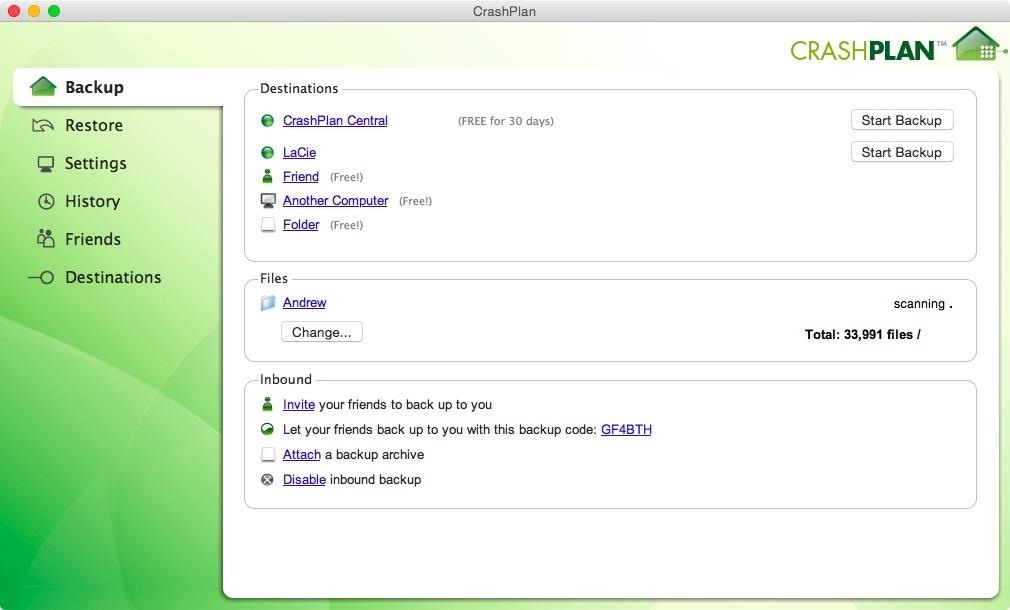
#5. CrashplanLast up is Code42's Crashplan app, which comes with both a free-to-use and paid version. With the free version, you get automated daily backups, password protection, and the ability to restore individual files instead of entire backups. And just like the other apps, you can back up to an connected external hard drive or any other drive on your network. However, what really sets Crashplan apart from the other back-up apps is its ability to store your backup in the cloud. If you opt to subscribe to their service for $5.99/month (or $59.99/year), you will have access to Crashplan's online back-up storage that will allow you to retrieve files from any computer or through their mobile apps for Android and iOS.Download Crashplan (.dmg)
And the Winner Is...If I were to choose from any of the free options, I'd have to stick with Time Machine, since it offers the most simplistic experience and is supported directly by Apple.But if don't mind paying for apps and want a more fine-tuned experience, Crashplan gets my recommendation, since it offers all the back-up features of its competitors along with its online storage option.Which one do you like best?Follow Apple Hacks over on Facebook and Twitter, or Gadget Hacks over on Facebook, Google+, and Twitter, for more Apple tips.
Cover image via Shutterstock
May 29, 2019 · Here's an inside look at Disney's new Star Wars theme park — Galaxy's Edge The Bottom Line If you are one of the lucky few headed to Batuu this month, you're going to need a plan to make the
How to Use the SOS Feature on Your Samsung Galaxy Phone in
The Ascent is The Motley Fool's new personal finance brand devoted to helping you live a richer life. Here's What Apple Inc.'s 2018 iPhone Lineup Could Look Like (after this year's $999
Here's what Apple's foldable iPhone, dubbed iPhone X Fold
Don't Miss: Download iOS 12 Beta on Your iPhone Right Now; To get to each app's grouping settings, open the Settings app on your iPhone, and tap on "Notifications." You'll be taken to the Notifications page containing a list of apps that you can individually tweak the alert settings for, so tap on a target app to change its grouping.
Grouped Notifications in iOS 12 Makes Browsing Alerts on Your
Should you put your Instagram Hashtags in the first comment? Scrolling by some of your favorite Instagram feeds and noticed a trend of Instagram users putting a group of hashtags in the first comment, instead of in their image caption? Feel like you've missed some secret trick and overwhelmed? We know why people put hashtags in the first comment.
Why You Shouldn't Use More Hashtags on Instagram If You Want
How to create a 3D Terrain with Google Maps and height maps in Photoshop - 3D Map Generator Terrain - Duration: 20:32. Orange Box Ceo 4,802,165 views
how do i enable javascript if there is no option to enable
Thanks to the advances in technology, never get out of touch with the internet. Most mobile phones, like the Palm Centro, have web-surfing capabilities. Watch this video cell phone tutorial and learn how to connect to the internet anytime, anywhere with a Palm Centro. Connect to the internet on a Palm Centro cell phone.
I am connected to the internet on my Palm Centro. How do I
Instagram is the world of beautiful photos and videos, and it is the responsibility of the social network to protect the uploaded media files by users. Instagram does not allow users to download video, photos and profile pictures in their mobile app, even we can not preview profile pictures on Instagram using our official app.
How to Upload Full-Size Photo/Video to Instagram without
Step 1 Log In. First, log in to your Facebook account. Step 2 Click on "Account". To remove unwanted applications from Facebook, first you must click on the "Account" button on the top right corner.
How to delete unwanted Facebook apps - CNET
Restart/Reboot into safe mode on the nexus 6 android marshmallow 6.0. Easy for troubleshooting fast battery drain, third-party apps or crashing & random reboots. Re-start your mobile Nexus 6
Safe mode: Google Nexus 5 | T-Mobile Support
This video demonstrates how to connect your phone to your Mac computer via Bluetooth. First, make sure that you have Bluetooth enabled. On your Mac computer, begin by searching 'Bluetooth'. When the search results appear, click on Bluetooth File Exchange. A new window will appear where you can get
How to Transfer Photos from Any Phone to Your Computer
Today I show how to fix a known video problem on some HP laptops using bubble wrap. Most likely the fix is not permanent but this will buy you some time, enough to backup personal files or even use the laptop until you get a new one.
Basically, when you use an anonymous proxy and enter the URL that you'd like to visit anonymously, the proxy retrieves the pages BEFORE they are delivered to you. This way, the IP address and other browsing information that the remote server sees does not belong to you -- it belongs to the proxy.
3 Ways to Surf the Web Anonymously with Proxies - wikiHow
0 comments:
Post a Comment