How To: Turn Your Amazon Fire TV Stick into the Ultimate Media Device
Amazon thinks that by simply removing an app from their Appstore, that they will stop users from accessing it. But with Android OS powering their Fire TV Stick and Fire TV, there really isn't anything they can do to prevent us from sideloading an APK onto the streaming media devices.If you're wondering why you would ever need to sideload an app onto your Fire TV Stick or Fire TV, you can add some cool Android games or file managers, but without a doubt—the best use of sideloading is to install Kodi, formerly known as XBMC.Don't Miss: How to Open Sideloaded Apps Faster on Fire TV With Kodi, you can install add-ons that allow you to not only stream content stored on your computer, but also movies, TV shows, and live sports from the internet. This process does not require root access or any special hackery, so don't worry about voiding your warranty or potentially bricking your Fire TV Stick or Fire TV. 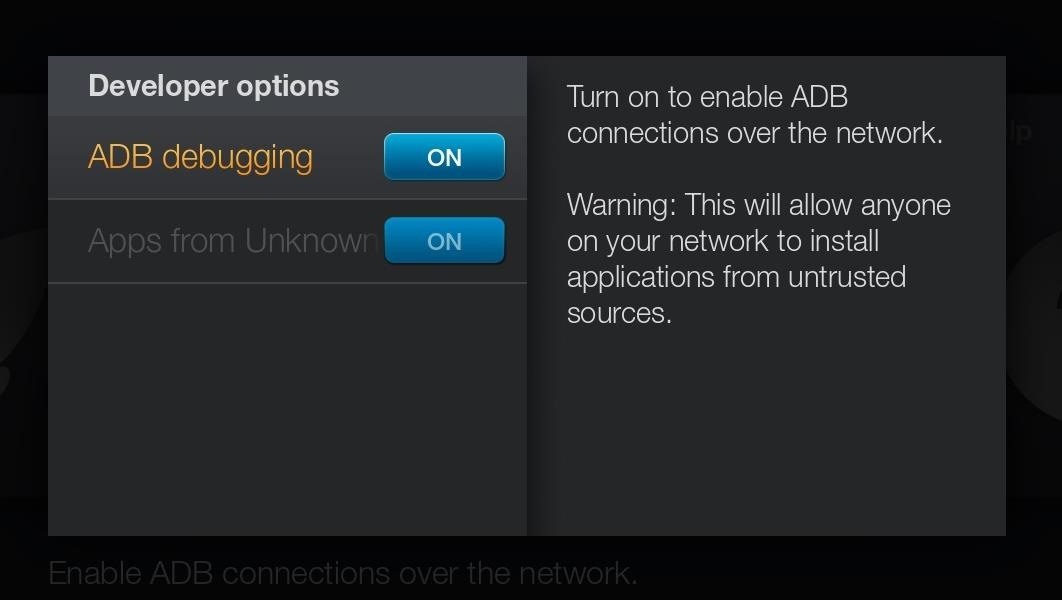
Step 1: Prep Your Fire TV Stick / Fire TVAssuming you already have your Fire TV Stick up and running, the only thing left to do is to head to Settings -> System -> Developer options and enable both ADB Debugging and Apps from Unknown Sources, both of which are necessary to install and run Kodi.
Step 2: Download & Install AdbFireAdbFire is a free companion app for the Fire TV Stick and Fire TV that makes it easy to create an ADB session between your Stick and computer. It is available on Windows, Mac, and Linux, so download and install the appropriate version for your computer. I'll be using a Mac version in this guide, but the process will be exactly the same on any version you use.adbFire 2.0 for Windows adbFire 2.0 for Mac OS X adbFire 2.0 for Linux If you're using a Mac, you may need to adjust your security settings in order to open the app. Alternatively, you can just control-click (or right-click) on the file, then select "Open."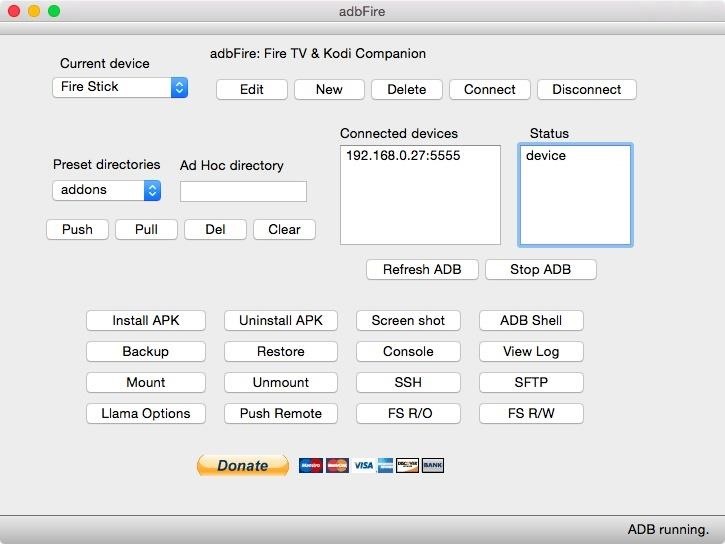
Step 3: Open & Set Up AdbFireAfter installing adbFire, go ahead and open it up. Before you can connect to your Fire TV Stick or Fire TV, you'll need to create a new profile by clicking the New option at the top of the app window. The only fields you need to fill are Description and Address. To locate your Fire TV Stick's or Fire TV's IP Address, head to Settings -> System -> About -> Network on your Stick.
Step 4: Install KodiNow that adbFire is connected to your Fire TV, you can click Install APK and select the Kodi APK file (linked below). The progress bar at the bottom of the app window will let you know how long it will take, but it should take no more than a few minutes.Kodi 15.2 Android ARM (.apk) This is the latest version. For updates, you can check out Kodi's website and select the ARM link of the Android version.
Step 5: Find Kodi Add-OnsThere are hundreds of add-ons out there for Kodi, but some of my favorites are Genesis and Phoenix.Genesis has links to movies and TV shows right when they are released, while Phoenix is more for live sports and TV. For more options, be sure to check out websites like TV Addons or the official repo included in Kodi (System -> Addons -> Install From Repository).Phoenix for Kodi 2.5.9 (.zip) Genesis for Kodi 3.2.1 (.zip)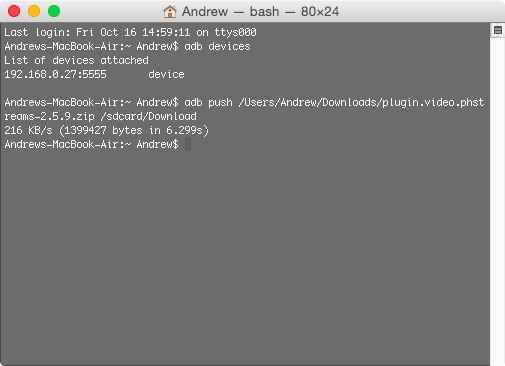
Step 6: Push Add-Ons to Fire TV Stick / Fire TVIf you are downloading add-ons to your computer from the web, then it will download as a ZIP, so in order to install them onto your Fire TV Stick or Fire TV, you first need to get them onto its internal storage.First, make sure you already have ADB installed on your computer and that your Stick is still connected to adbFire. Now all that is left to do is to use the adb push command to send the files over. The command should luck something like this:adb push "location_of_addon.zip" "/sdcard/Download/"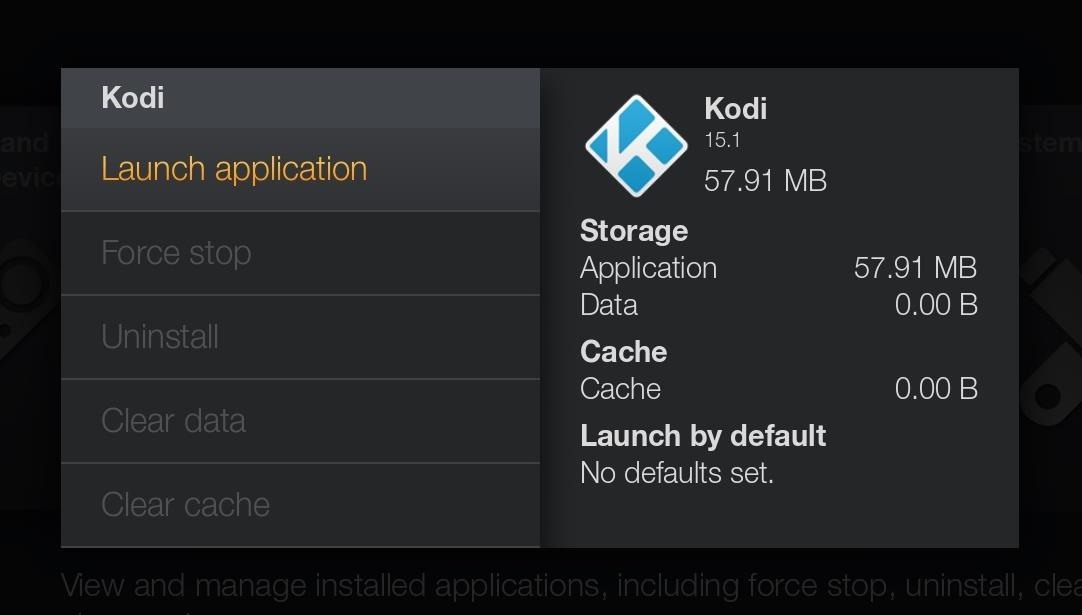
Step 7: Open KodiYou will notice that Kodi does not appear on your Stick's home menu, so you will need to open it by navigating to Settings -> Applications -> Manage Installed Applications -> Kodi -> Launch Application. The first time you open Kodi, it will run a few setup commands, but once that's done, you're free to start using it.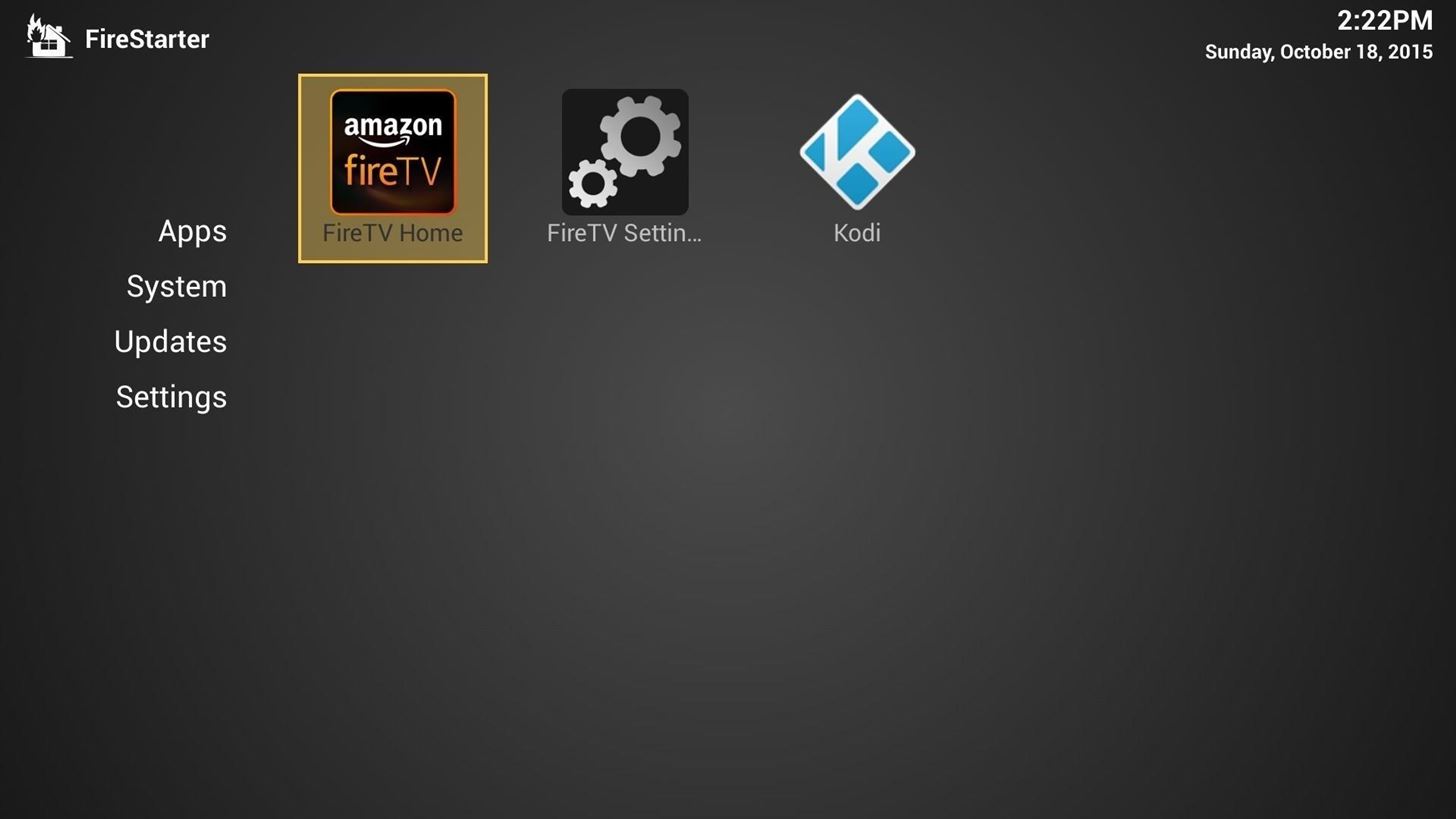
Step 8: Make Kodi Easier to Access (Optional)The regular Fire TV launcher doesn't let you see sideloaded apps in the regular apps section, so you have to go through the process above every time you want to load Kodi. To make it easier and faster, you can use a new launcher like FireStarter so you can choose to either open Kodi or the FireTV Home at start up.How to Use FireStarter to Open Kodi Faster on Fire TV
Step 9: Install Add-OnsTo install the add-ons you pushed over earlier, go to System -> Add-ons -> Install from zip file -> External storage. Now head to your Download folder and select the add-on you want to install. The add-ons will install automatically and be available immediately. This is just the tip of the iceberg when it comes to Kodi. Be sure to let me know of your favorite add-ons or any other hacks for the Amazon Fire TV Stick or Fire TV in the comment section or on Facebook, Google+, and Twitter.
OnePlus today unveiled the OnePlus 5T, the successor to their six-month old flagship — the OnePlus 5. An iterative upgrade over the 5, the OnePlus 5T features largely the same specifications as its predecessor with some modest improvements in key areas. The highlight of the OnePlus 5T is its 6-inch FHD+ 18:9 AMOLED display at the front.
OxygenOS Update Finally Brings Face Unlock to All OnePlus 5
Then these 4 iOS tricks to hide iPhone apps can help. If you're looking for a way to hide apps on your iPhone not because you're tired of seeing the icons for stock apps but because you
How To Hide Apps On iPhone - iphone-tricks.com
With the release of various new and updated Samsung Galaxy S6 apps and features, like Smart Switch, Smart Remote, and wallpapers, something that's a home screen staple for most Android users was still missing.
Galaxy S7 - Add the Weather and Clock Widget to Your Home
How To: Customize the Windows 10 Lock Screen How To: Get Back Lock Screen Customization in Android Lollipop How To: Customize Your Android Lock Screen with New Unlock Effects & Customizations How To: Make App Shortcuts on Your Galaxy Note 2's Lock Screen Adapt to Your Routine
The good news is that this will work on any Samsung device that has root. If your Samsung device is rooted, you will be able to enjoy these boot animations. Before we begin, you will need a rooted Samsung phone! Step 1. Go to the Samsung QMG section at AndroidBootAnimation.com and download the Android boot animation you want to install. Step 2.
Easily Change the Boot Animation on Your Samsung Galaxy S5
Beware of downgrading bootloader to 3.9 using ZiPhone, it is irreversible. You might end with that bootloader forever!! iPlus uses a fakeBL which is reversible! Don't ever restore to 1.0.0 or 1.1.1 though, it will hurt your iPhone for sure!
How to unlock an iPhone without knowing the Apple ID or
How to Make Dance Music. One of the great things about the advance of technology is the ability to make electronic music. You no longer need to master an instrument to make some pretty cool tunes.
PUBG Mobile will lag on your phone if its cache is cluttered. You simply need to clear the cache of your phone and restart it to fix a minor lag in your game. Here is how to do so. Samsung Galaxy users can turn off their phone and then turn it on by using Volume Up + Home + Power button or Volume Up + Bixby + Power button.
गैलेक्सी S6 या नोट 4 पर गेम्स के लिए Lag & Boost का प्रदर्शन
The Swype keyboard for Android replaces pecking at letters with gliding your fingers over them. Swype automatically interprets your gesture and figures out the word you meant to type. Swype is possible thanks to Android's flexibility — third-party developers can replace your system's keyboard, offering new text-entry experiences. iPhone
SwiftKey Vs. Swype - Techspirited
What's New With Android 8.0 Oreo Part 10: Lock screen clock updated Last week, we documented a number of changes included in the Android 8.0 Oreo beta for the Galaxy S8 —and now we have another one to add to our list: the Lock screen clock changes color to match the wallpaper you're using.
How to Set a GIF as the Wallpaper on Your Android's Home or
More specifically, this video addresses (1) getting DNA sequences, (2) using annotation tracks, (3) locating intron-exon boundaries, and (4) searching with BLAT. For further detail about any or all of the above topics, and to get started using the UCSC Genome Browser yourself, take a look! Use the UCSC Genome Browser - Part 1 of 4.
UCSC genome browser tutorial - ScienceDirect
With these bubbles, there's no reason to keep the app front-and-center—get a message, tap the bubble no matter what app you're in, then send a reply and get back to what you were doing. They're easy to use, seamlessly integrated, and allow you stay easily connected with all of your Facebook Messenger conversations.
How to Use Facebook Home Chat Heads - Laptop Mag
By disabling countless background tasks anytime your display is off, the developer claims with his app, Power Nap, "you can expect to see as little as 0.2% battery drain per hour." Follow Gadget
How Sony Stamina Mode Can Improve Your Battery Life
Information on how to clear your Internet browser history. View your browsing history in Firefox. If you do not have a custom homepage set, you can click the view history, saved bookmarks, and more button in any browsing window.
What's a Browser Cache? How Do I Clear It? Why Would I Want
0 comments:
Post a Comment