How To: Get Your Money Back for That App You Accidentally Bought from Apple
If you purchased something from iTunes, the iOS App Store, iBooks Store, Apple TV App Store, or the Mac App Store and it doesn't work, didn't download, is buggy, or wasn't what you thought it was, you can get a full refund from Apple—you just have to know how to ask.Whatever the reason may be, if you bought an app, album, song, TV show, music video, movie, or book, and it's within 90 days of the purchase date, you have a chance of getting refunded.For those residing in one of the EU member states, Apple does provide a lenient 14-day no-questions-asked refund policy. In the U.S., there isn't a clearly-defined grace period for refunds, but Apple Support does seem to be reasonable as long as it's justified, like a glitchy or incompatible app or file, but anything older than 14 days will probably require some really impressive convincing skills.Don't Miss: The 8 Best Free Photography Apps for iPhone 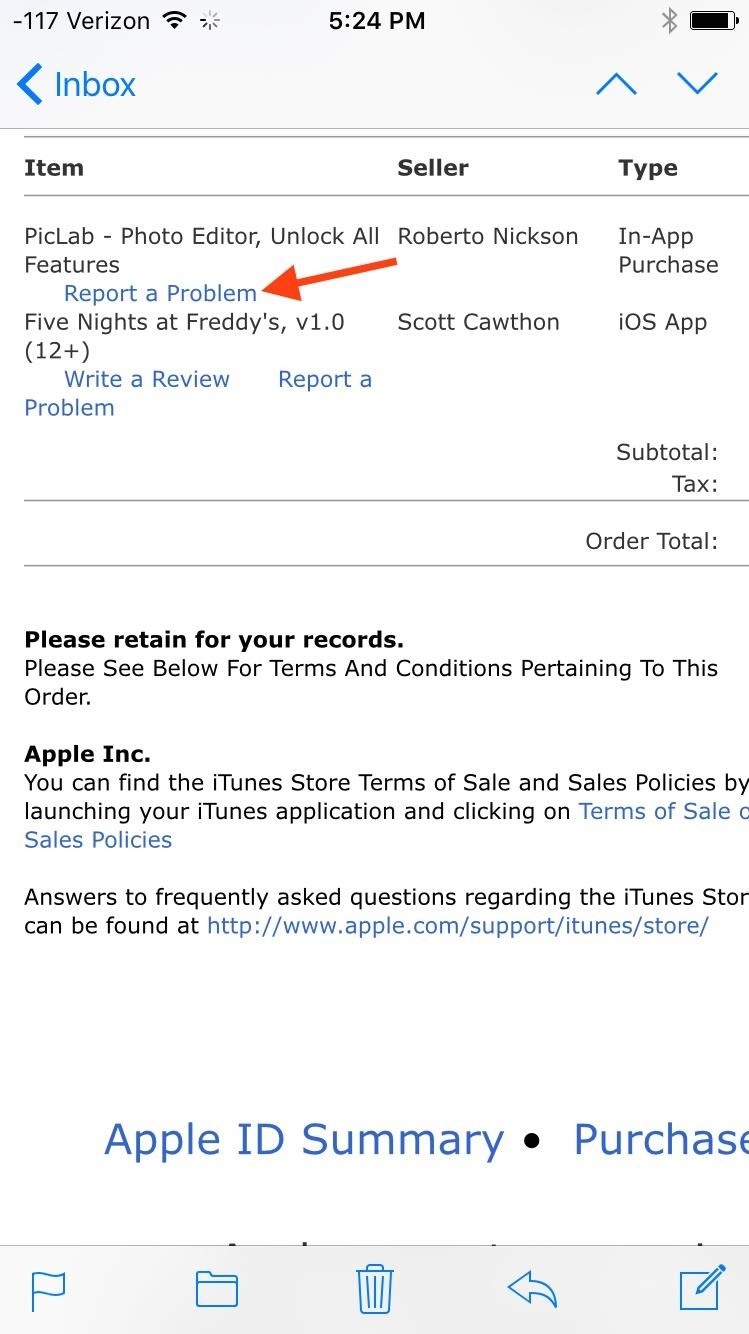
Method 1: From Your Receipt EmailEither on your computer or iOS device, locate the receipt that you received from Apple. Sometimes it takes a day for an Apple receipt to be emailed, so if you're in a hurry, skip down to one of the other two methods below.In the emailed receipt, you'll see the item, or list of items, that you purchased or downloaded for free. Under each item will be a "Report a Problem" link; tap or click on that.From here on out, the process is just like the web method described next; enter your Apple ID and password, specify your problem, then submit it and wait for a response. (See the next method for more details.)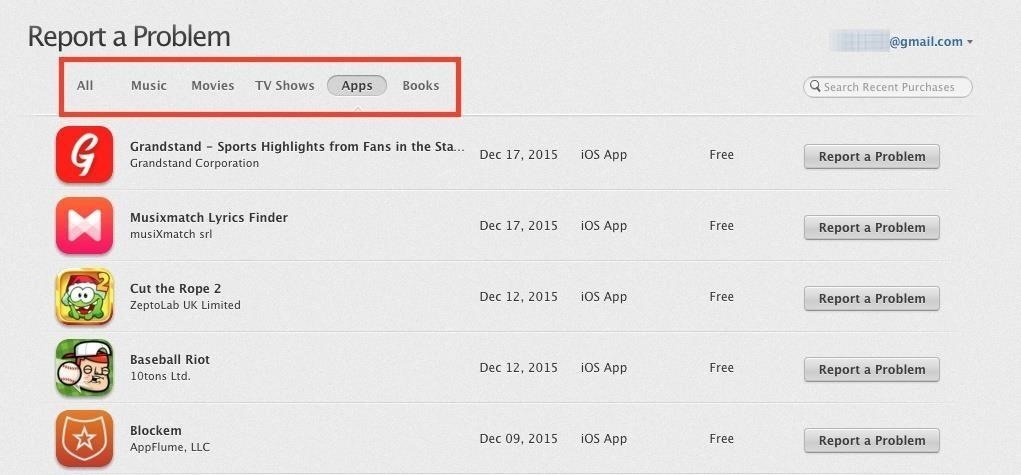
Method 2: From the Report a Problem WebpageIf you haven't gotten a receipt yet, you can go directly to Apple's Report a Problem page online in any web browser. After signing in with your Apple ID credentials, select the type of content you wish to return from the tabs: Apps (includes iOS and Mac apps), Books, Music, Movies, or TV Shows.It may take a few minutes for a new purchase to appear if you had just bought it. If it's an older purchase, this page only lists your last 90 days worth of downloads. Next to the item in question, tap or click on the "Report a Problem" button. Use the "Choose Problem" drop-down menu to pick a reason, input the description, then submit it. Common reasons for a refund include:I didn't authorize this purchase Didn't mean to purchase this item Meant to purchase a different item Item didn't download or can't be found Item won't install or downloads too slowly Items opens but doesn't function as expected Problem is not listed here Hit the "Submit" button when done, then just sit back and wait for Apple to either refund you or get back to you via email requesting more information.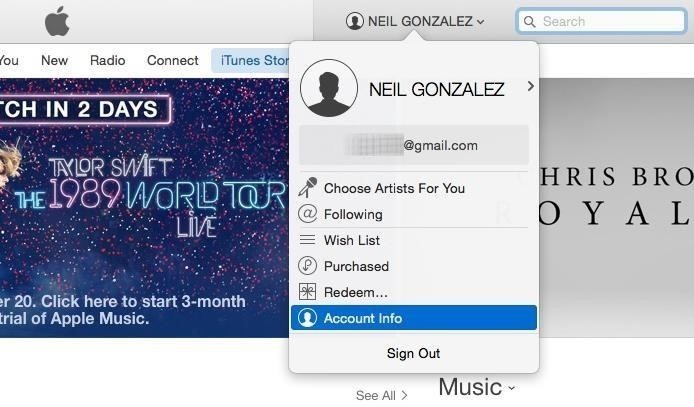
Method 3: From iTunesThis method can only be done from your computer, not the iTunes app for iOS. Open up iTunes, then click on your profile name and select "Account Info" from the drop-down menu. You will then need to enter your Apple ID password before going any further. On the Account Information page, click "See All" under the Purchase History section. Again, just like in the web method above, it may take a few minutes for a new purchase to appear if you had just bought it. If it's a brand new purchase, it should be listed in the Latest Purchases section. Just click on the "Report a Problem" button at the bottom next to "Done." This will add tiny "Report a Problem" links next to your latest purchases; click on the one you want. You'll be sent to Apple's website where all you have to do sign in, select your problem and request a refund, then explain why you're seeking it, just like in the previous method.For older purchases, you'll have to click the small arrow next to the purchase you want to get a refund on from the Previous Purchases section. The next screen will display the invoice for that purchase date. Click "Report a Problem," then "Report a Problem" again next to the item you want to get redirected to Apple's webpage. If it's older than 90 days, you won't be able to proceed, and will be directed to contact Apple Support with your request.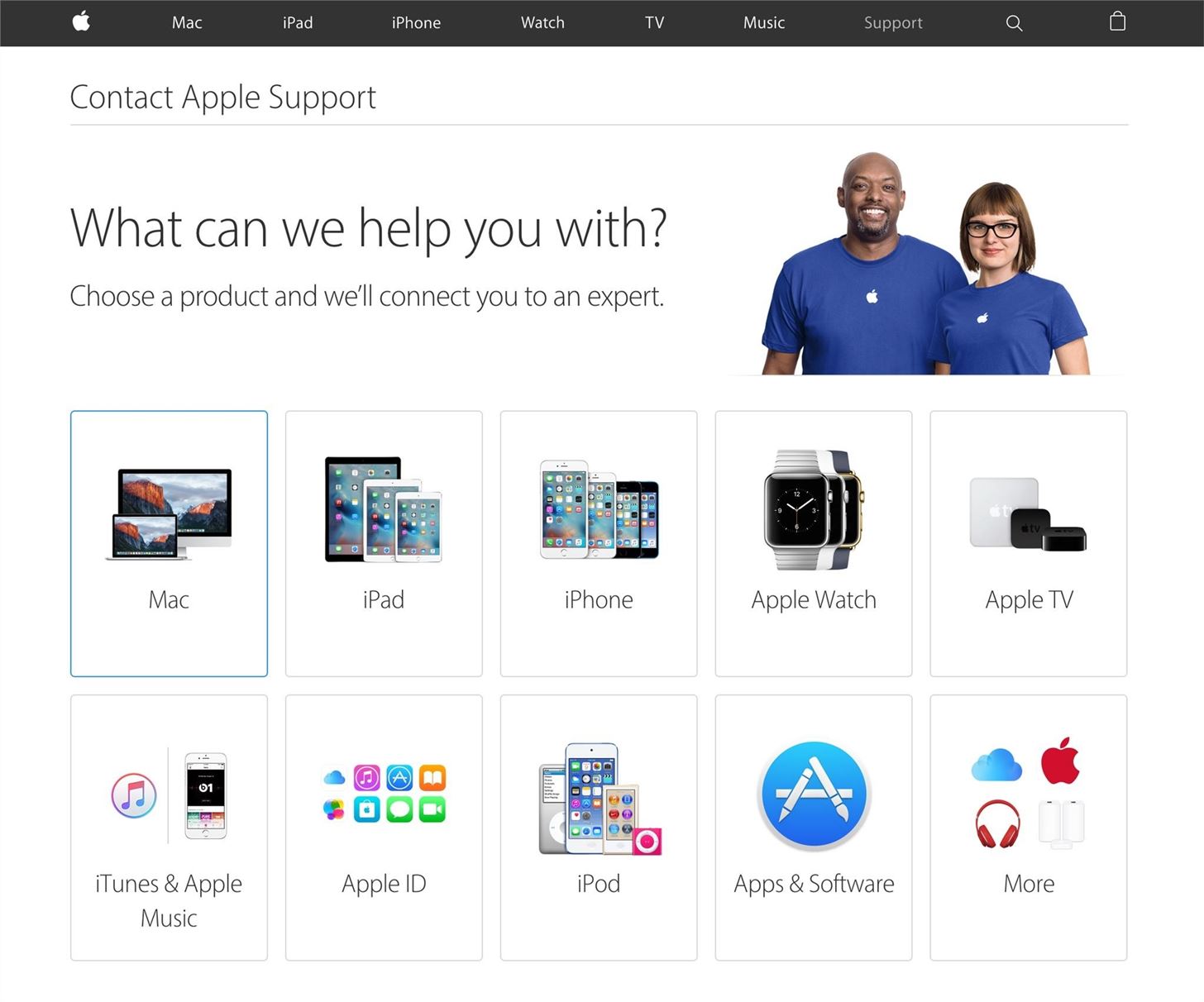
Method 4: From Apple SupportYou also have the option to contact Apple Support via email for a refund. Just visit Apple's iTunes Support site to get started.You can select pretty much any of the choices, depending on what the purchase actually was (Mac app, iBook, etc.), then select the most applicable option. Keywords like purchases, billing, redemption, downloads, accounts, store, etc. will lead you to the right place. Choose one of the options listed and select "Email" to start an email request for a refund. Some options let you choose from chat or phone support as well, depending on the urgency. If you select "The topic is not listed," just type in that you want a refund, hit "Continue," and select the "Email" option. You don't need to be signed in, but you will probably need an order number to proceed, so using one of the above three methods is probably more efficient—unless it's a purchase older than 90 days. On average, refunds will be processed in one or two days. In some instances, like I previously mentioned, you may be contacted by Apple Support to further explain your reason for the request—especially if you're using the latter method for older purchases.If you made the purchase using a gift card, you may receive a credit to your iTunes account; otherwise, the refund will be credited back to your debit or credit card on file with your iTunes account that you used. However, there is no guarantee that you will receive a refund of any kind.Keep up with Apple Hacks over on Facebook and Twitter, or Gadget Hacks over on Facebook, Google+, and Twitter, for more Apple fun.
How To: Remove Any Status Bar Icon on Your Galaxy S8, S9, or Note 8 How To: Remove Any Status Bar Icon on Your Galaxy S10 — No Root Needed How To: Get Rid of the Annoying Input Notification & Keyboard Icon on Your Samsung Galaxy S4
How to Hide Icons in Android's Status Bar
How To: Change Font Size & Text Colors in Snapchat on Your Galaxy Note 2 How To: Use Any Photo or Video as a Self-Destructing Snapchat on Your Samsung Galaxy Note 2 How To: Automatically Save Snapchats onto Your Samsung Galaxy Note 2
How to Save Snapchats on Android Undetected (No Root Needed
Find out why Close. Google Nexus 7 Tips - Basics: #51 No, my Nexus 7 is not a Camera! detects your android device as a hard drive and not as a camera. to help you get the most out of your
How to Get the Most Out of the Galaxy S8's Display
JUST ONE LOOK Cops Could Force Open Your iPhone X Using FaceID, ACLU Warns. Civil-rights group warns that cops will likely be able to force you to unlock your $999 phone and expose all of your
Face ID or Touch ID? Apple's new iPhones could upset a lot of
How To: Make a Totally Geeky LED Pocket Watch That Tells Time in Colors . By Gabrielle Taylor; Hacks, Mods & Circuitry; The cell phone may have replaced the pocket watch, but thanks to some clever mods and hacks, "old-fashioned" time telling is making a comeback.
10 Incredible LED Watch Designs for Geeks - Walyou
Quick Tip: Speed Up Gboard Performance on Android by Disabling These Two Settings . By Dallas Thomas; Android Hacks; Gboard 101; Ever since the update that turned Google Keyboard into Gboard rolled out, a lot of people have been noticing that word suggestions and auto-correct features are downright slow.
How to Use OptiFine to Boost Mincraft's Visual Performance to
To get these rotating wallpapers on your Samsung Galaxy S3, just download GoogleNowWallpaper or GoogleNowWallpaper HD by Bongoman for free from the Google Play Store.. Once you install and enter in your location information, GoogleNowWallpaper will automatically display a Google Now background based on the time of day.
Change Your Wallpaper Automatically by Time - WonderHowTo
Nextbit Robin review: A 32GB smartphone that never runs out of space and now a new face will seek out similar success. Meet the Nextbit Robin. That way the phone never runs out of space
The NextBit Robin is a $349 Android phone that never runs out
Thankfully, if you've been hit by a nasty piece of malware, you can learn how to find out if you've been hacked. These sites can tell you everything you need to know about your online security and
Find out if your password has been hacked - CNET
Another great gift idea for movie watchers is a phone case. There are several cases and attachments that make it easier to hold your phone for a long time or position your phone on a table. For example, PopSocket is an attachment which lets you carry your phone comfortably with only two fingers.
Best Christmas gifts for photographers 2018 | TechRadar
There are a ton of platforms to play on like XBONE, Playstation 4, Wii U, PC, or even your iPhone. Now if we're talking about gaming performance there is definitely a big gap between your iPhone and a gaming PC. But, what if you could use the power of your PC to play games on your iPhone? Well, now you can.
Use iPhone as a Gaming Remote or Joystick for Computer
Before you blow your budget on product photography, consider using the quality camera you already own: your phone! Capture product images with an iPhone, Android, or other smartphone.
How to: Capture high quality stills from video footage on
You can swipe left or right to skip tracks, up or down to change the volume, and you can pause or play by simply tapping the screen. Pretty intuitive stuff, right? But once you've got the gist of things, tap anywhere on your screen to dismiss this overlay.
Control Your Android's Volume by Swiping the Edge of Your
If you need to return something, send it back for free, or drop it off at any Apple Store. For eligible products, you have up to 14 calendar days from the time you receive your item(s) to initiate a return. Simply sign in to your account or call us at 1‑800‑MY‑APPLE.
0 comments:
Post a Comment