How To: Activate Your iPhone's Hidden Magnifying Glass for Extreme Zooming
When you want to see something far away with a little more clarity or you're having a hard time reading small letters right in front of you, you can point your iPhone's camera at the subject and "pinch" to zoom for a better look. But there's actually something built into iOS for the exact purpose of magnifying objects, and it goes above and beyond the normal camera features.The built-in "Magnifier" tool first became available in iOS 10 as an Accessibility option, and it's available to use on iOS 11 and iOS 12 too, as well as for the foreseeable future. While your camera will let you zoom into objects, the Magnifier will mega-zoom into those same objects for a more granular view.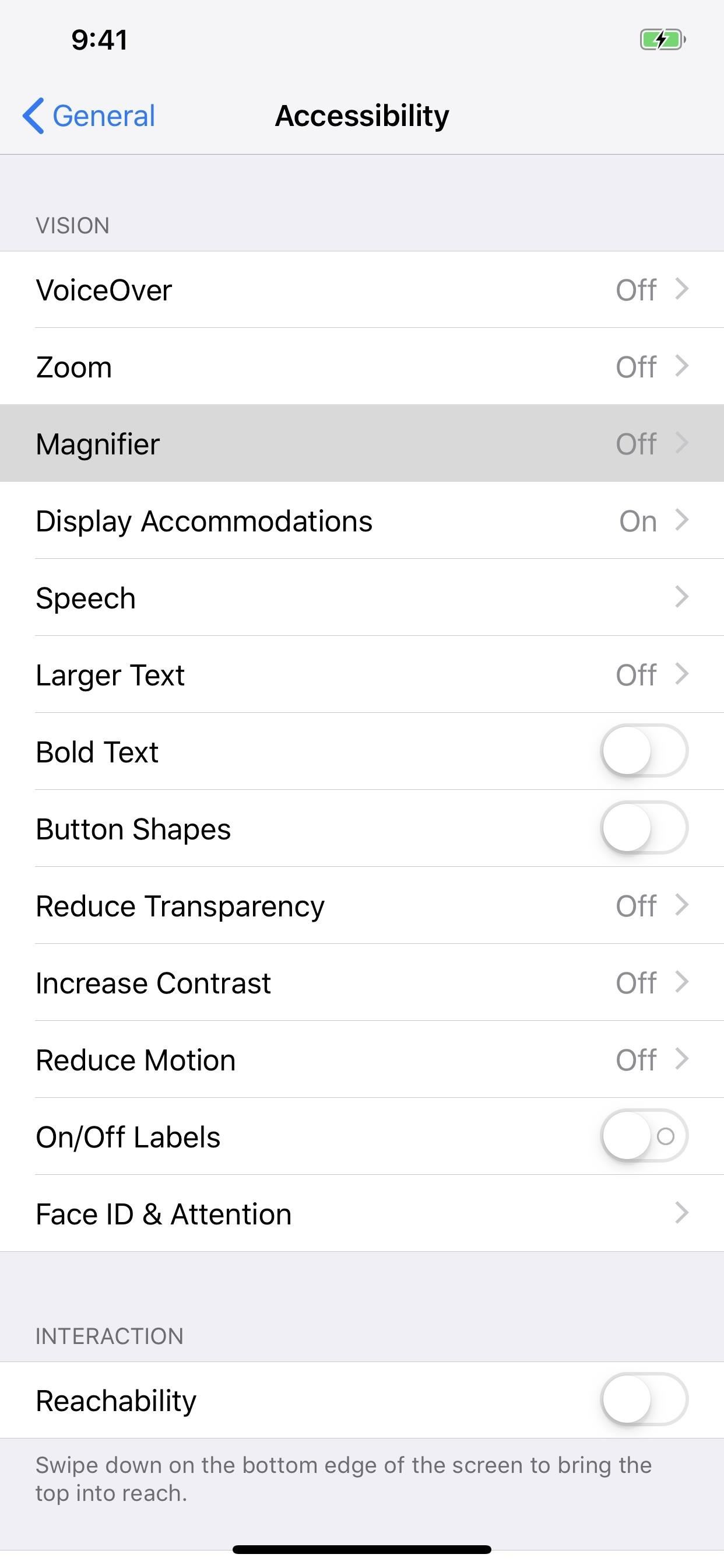
Step 1: Enable MagnifierYou can enable it by going into the Settings app, then choosing "General," then "Accessibility." Next, under Vision, select "Magnifier," then toggle it on.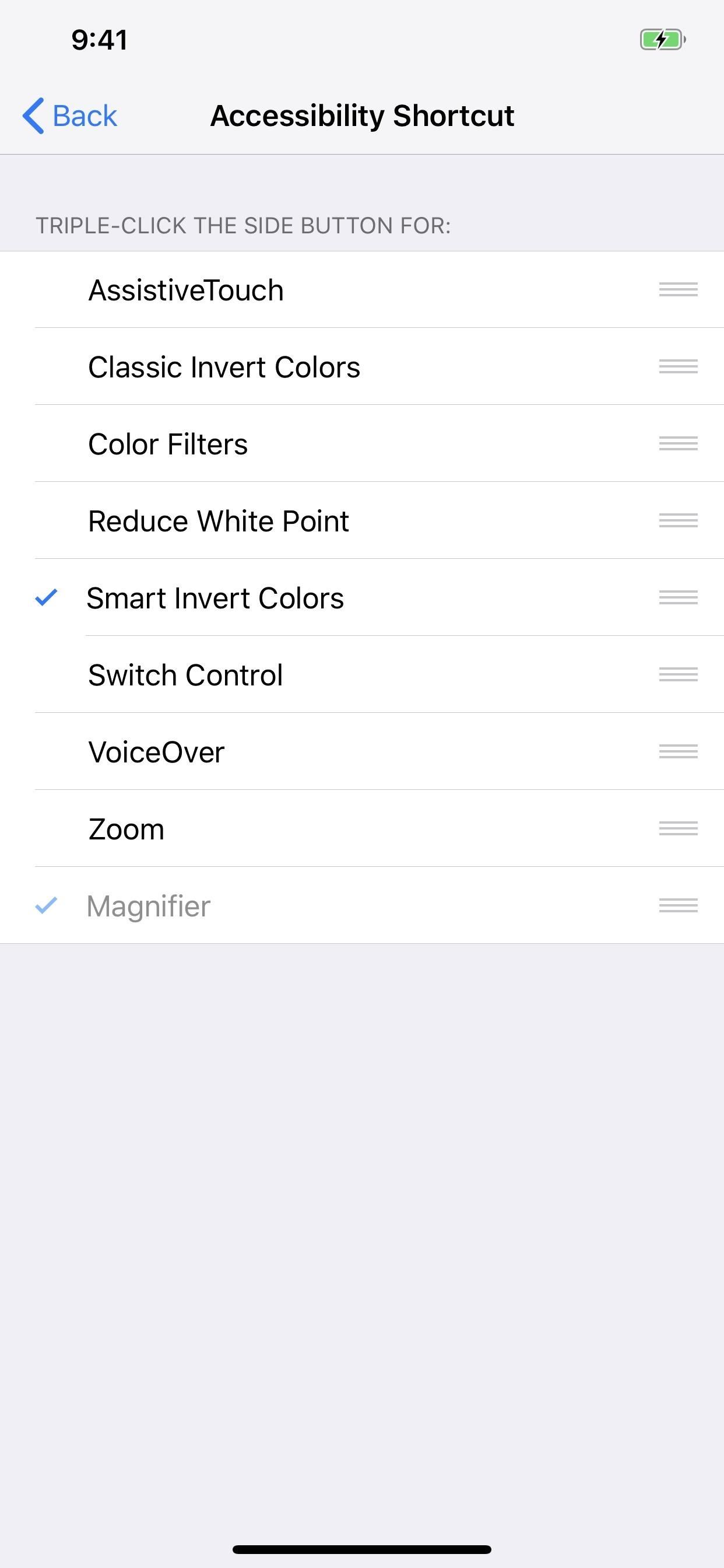
Step 2: Triple-Click to OpenIf you're not using Guided Access or the Accessibility Shortcut option for quick access to things like Smart Invert (for a kind of dark mode), Color Filters (for red screens and more), or AssistiveTouch (for many useful tools), you can use the triple-click Home or Side button shortcut to jump right into Magnifier.For those of you who are using the Accessibility Shortcut for other things, whenever you triple-click the Home or Side button, depending on your iPhone model, a menu will pop up asking you to select which shortcut to use, so pick "Magnifier." (Note that, like Guided Access, you can't disable the Magnifier from the Accessibility Shortcut settings, only from the tool's main toggle.)Don't Miss: How to Set Up & Open Accessibility Shortcuts on Your iPhone
Step 3: Zoom with the SliderTo zoom in Magnifier, either move the circle in the slider left or right or slide your finger up or down on the screen. As you can see below, Magnifier can zoom in much farther than the stock Camera app can. Even when an iPhone has a telephoto lens, the max zoom is very similar to iPhones with only a wide-angle lens because Magnifier uses the regular wide-angle lens since it can focus better at closer ranges. Max zoom in Magnifier (left) compared to max zoom in Camera (right) on an iPhone XS Max. On Amazon: Physical Magnifiers That Don't Need a Smartphone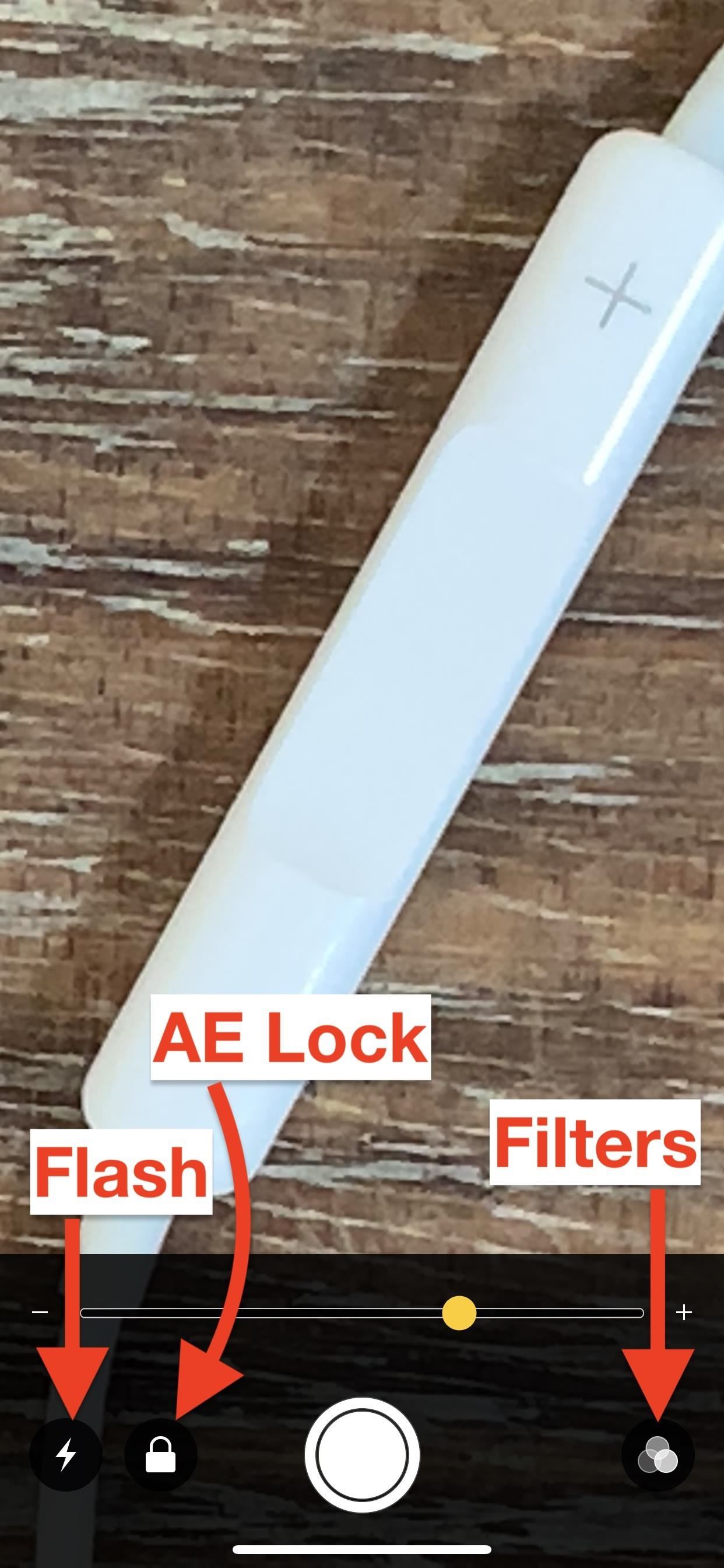
Step 4: Use Flash, AE Lock & FiltersBesides zooming, there are plenty of different options to choose from to help you see what you're looking at better. You can press the lightning bolt icon to turn on the flash (which will stay on until you turn it off or exit the Magnifier app), lock and unlock exposure by tapping on the focal point or the lock icon, and adjust brightness and contrast by hitting the filter icon. Don't Miss: This Bug Lets You Bypass Zoom Restrictions on Your iPhone Photos In the filters options, you can choose no filter, white/blue, yellow/blue, grayscale, yellow/black, or red black. You can also tap the inverted icon in the bottom left for inverted, blue/white, blue/yellow, inverted grayscale, black/yellow, or black red views. No matter which filter you choose, you can use the sliders to adjust brightness (top slider) and contrast (bottom slider).
Step 5: Take a Still ImageOnce you have it how you want it, you can press the shutter button to take a photo. The resulting static image will fill the entire screen, and you can tap the preview image to bring up the zoom controls again, which work even on this still image preview. The shutter button's outer circle will be highlighted yellow, indicating it's not in camera mode but in viewing mode.After you "take" a photo to view, it won't go to your Photos app and will only reside in the Magnifier app until you press the shutter icon again, in which case you start over. However, you can take screenshots which you can access later just like any other screenshot.Don't Miss: 18 Tips for Using Your iPhone's New Screenshot Tool
Comparison ResultsThe results of how clear an image is, as well as colors, will vary depending on which type of iPhone you have. For instance, you can see the iPhone XS Max below looks slightly blurred compared to the iPhone X, and that could be because of how Apple's newer models "beautify" faces and such with smooth edges. iPhone XS Max (left) vs. iPhone X (right), fully zoomed. In a side-by-side comparison of the iPhone 7 Plus and iPhone 6 Plus, you can see that the iPhone 7 Plus definitely has a sharper image, though it doesn't seem to zoom in quite as much as the iPhone 6 Plus did — which is probably a good thing, to prevent too many details being lost. iPhone 7 Plus (left) vs. iPhone 6 Plus (right), fully zoomed. Don't Miss: 100+ Cool New iOS 12 Features You Need to Know AboutFollow Gadget Hacks on Pinterest, Twitter, YouTube, and Flipboard Sign up for Gadget Hacks' daily newsletter or weekly Android and iOS updates Follow WonderHowTo on Facebook, Twitter, Pinterest, and Flipboard
Cover photo, screenshots, and GIFs by Justin Meyers/Gadget Hacks
The Key2 smartphone, which BlackBerry unveiled earlier this week, is the "most secure Android smartphone," the Canadian company claims.Brian Fagioli, writing for BetaNews: While BlackBerry no longer makes smartphones, it does license its name to a company called TCL which makes Android devices that carry the branding -- and sometimes, a physical keyboard.
We challenged Samsung and BlackBerry over their Android
As with many DIY projects, building your own night vision device can be as simple or in depth as you want it to be, depending on how much you're willing to pay. In this article I'll outline what the basic fundamentals and requirements for night vision are, and ways you can scavenge or create the different components.
How to Make Night Vision Goggles - YouTube
Safari's now the only major browser supporting Do Not Track on iOS Due to the limitations Apple puts on third-party web browsers for iOS, Chrome and Firefox effectively can't offer Do Not Track on
How to Enable "Do Not Track" in Safari on iPhone & iPad
osxdaily.com/2014/02/12/enable-do-not-track-safari-ios/
How to Enable "Do Not Track" in Safari on iPhone & iPad. iPhone and iPad users have the option to enable a "Do Not Track" setting on their iOS devices for Safari, a feature that is aimed at limiting targeting and tracking of web browsing behavior by various web services.
How To: Add the Galaxy S8's New Bixby Feed to Your S7 or S7 Edge's Home Screen News: Samsung Galaxy S7 Surpasses Expectations with 55 Million Sold & Counting News: Gear 360 VR Camera Set to Accompany Galaxy S7; Announcement Date Set How To: Root the Samsung Galaxy S7 or S7 Edge
How to Set Your Galaxy S9 to the Highest Possible Resolution
Settings to hide pattern lock dots on Nougat (Android 7.0 & 7.1) Settings > Personal section > Security > Screen lock settings > Make pattern visible (Enable / disable using this) Above you can see the perfect solution to hide pattern lock dots on android lollipop (5.1.1), KitKat, marshmallow, Nougat and Oreo devices.
How to Make Your Android Unlock Pattern Visible | AOL.com
iPhone Dev team has released a new version of Redsn0w using pod2G's untethered jailbreak, which finally allows iPod touch 4G and iPod touch 3G users to perform an untethered jailbreak. In this guide, we will take you through the step by step procedure to perform an untethered jailbreak on your iPod your iPod touch running iOS 5.0.1 using Redsn0w.
Linux Journal Presents: Email is one of the least private and least secure forms of communication, although few people realize this. MixMaster is one way to allow secure, anonymous communication
How to Find a Remailer to Send Your Anonymous Email
Step 7: Adjust display colors . Now that you are on the main screen to calibrate the display, you will see a number of settings to suit your needs. Below we will explain each feature to help you better understand the impact it has on your display.
How to calibrate the colors of your Pixel 2 screen with
How To: Make a cheap lightsaber prop from Star Wars How To: Build a perfect replica of a lightsaber for cheap or expensive How To: Build a double bladed Darth Maul lightsaber using hardware store parts for $15 How To: Build a lightsaber prop for film making
How to Make a DIY Lightsaber Lamp - WonderHowTo
NetBus.Hack can tamper with your Internet settings or redirect your default home page to unwanted web sites. NetBus.Hack may even add new shortcuts to your PC desktop. Annoying popups keep appearing on your PC. NetBus.Hack may swamp your computer with pestering popup ads, even when you're not connected to the Internet, while secretly tracking
Netbus Hacking - Free Download Netbus Hacking Software
When you have multiple computers, it is common that you find yourselves wanting to share or transfer files between those two computers. Thankfully, sharing files between two computers is way easier than you think and you can do it in multiple ways. Related: Send files From one Computer to Another Using a LAN Cable
Instagram Polls is embarrassing users who thought their votes were anonymous. "There you'll see everything you need to get the best answer for your question. Not only will you see how many
10 Most Engaging Questions to Ask Your Instagram Audience
Step By Step easy bypass google account verification ANDROID with out OTG cable--HD - Duration: 5:56. Youth Galaxy Android 2,940,172 views
How To Change Your Gmail or Google Password
Counterfeit copy of Elvis Costello Live at the El Mocambo. Note the tears around the spindle hole. These are common on counterfeit pressings. Counterfeit records - Counterfeit records are unauthorized releases of any record that are intended to duplicate the original, authorized pressing in order to fool the buyer into thinking that they are buying the genuine item.
Vinyl Options - Pirates Press - 7", 10" 12", Colored
0 comments:
Post a Comment