How To: Add a Smart App Drawer to Any Launcher & Get Automatic Sorting Features
One of the biggest things that differentiates Android from iOS is the app drawer. Instead of the operating system just tossing all of your app icons into a cluttered heap on your home screen, most can be tucked away neatly in the app drawer, which, in essence, is very similar to the Windows Start menu.However, most launchers just alphabetize the entries in your app drawer, or at best, allow you to manually categorize apps and games. This is why an app called Smart Launcher has been gaining popularity lately with over 10 million installs—it has an app drawer that analyzes your apps and usage data to automatically group apps into well-organized tabs.But now, the Smart Launcher developers have broken their futuristic app drawer out as a standalone product. This means that you can keep your current home screen exactly the way it is, and simply replace your app drawer with a better version that sorts your apps into groups automatically.Don't Miss: 6 Unique Android Launchers That'll Get You to Ditch Your Stock Home Screen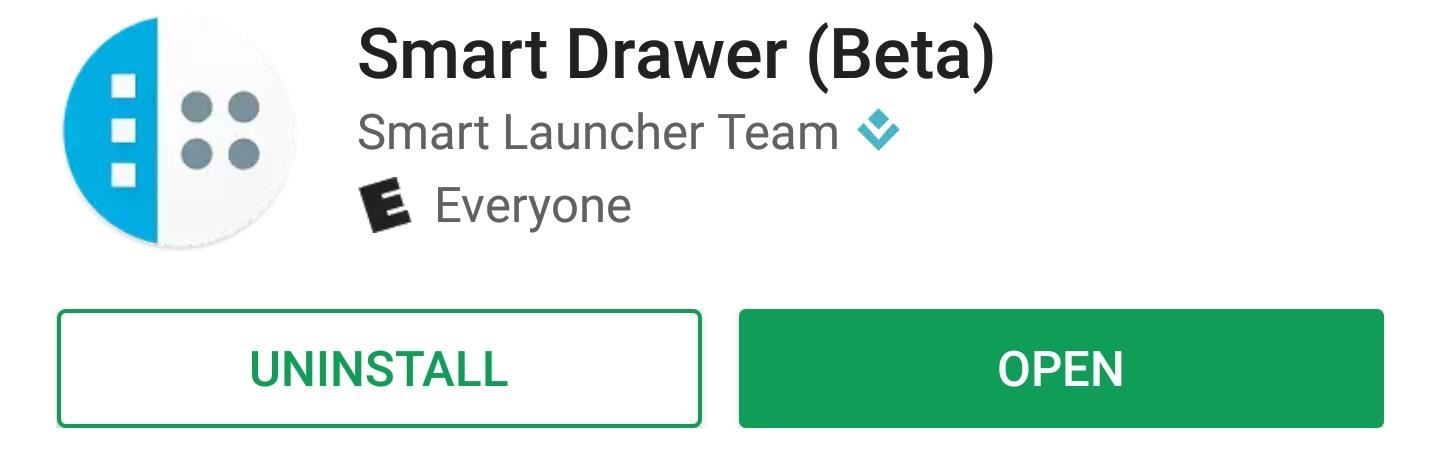
Step 1: Install Smart DrawerIf you're ready to upgrade your app drawer, start by installing the new app, which is called Smart Drawer (Beta).Install Smart Drawer for free from the Google Play Store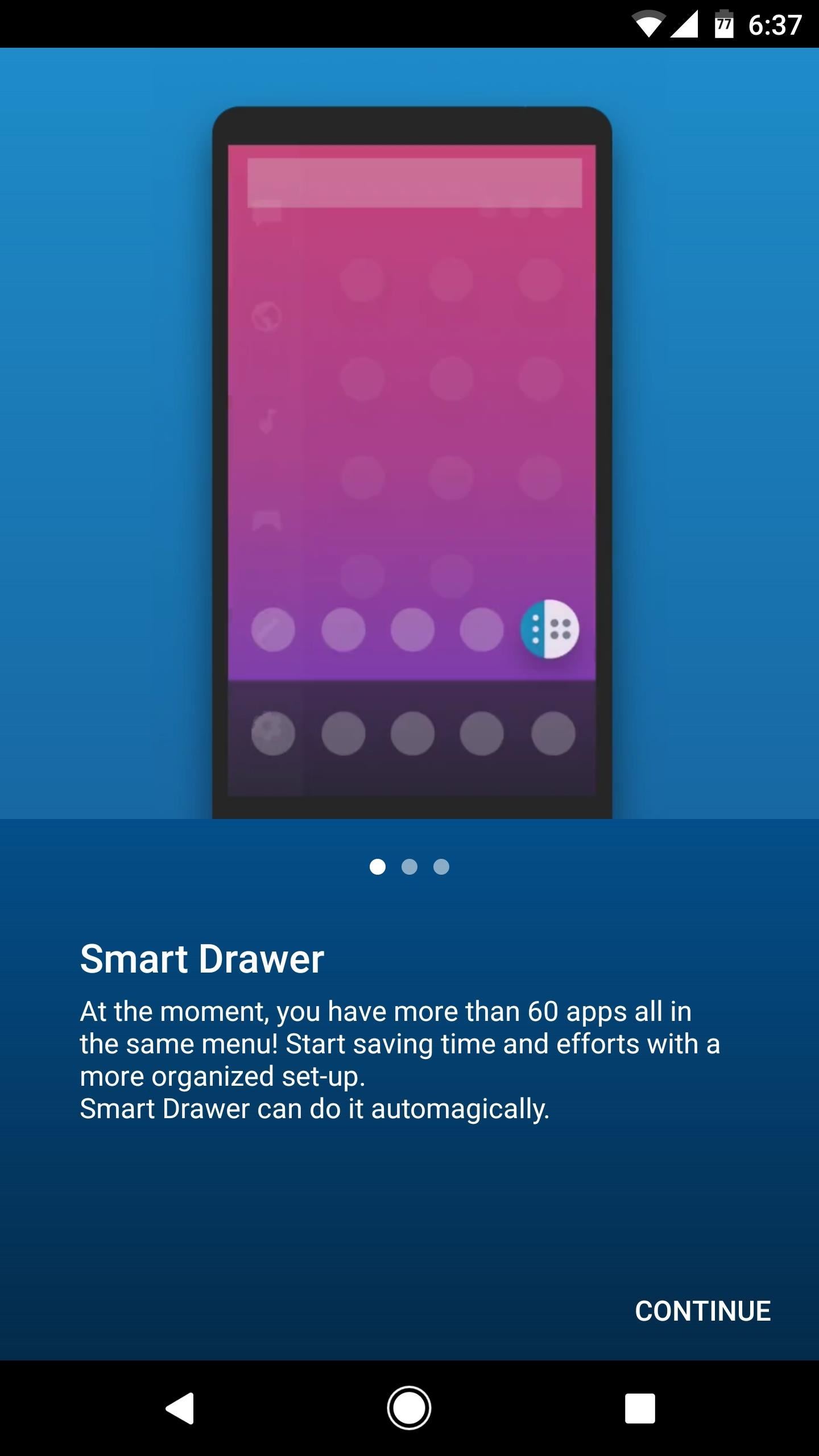
Step 2: Enable Online SortingOpen Smart Drawer, then you'll be greeted by a set-up guide. Tap "Continue" here, then make sure the "Enable Online Sorting" switch is enabled. This feature uses cloud-based algorithms to automatically categorize all of the apps in your app drawer, so make sure it's turned on, then read through the rest of the set-up guide.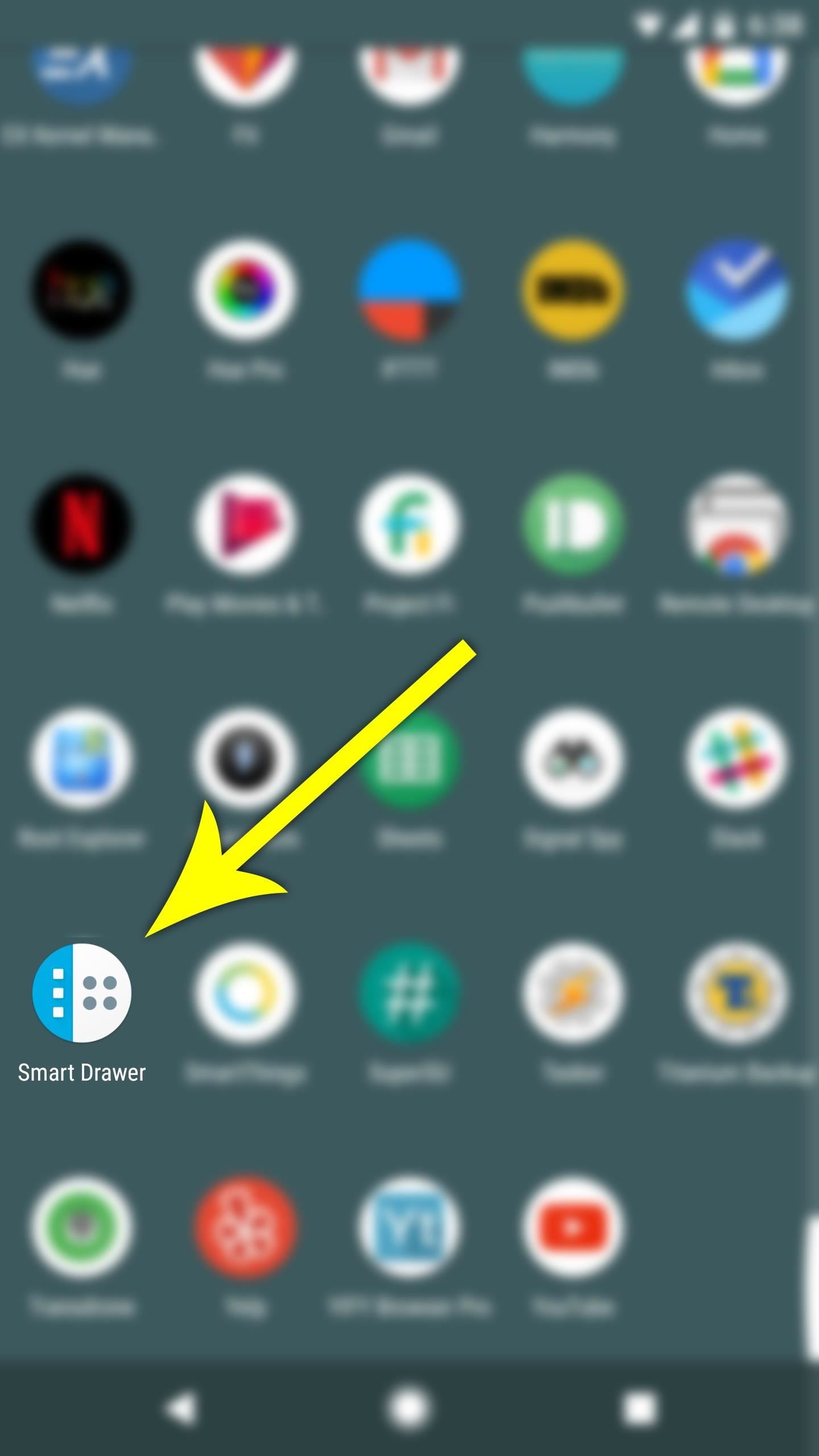
Step 3: Replace Your App Drawer IconNow it's time to replace your old app drawer with Smart Drawer. To do that, start by dragging the Smart Drawer onto your home screen. From here, drag your existing app drawer button to the top of the screen, then drop it on "Remove." When you're done with that, drag the Smart Drawer icon into the empty spot on your dock where your app drawer button used to be. Some launchers may not allow you to remove the app drawer button. If this is the case, you can simply keep the Smart Drawer icon on your home screen or dock, or you can switch to a different home screen app like Nova Launcher or Action Launcher 3, which both allow you to remove the app drawer icon.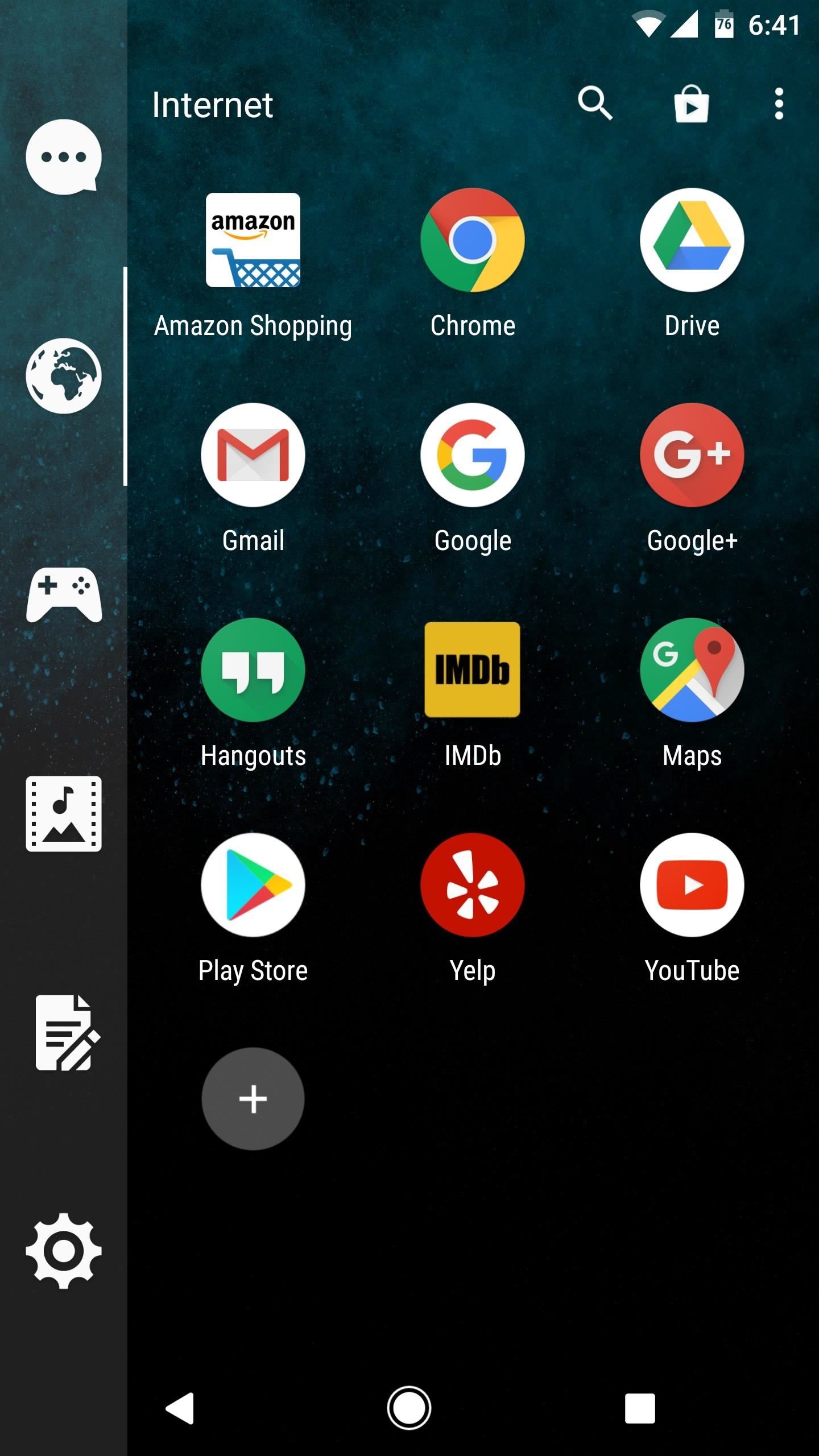
Step 4: Enjoy a Smarter App DrawerStarting right now, your app drawer will be infinitely smarter and better organized. Right off the bat, you'll notice a column of tabs on the left edge of the drawer—these are the automatic categories. Within each tab, you'll find all of the relevant apps for that particular use-case, so things like WhatsApp will be in the Communications tab, Chrome will be in the Internet tab, and so on.If you'd like to hide an app from your app drawer, just long-press it, then choose "Set as hidden" from the menu. This same interface gives you the ability to change icons, rename the app, and even force-stop the app. On top of that, Smart Drawer's cloud-based technology allows it to keep learning, so brand new apps you install in the future will be automatically categorized as well. Don't Miss: Best Apps for Hiding Android's Soft Keys to Reclaim Precious Screen Real EstateFollow Gadget Hacks on Facebook, Twitter, Google+, and YouTube Follow Android Hacks on Facebook, Twitter, and Pinterest Follow WonderHowTo on Facebook, Twitter, Pinterest, and Google+
Cover image and screenshots by Dallas Thomas/Gadget Hacks
You can add more apps to the dock, but the true benefit of the Smart Launcher 5 is when you swipe to access the pre-sorted app drawer. Finally, the Ap15 Launcher home screen is basically
How to Remove the Bottom App Drawer in the iOS Messages App
Ever since iOS 11, there's been a little drawer at the bottom of conversation threads in the Messages app. That drawer houses what Apple calls "iMessage apps," even though they also work in regular text messages. These apps are convenient for various reasons, but if you don't use any of them, it's
Smart Launcher 5 - 2019 Custom home screen - Apps on Google Play
This is why an app called Smart Launcher has been gaining popularity lately with over 10 million installs—it has an app drawer that analyzes your apps and usage data to automatically group apps into well-organized tabs. But now, the Smart Launcher developers have broken their futuristic app drawer out as a standalone product.
How to Add Smart Drawer and Get Automatic Sorting Feature On
Add a Smart App Drawer to Any Launcher & Get Automatic
Smart Drawer - Apps Organizer Is ginlemon,smartdrawer,personalization,smart,drawer application.Get Free Smart Drawer - Apps Organizer APK Free Download Version 1.0.1 (ginlemon.smartdrawer). App developed by Smart Launcher Team File size 3.86 MB.
JINA App Drawer, Sidebar & Folder Organizer | APK Download
Over the years, Nova Launcher has widened its audience. No longer is it simply a tool to return your home screen to a more stock look. With Nova, you gain customization tweaks and functionality unavailable with the stock launcher. One example of this is all of the cool stuff you can do to organize your app drawer.
Smart Drawer - Apps Organizer - Apps on Google Play
Smart Drawer automatically organize you apps for you, working on top of any launcher. Download Smart Drawer, move its icon on your home screen and that's it. You won't have to move your apps in folders, everything will be automatically done for you. - Enjoy the automatic app sorting - Customize your drawer
Smart Drawer - Apps Organizer Latest Version 1.0.1 Apk
Link to official Smart Drawer site. Official Website. Features No features added Add a feature. Tags. app-organizer. Smart Drawer was added by Ugotsta in Apr 2017 and the latest update was made in Apr 2017. The list of alternatives was updated Apr 2018 There is a history of all activites on Smart Drawer in our Activity Log.
Android Launchers comparison: What is the best option for you
JINA: App Drawer, Sidebar & Folder Organizer APK All of your apps at your fingertips, from anywhere!JINA is at the same time a smart App Drawer replacement, a Sidebar available from any app and a powerful Apps Organizer that lets you manage the Folders on the home screen.
Smart Drawer Alternatives and Similar Apps - AlternativeTo.net
Add Smart Drawer on Any Launcher and get Automatic Sorting Feature. Also Read: Top 10 Best Android Apps To Train Your Brain After reading up the above article, you have now got about the method by which you would be able to add a smart drawer to any launcher and also set up the automatic sorting feature.
Nova Launcher 101: How to Organize Your App Drawer with Tab
We designed Smart Launcher for people who need a more efficient and smart way to use their Android devices. Smart Launcher is an home screen replacement that automatically sorts your app into categories and integrates modern solutions to let you perform your daily tasks faster and easier.
0 comments:
Post a Comment