How To: Set a GIF as a Live Wallpaper for Your iPhone's Lock Screen Background
In iOS, Apple provides a few live wallpapers that you can use for the background on your iPhone's lock screen, but these animated options are just wavy color shifts and ink-in-water effects. To really customize your lock screen, you can use a Live Photo for your wallpaper. If you can't find the right Live Photo, GIFs are the next best thing, and experimenting with them feels like a game almost.In order to use an animated GIF for your live wallpaper, you'll need to convert it to a Live Photo first. While Apple did add GIF support in the Photos app, they did not add GIF support to the wallpaper settings. But that's easy enough to accomplish using GIPHY for iOS. Not only can you browse their huge library of GIFs, but you can save them as Live Photos right from the app.Don't Miss: How to Get Apple's Live Fish Wallpapers Back on Your iPhone When you set your GIF-turned-Live-Photo as a "Live Photo" wallpaper, whenever you press firmly on the lock screen using 3D Touch, it will animate. Just keep in mind if you also set it as your home screen wallpaper, it will not animate there. Live wallpapers can only be animated on the lock screen. Plus, you need an iPhone 6S or newer device, not including the iPhone SE, which doesn't have 3D Touch.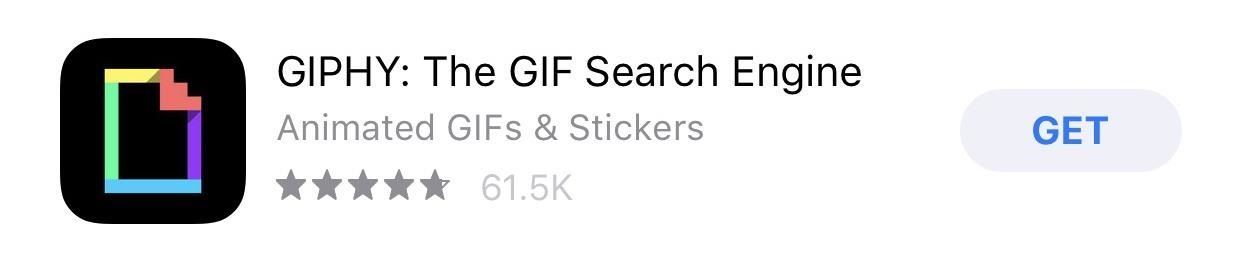
Step 1: Install GIPHY: The GIF Search EngineIf for some reason you don't already have this amazing app, install "GIPHY: The GIF Search Engine" from the iOS App Store, then open it up. It's completely free, plus it will give you a mini version of the app in the iMessage app drawer so you can send GIFs easily right in your Messages app.Download: Install Giphy from the iOS App Store for free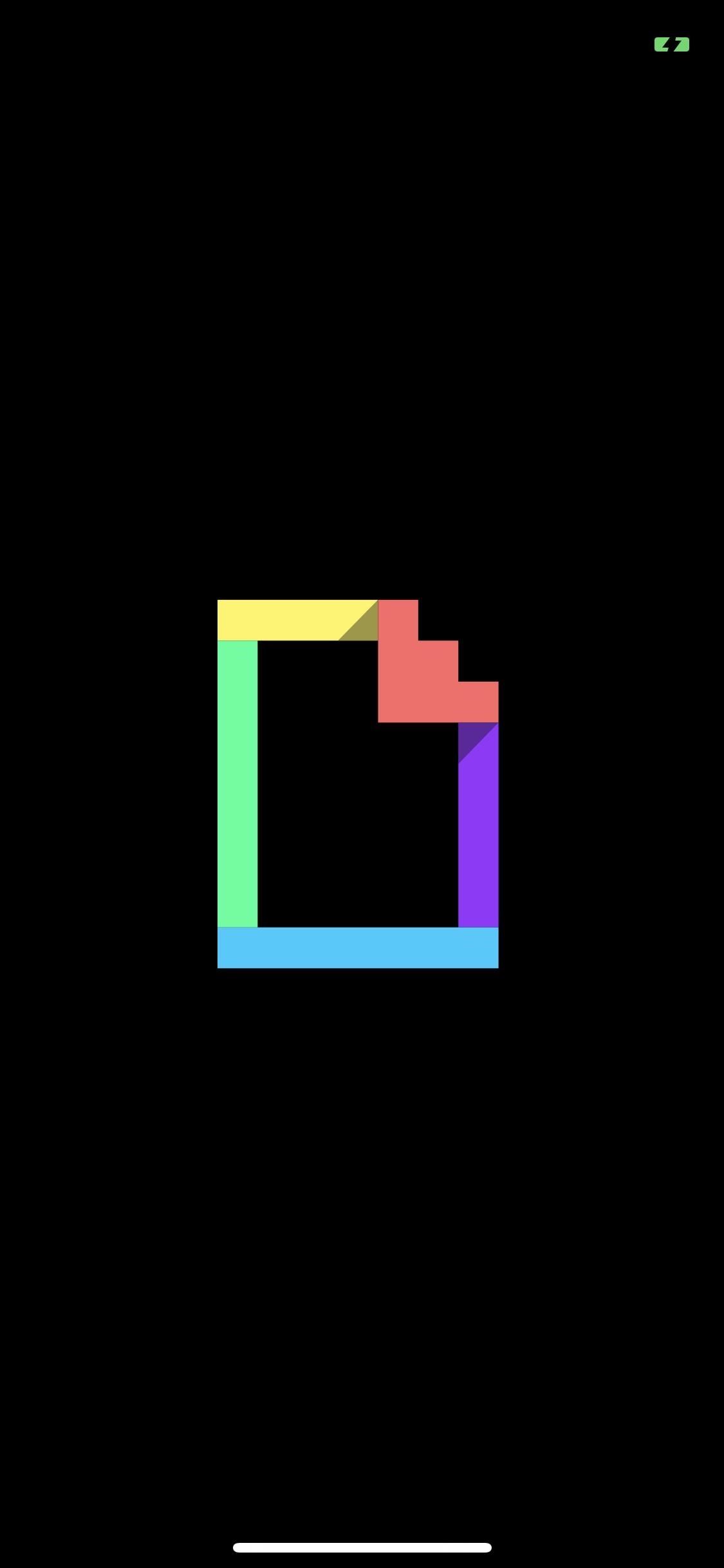
Step 2: Find a GIF That Works WellNot all GIFs make great live wallpapers. When you're searching GIPHY for cool GIFs, make sure to think about the size and shape of your iPhone's screen, as well as where the time and date widget persists. You don't want the clock to block the best part of the animation, nor do you want the animation to be cropped on both sides because the screen's width wasn't big enough to show the whole thing.Since you can't pinch to zoom out on a GIF in the GIPHY app, which would help you judge the placement when you make a live wallpaper later, you'll have to just imagine the lock screen overlayed on the GIF in question. You can also just download a ton of GIFs and try them out one by one later.Keep in mind that portrait-shaped GIFs will work better than square- or landscape-shaped ones since your iPhone's lock screen is in portrait orientation only. Square and landscape ones may zoom in too much, cutting off too much of the action.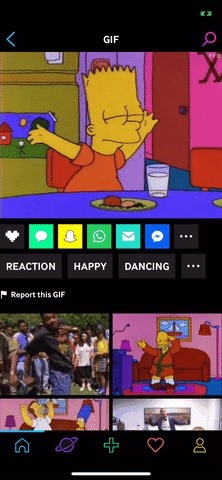
Step 3: Save the GIF as a Live PhotoOnce you've found a GIF you'd like to test out as a live wallpaper on your lock screen, tap the ellipsis icon (•••) under the image by the share options to expand the list. Next, select the Live Photos icon (the circles within circles), and you'll be shown two options in the popup:Save as Live Photo (Full Screen) Save as Live Photo (Fit to Screen) For live wallpapers, the best thing to do is select the "Full Screen" option. If you select "Fit to Screen," GIPHY will save it as a Live Photo with black bars on the top and bottom of the moving image, but only if the ratio of the GIF is not the same as your display. Chances are it's not the same ratio.More Info: How to Turn GIFs into Live Photos with GIPHY for iPhone
Step 4: Convert to Live Photo WallpaperAll of the GIFs you saved will be located in your Photos app inside your main "Camera Roll" album as well as the "Live Photos" album. Even though these started as GIFs, they were turned into Live Photos, so they wouldn't show up in the "Animated" album. You could add "Loop" or "Bounce" effects to the Live Photos, but you won't be able to add them as wallpapers from the Photos app.Don't Miss: Share Live Photos with Anyone by Converting Them into GIFs Once you've opened the Live Photo you want, tap the share sheet icon. From the bottom row of options, find and select "Use as Wallpaper." Adjust the placement of the animation to where it makes most sense by pinching and dragging, make sure "Live Photo" is selected, tap "Set," then tap "Set Lock Screen." You can also use this for your home screen background, but it won't be animated with 3D Touch. If you tried out some "Loop" or "Bounce" effects, you can still use those as your live wallpaper, but you'll have to do it from the Settings app. Open that up, select "Wallpaper," then "Choose a New Wallpaper." From there, tap on the album the Live Photo is in, select the animated image, then continue to set the wallpaper as above.
Step 5: Test Out Your New Live WallpaperPut your iPhone to sleep, then "Raise to Wake" or hit the Side or Home button to wake it. Once on your lock screen, press and hold firmly on the background image and watch it animate, just like you would any other Live Photo. As you could probably tell, I used a square-shaped and landscape GIF, two types I suggested not to use. However, they still work out okay, but portrait GIFs will probably be better. Bart Happy Dancing (left) and Slow Motion Liquid Balls (right) on GIPHY. To show you how much better portrait-shaped GIFs will work as live wallpapers, here are a few more examples in action that I created for my lock screen: Trippy Fish (left) and Booger Nose Picker (right) on GIPHY. If you chose to add a "Loop" or "Bounce" effect, they won't bounce or repeat indefinitely. You'll only get a glimpse of the effect in action until the Live Photo stops playing, then you'll need to let go and press the screen again to rewatch it. As you can see below, these effects don't add much to this live wallpaper. Hopefully, Apple will improve live wallpapers one day. If you've ever played around with the stock live wallpapers that Apple provides, you'll notice that when you let go of the lock screen, it animates backward into its original position. Having that ability for custom live wallpapers would be great, though, Apple could at least let "Loop" and "Bounce" effects work indefinitely as you hold down on the screen.Don't Miss: How to Choose a New 'Key Photo' for Live PhotosFollow Gadget Hacks on Pinterest, Twitter, YouTube, and Flipboard Sign up for Gadget Hacks' daily newsletter or weekly Android and iOS updates Follow WonderHowTo on Facebook, Twitter, Pinterest, and Flipboard
Cover photo, screenshots, and GIFs by Justin Meyers/Gadget Hacks
News: Vuzix Blade Adds Google Assistant Beta to Extend Its Voice Assistant Capabilities Google Assistant 101: How to Set Up Voice Command Shortcuts News: So Long, Siri! The Superior Google Assistant Is Coming to iOS News: Google Assistant Now on iPhone — Without Key Features
News: Vuzix Blade Adds Google Assistant Beta to Extend Its
How To: The Best Way to Wipe Data & Completely Delete Your Data on Android How To: Make Your Android Auto-Wipe Your Data When Stolen How To: Root Your LG V20 (US Variant) How To: Find Your Missing Android Phone, Wipe It Clean, Disable USB, Capture Thief Selfies, & More
Track Down a Stolen Mobile Phone / Can I Hack Down Android
Apr 25, 2018 · Mark Griffiths and Daria Kuss are psychologists at Nottingham Trent University in the U.K. They specialize in studying the impact of technology and social media on cognitive and social behavior.
Social media addiction is a bigger problem than you think
The University of California Santa Cruz (UCSC) Genome Bioinformatics website consists of a suite of free, open-source, on-line tools that can be used to browse, analyze, and query genomic data. These tools are available to anyone who has an Internet browser and an interest in genomics.
USING THE UCSC GENOME BROWSER - Genomics Institute
Firefox 17 added a hidden feature to enable notifications and chat from Facebook right in your browser. Here's how to enable it. Update: There's actually a much easier way to turn this on. Just
Facebook Messenger 101: How to Hide Your 'Active' Status to
You will see your mobile Samsung Galaxy S7's name in the corner of the open page of the unlocking tool. Click "apply" and wait for a while. With this simple command you actually give an order to the Unlock Samsung Galaxy S7 Code Generator. To use your details and enter the database. Of locked mobile Samsung Galaxy S7 devices.
How to Use Intelligent Scan to Unlock Your Galaxy S9 Faster
Figuring out what to post on Facebook can be tough. Over the years many experts have weighed in on what "works" on Facebook. But remember that Facebook isn't a "One Size Fits All" platform. What works for your page may not work for mine. And vice versa. You need to test to see what gets the most
How the Instagram Algorithm Works in 2019 (And How to Work
Amazon Prime Day 2019 is still a few months off, but it's never too early to start preparing. We've been taking a look at the best discounts from previous Prime Days to give you our predictions of
Amazon Prime Day 2019 UK: the date, best deals, and how it
How to use If This, Then That services] "The one great thing about BlackBerry is that we are well known in security and productivity," Chen said. "I would love to find a way to make our BlackBerry experience [available] on Android and iOS. It's not without difficulties, as you all know, but it's something that we are very interested in trying."
WhatsApp video calling on Android, iOS: Here is how it works
Just add "F" to "Instagram" for "Finstagram" and shorten that to "Finsta". A finsta is a second Instagram account used for sharing with a smaller circle of followers. A finsta is usually a private Instagram account. While a teen's primary account might also be private, a finsta is for close friends only.
WTF Is a Finsta? - Offspring
How To: Quick Reply & Compose Text Messages Without Leaving the Current App on Your iPhone How To: iOS 12 Adds Quick-Reply Tapbacks to iMessage & Text Notifications on Your iPhone How To: Connect an External Display to Your MacBook, MacBook Air, or MacBook Pro
How to change text message quick responses on Android
"Whether it's the perfect PIN, finally embracing two-factor, or preventing your home screen from spilling your secrets, there's always a little more you can do to keep your iPhone locked down tight."
iOS 12 tips: 7 security settings you need to check right now
Starting with Android P, the volume buttons now control the media volume by default. No more accidentally setting your phone to vibrate. left: Media and Ring, because Messages was open.
How To Control Your Media Volume By Default - xda-developers
You can view and manage your Location History information through Google Maps Timeline, which is available to both mobile and desktop users. In Timeline, you can edit specific entries from your Location History, delete information from ranges in time or delete all of your Location History data. Your Timeline is private, so only you can see it.
Google & Android Location History explained: Police usage
CES 2015: Linx Headbands Can Keep You Safe from Permanent Head Injuries How To: Use lumbar support for sports injuries News: Little League Shoulder News: The Dreaded "Little League" Elbow News: Asthma Control in Youth Sports News: Parents Behavior
Sports Injury Solutions « LifeStyleWebTV :: WonderHowTo
0 comments:
Post a Comment