How To: Scroll Better on Android Using These Gestures
Smartphones are designed to be used in portrait mode primarily, so smartphone apps are created with that layout in mind. This means that practically every app on your phone is vertically oriented, which, in turn, means that we have to scroll up and down quite a bit.So developer Ouadban Youssef took note of this trend and created an app that drastically minimizes the amount of scrolling you have to do. With a simple two-finger swipe, the rest of the page you're viewing will scroll automatically, and this works in any app. To top that off, there's a three-finger swipe gesture that lets you jump back to the top or bottom of any page, so it's a really intuitive app that can save you a lot of time.
Requirementrooted Android device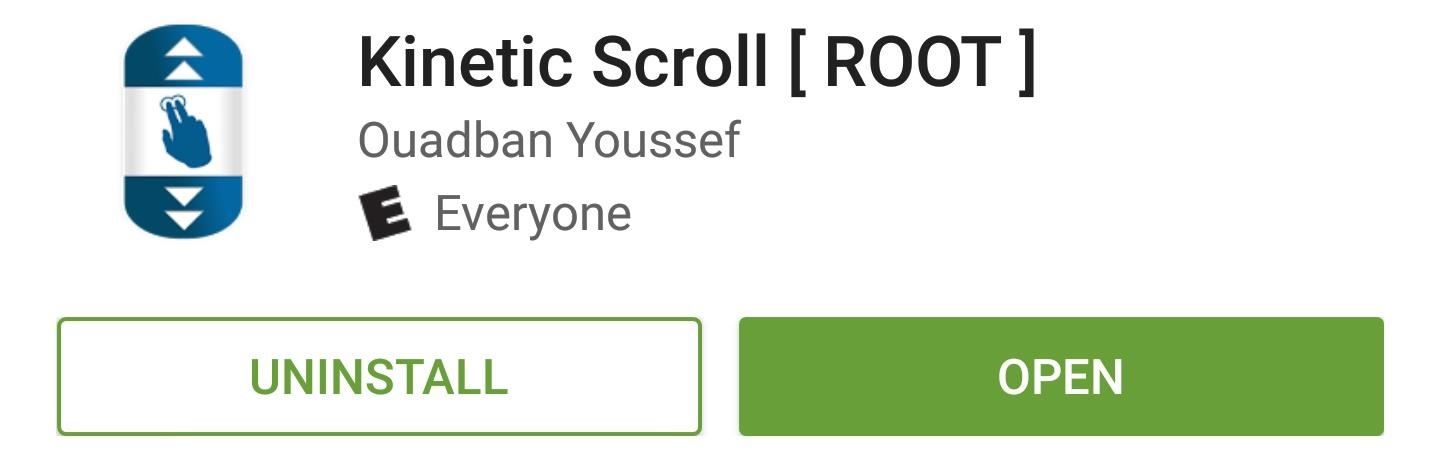
Step 1: Install Kinetic ScrollTo get this one going, the first thing you'll need to do is install the app, which is called Kinetic Scroll.Install Kinetic Scroll for free from the Google Play Store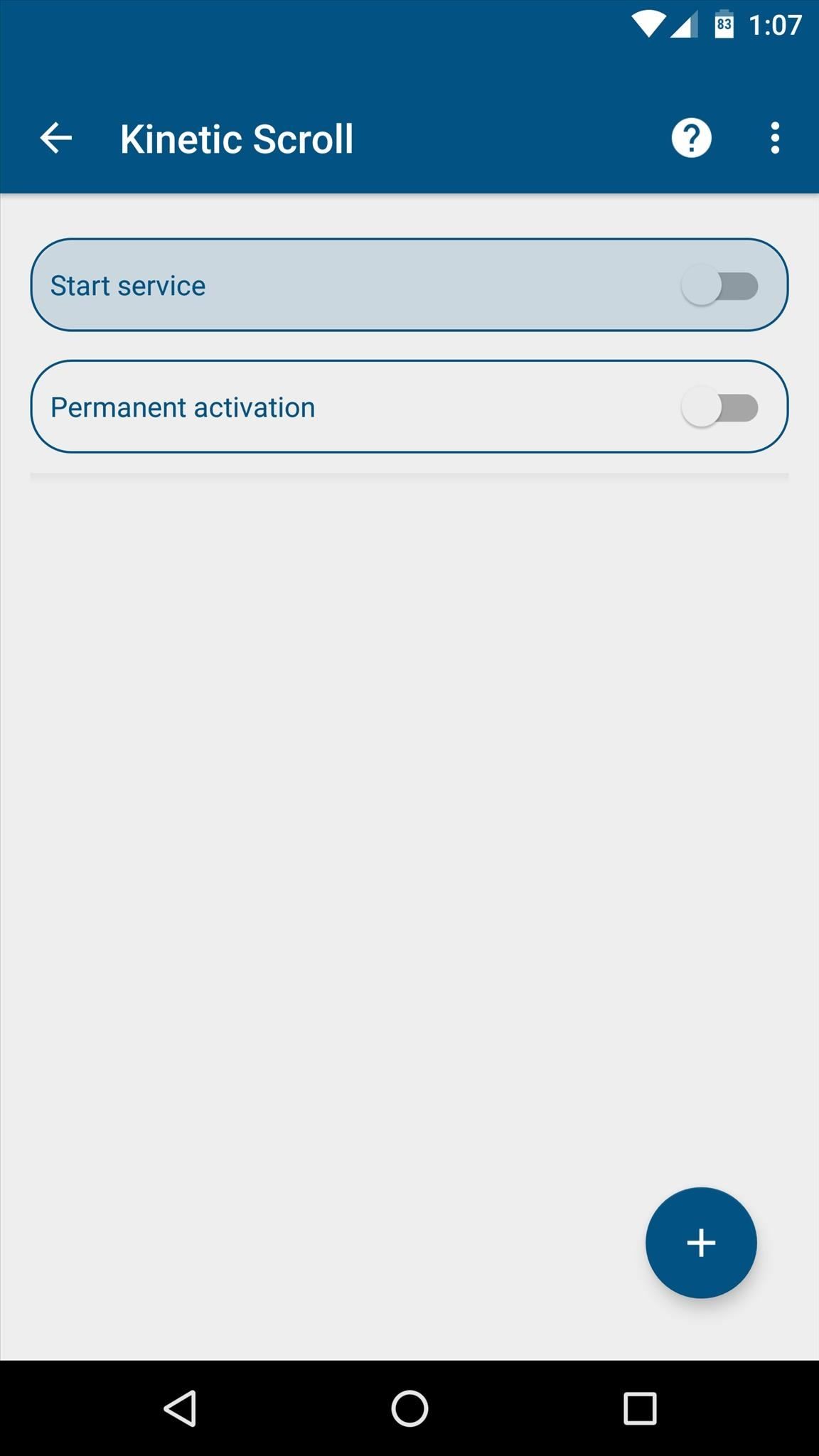
Step 2: Enable the ServiceNext, open Kinetic Scroll and enable the "Start service" option at the top of the screen. Within a few seconds, the app will ask for Superuser access, so tap "Grant" on the popup. From there, if you'd like the scrolling gestures to be active at all times, make sure to enable the "Persistent activation" option.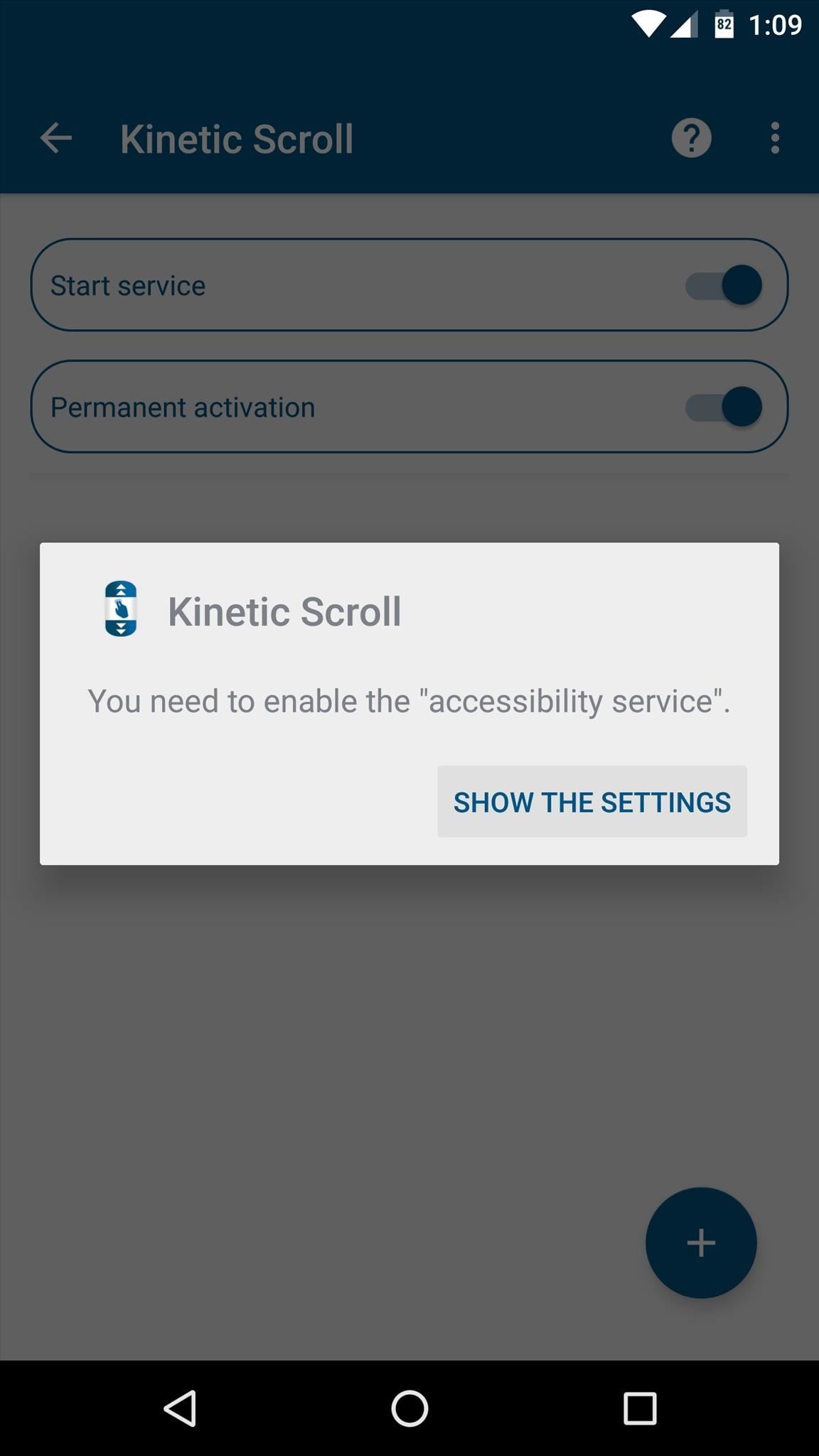
Step 3: Enable Per-App Blacklisting (Optional)If you have any apps that already use two- or three-finger gestures, Kinetic Scroll might cause conflicts. So if you'd like to set up a blacklist to exclude any such app, start by tapping the + button at the bottom of Kinetic Scroll's main menu, then press "Go to settings" when prompted.From here, simply select the Kinetic Scroll entry in the list, then toggle the switch at the top of the following menu, and press "OK" to activate the app's accessibility plugin. Next, head back to Kinetic Scroll, and tap the + button at the bottom of the screen again. From here, simply select any apps that might have conflicts with Kinetic Scroll's gestures, then press "OK." Once you've done that, you can select any of these apps from the main menu, then use the subsequent screen to set custom options on a per-app basis.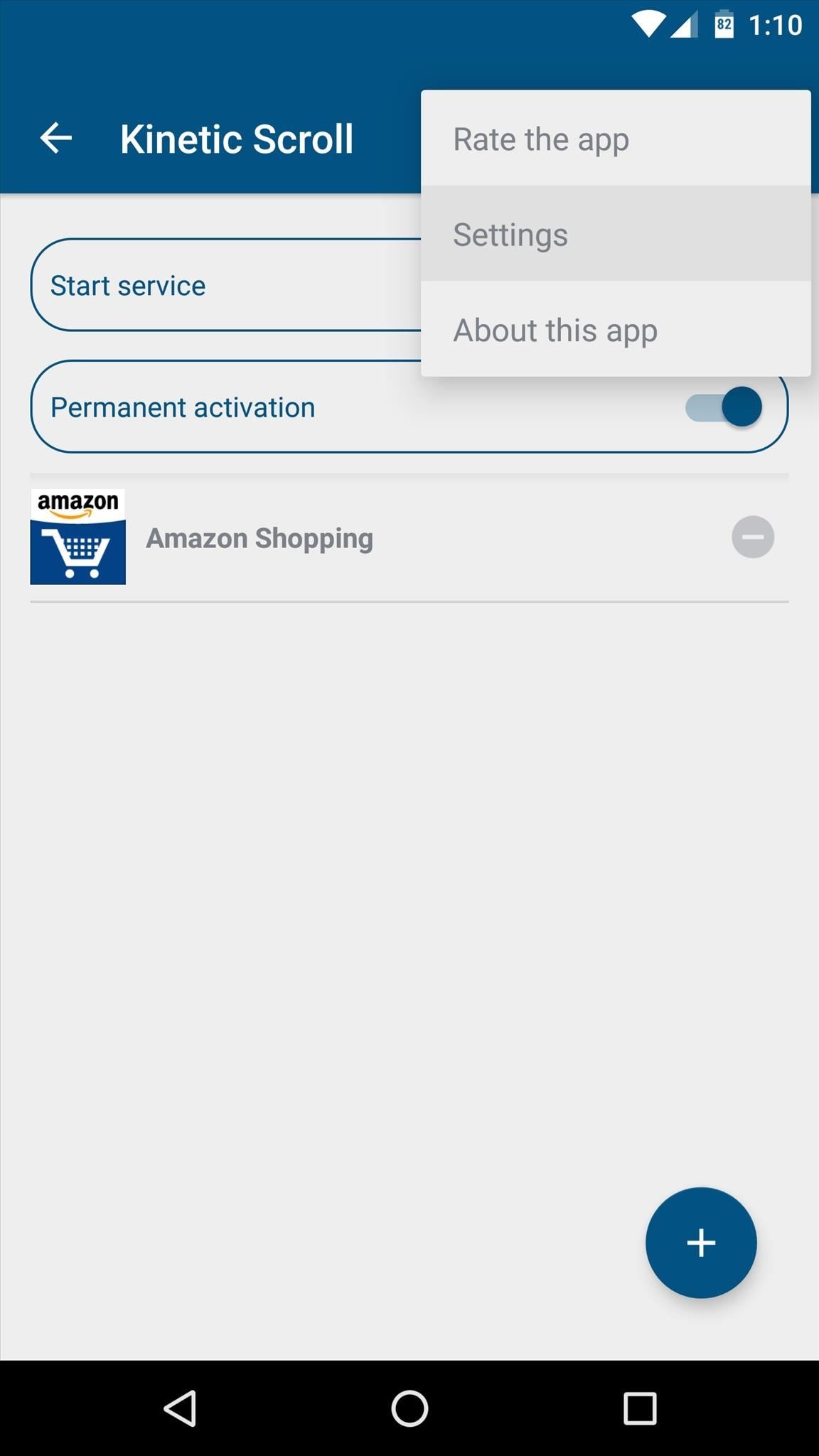
Step 4: Adjust Additional Settings (Optional)While most of the app's options require purchasing the pro version for $1.99 via an in-app purchase, there are a pair of interesting options available in the free version. So if you'd like to adjust these, tap the three-dot menu button at the top of the screen, then head to the "Settings" entry.From here, the "Speed of scrolling" option lets you adjust how fast the automatic scrolling will be. Then, beneath the Fingers header, you can change the amount of fingers required to initiate either of the main swipe gestures. I'd recommend against setting either of these options to "1 Finger," though, because that might interfere with gestures in other apps.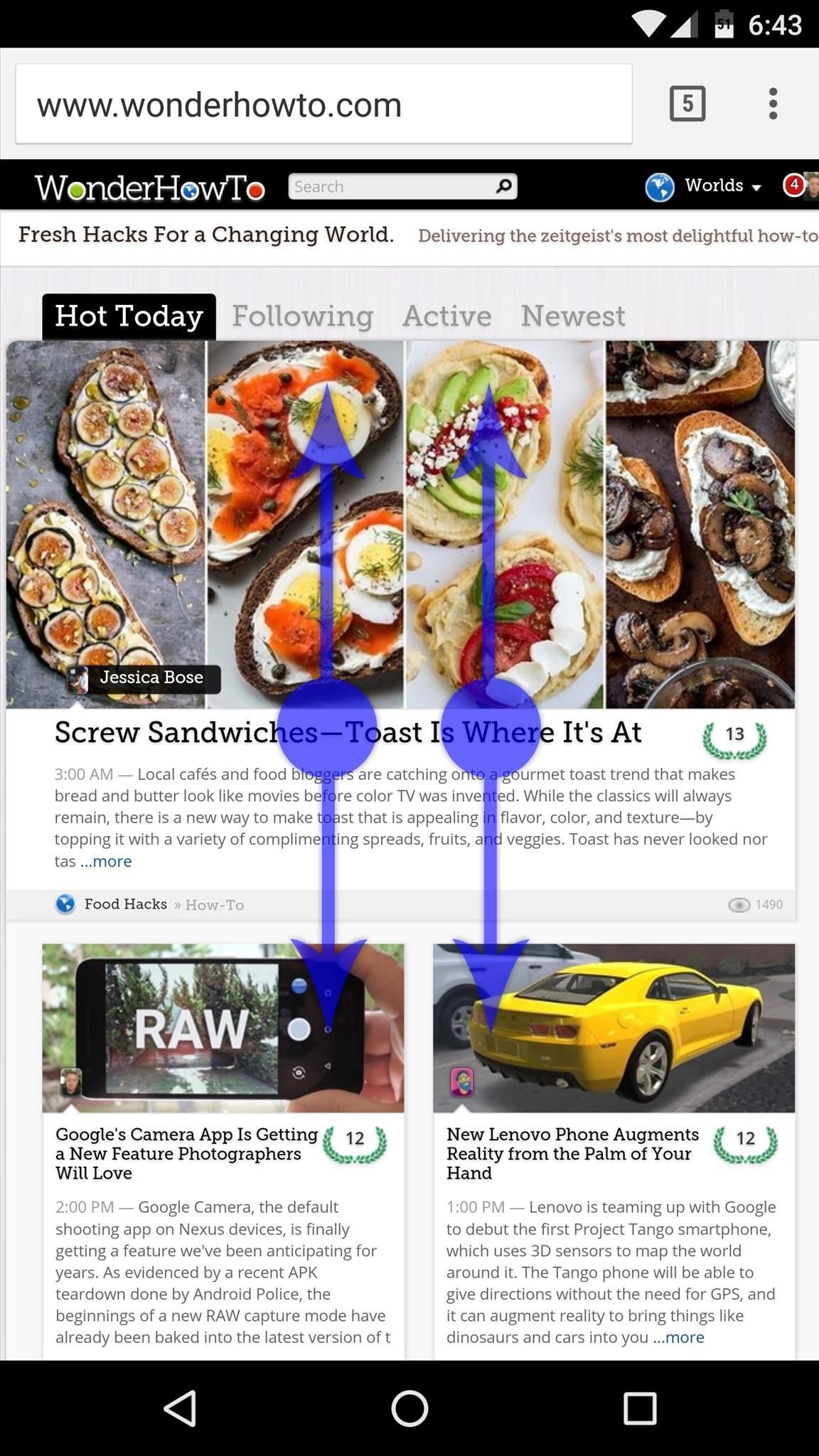
Step 5: Automatically Scroll Any AppWith everything set up now, using Kinetic Scroll's features is incredibly easy. Just open any app, then swipe up or down using two fingers, and you'll see that the rest of the page now scrolls automatically. To stop the automatic scrolling, just tap anywhere on your screen.Then, if you find yourself at the bottom of a page and you'd like to scroll back to the top, simply swipe up using three fingers, and almost instantly, you'll be returned to the top of the page. The same goes for swiping down with three fingers to get to the bottom of any page, so it's a great time saver. Follow Gadget Hacks on Facebook, Twitter, Google+, and YouTube Follow Apple Hacks on Facebook and Twitter Follow Android Hacks on Facebook and Twitter Follow WonderHowTo on Facebook, Twitter, and Google+
Cover photo and screenshots by Dallas Thomas/Gadget Hacks
Google Photos 101: How to Use Google Lens to Identify
It's always a good idea to have a pack of mints on hand, especially right after a cup of coffee or a lunch made with loads of garlic. Whether you're going on a date, to the dentist, or to an interview, bad breath is a major faux pas and totally avoidable.
Sadly, the thousand dollar iPhone XS still doesn't come with a fast charger. The thing is that Apple officially supports Fast Charging now, and they even sell adapters with a higher power rating. If you've got an iPhone XS Max, you might seriously want to look into fast charging.
2 Ways to Block the Volume Buttons on Android By Judy Sanhz - Posted on Jan 22, 2016 Jan 19, 2016 in Android It's something that happens all the time, and surely it has happened to you with your Android device: The volume button changes by itself or you accidentally change it.
Adjusting the volume in Android through code - Night Dreaming
Web browser; Categorization Arcade Games » Mario Games » Super Mario Flash More Information About Super Mario Flash. Super Mario Flash is an amusing mario games game that you can play here directly in your browser, free of charge. This game has been played by 370,526 people and has received a rating of 8.6 out of 10 by 3,191 people.
How To: Install the Leaked KitKat Build on the Samsung Galaxy Note 2 (International Variant Only) News: KitKat Update Rolling Out Right Now for the T-Mobile Samsung Galaxy Note 3 News: KitKat Rolling Out Right Now for the Sprint & U.S. Cellular Variants of the Samsung Galaxy Note 3
Flash Android 4.4.4 DTU1ANK3 KitKat for Galaxy Note 4 N910G
Social networking analyst Laurel Papworth says there are hidden messages behind the overt displays of self-promotion on websites like Facebook or MySpace. Status updates can show if someone is an
Is there a way to send a message for all my contacts, because the application just allows 25 contacts at once? Stack Exchange Network Stack Exchange network consists of 175 Q&A communities including Stack Overflow , the largest, most trusted online community for developers to learn, share their knowledge, and build their careers.
The horizontal dotted icon in your iPhone's status bar serves as an indicator of your device's network strength. And while it does help provide an approximation of how strong your signal is, swapping it out to display an actual numeric value is a lot more precise and can change up the look of your iPhone (or at least the status bar).
The 13 Biggest Mistakes Artists Make … - The following post comes Budi Voogt, an artist manager, label owner, and longtime user of all things Soundcloud. His just-published book, The
This barrier is stricken with the installation of a Custom ROM and here we're today listing the best Custom ROMs for the Sprint HTC One which is based on Jelly Bean, both 4.1.2 and 4.2.2. Please note that the ROMs mentioned here are completely based on user-experience and feedback. And so they are mentioned regardless of their order.
List of Best Custom ROM for HTC One M7 [Updated]
How to use Maps extensions on iPhone and iPad. Every Maps extension is going to work a little differently, but to give you a rough idea of how they work, I will use OpenTable to show you how it can work. Launch Maps from your Home Screen. Tap the search bar; Start typing in the name of the restaurant you want.
0 comments:
Post a Comment