How To: Make Free Phone Calls Using Gmail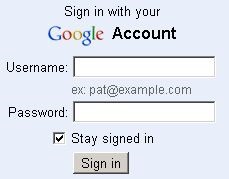
Did you know that you can use Gmail to make free phone calls to anywhere in North America?We're not talking computer to computer, but actual free phone calls to cell phones and home phones. All you need is a Gmail account, a microphone, and speakers plugged into your computer.Google started this service in 2010 and recently announced the service will be extended to include all of 2011 as well.Step 1 Log into your Gmail accountThis is an easy step. You need to log into your Gmail account to be able to make phone calls.Visit Gmail's website: www.gmail.comLog in with your username and password.If you don't have a Gmail account, then click "Create an account" and follow the directions.Step 2 Check Gmail phone settingsAfter you log into Gmail, you need to check your account settings to see if the phone call feature is enabled.Click on "Settings" at the top-right corner of the screen.Once you're in the settings screen, select "Chat".Then locate and select "Enable outbound voice calling with Google Voice" in the Call Phones area.Finally, click the "Save Changes" button at the bottom.Step 3 Install the voice pluginAfter you enable the phone feature of Gmail, you should now see a "Call Phone" option in the chat area.Click on it and a dial pad will open up on the screen.Once the dial pad is open, you may notice a message "Please download the voice plugin to make a call". If you don't see this message, then skip ahead to the next section.Click on the download link and it will take you to the installer page.Click on the install button to install the plugin. When it's done, the installer should prompt you to restart your browser.Click "Restart Browser Now" to finish the install. Please note that this help page will close after you click the restart button. It's probably best to just bookmark this page so you can easily get back here afterwards.After the browsers restart, you will see the "Congratulations on installing Google voice and video chat" screen.You can now log back into your Gmail account.Step 4 Test the microphone and speakersYou now need to make sure your microphone and speakers are working properly.Go into your Gmail settings again.Then select the "Chat".Select "Verify your settings" in the Voice and video chat area.To test the microphone, just start speaking and you should see the bars move as you talk. If they don't move, then make sure the microphone is plugged in and turned on.Next, test the speakers by clicking on "play the test sound" and you should see the bar move. If you see the bar move but don't hear any sound, then make sure the speakers are plugged in, turned on, and the volume turned up.If both tests were successful, your Gmail is ready to make free phone calls.Step 5 Start making phone callsGo back to your mail Gmail page and open up the phone dial pad by clicking on "Call Phone" in the bottom left side of the screen.You should now see the dial pad without the plugin warning message.The $0.10 means you have calling credit which you can use if you want to make calls outside of North America. You don't need to worry about this since all your calls will be in North America are free.To make a call, simply start dialing using the mouse or keyboard.You can also make phone calls straight from your Gmail contact list by clicking on the green phone icon beside your contact's phone number.Step 6 Visit these links for more informationAbout computer to computer voice and video chatVerifying your device settingsMuting a callAbout call phones from GmailCalling a phone numberCost of landline or wireless phone calls in GmailDisabling 'Call phone' in GmailWhy don't I see 'Call phone' in Gmail?Making a computer to computer voice or video callTechnical requirementsGoogle's rates for calls outside of North America
Include your watchOS version, iOS version, a clear explanation of the issue, and Steps taken to resolve so far. Contact Apple Support for assistance. Posts must be relevant to the subreddit. Submissions must be about Apple Watch or Apple Watch related accessories/topics. No "six degrees of Apple Watch" Non-question posts must foster discussion.
Apple Watch - Close Your Rings
iRecorder Pro is a quick and easy to use audio recorder for iPhone and iPad, with Wi-Fi transfer to any computer. Customers LOVE iRecorder, you will TOO! SIMPLY THE BEST: iRecorder is designed to be quick and easy use, and simple to understand. Great for on-the-go capture of your thoughts, ideas, n…
HOW TO SCREEN RECORD WITH VOICEOVER ON iOS 11 (iPhone, iPod
Samsung has just rolled out it's latest flagship Samsung Galaxy S5 to over 125 countries few days back. The device, in all it's glory, is available on the shelves now and offers some really nice and cool features that are enough to empty your pockets.
How to Backup / Restore EFS from any Android Samsung Device
A VPN is an enormously powerful addition to your security arsenal. Sure, it's easier to use a dedicated VPN app, but if you want to configure a VPN manually in Windows 10, this guide has you covered.
How to Connect to a VPN From Your iPhone or iPad
iOS 10 Will Be Released on September 13, but the Gold Master
If you've drowned your phone and there's no getting it back, head on over to Gazelle's Certified pre-owned site for a replacement smartphone. Your drowned device is probably still worth some good money, so trade that wet phone in and you can use the cash to help pay for a new one - or a waterproof case. Want to know more?
The secret to saving a wet phone or tablet - CNET
Using Spyzie to Hack Gmail Account without Password. Spyzie is the method that we recommend using if you're an inexperienced hacker. Not only can you hack into a Gmail account but once you have it set up, hacking other platforms is simple. Find out how you can access a Gmail account by following this guide.
How To Hack Gmail Account Password In Minutes And Its Prevention
How to Sync your Contacts with Google Contacts on the iPhone. If you're an iOS user who spends any time in Google's cloud (or have a mixed selection of devices), then you can also sync your Google contacts with your iPhone. First, head into the Settings menu, then choose Accounts and Passwords. Tap the Add New Account option, then Google.
Add AutoSilent to your iPhone to bypass a broken silent switch. AutoSilent is available in the Cydia application store for a fee. AutoSilent allows you to do a variety of other things, as well as manually setting your ringer and vibration settings, whether your silent switch is engaged or not and even if it is broken.
Use Ring/Silent Switch to Lock Screen Rotation in iOS 9 on
One of the most common symptoms of a dying battery is a slow engine crank. When you hear the engine of your car cranking slowly take your car for a checkup as soon as possible. You see, your engine draws amperage from the battery during every start up, and if your battery is close to dying, you may find your car with a slow crank.
Apple's iOS 9.3.2 lets you use Night Shift and Low Power Mode
If you forget your Mailchimp username or password, let us know and we'll send the information you need to access to your account. In this article, you'll learn how to recover your username or reset your password.
How to reset your password or recover your user ID
Tap Remove Email Address to confirm. You will no longer receive calls with this FaceTime email address on any of your Apple devices. The email address can be added to your account again if you desire to do so later. You can also disable an email address for your iPhone only.
How to Add Another Email Address to FaceTime - OS X Daily
osxdaily.com/2015/11/12/add-another-email-address-facetime/
If you juggle multiple email addresses for various purposes on iPhone, iPad, or Mac, you may find it useful to add additional email addresses for FaceTime. This allows you to both call out from another email address, and perhaps more importantly, you can also receive inbound FaceTime calls for the
How to Add Another Email Address to FaceTime on iPhone and Mac
This Is by Far the Easiest Way to Set Up a Free VPN on Your
How To: Catalog & Save Recipes from Any Site to Your Smartphone How To: Disable the 'Unlock iPhone to Use Accessories' Notification in iOS 11.4.1 & Higher News: 5 Snapchat Lenses You Have to Try Out This Week — World Cup, Superman & More How To: The Best Way to Keep Up with World Cup News & Scores on Your Phone
The Perfect Recipe Organizer: Google Docs It's FREE! | The
0 comments:
Post a Comment