How To: Activate the Hidden AOSP Lock Screen on Your HTC One M8
Sense 6 is great, don't get me wrong, but sometimes I start to miss the vanilla Android experience that comes with Nexus devices. You can always convert your M8 to the Google Play Edition, but then you'd have to ditch all the Sense exclusive features, and we wouldn't want that.In this how-to, I'll be showing you how to get a fully featured AOSP lock screen on your HTC One M8 without having to flash any tweak or install any mods. For me, it's the perfect blend of Sense and stock Android. Please enable JavaScript to watch this video.
What You'll NeedThis guide is for rooted devices only, so make sure you have a superuser app installed on your M8. You will need to have a computer that has ADB installed. Must have USB debugging enabled on your device. Lastly, you are going to need a file explorer app that has root permission. I'd recommend using ES File Explorer.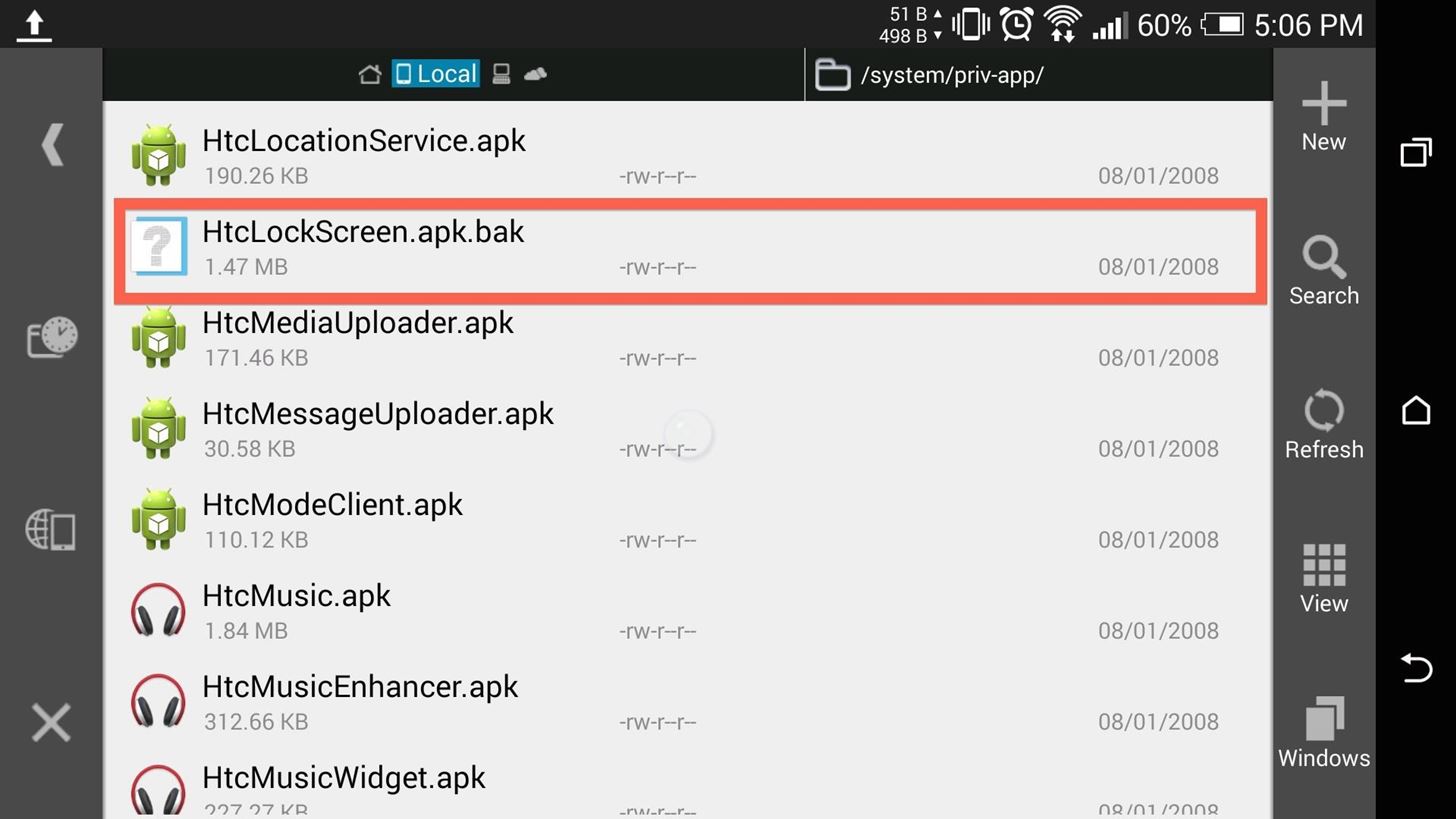
Step 1: Remove Your Old Lock ScreenThe first thing we will need to do is stop your Sense lock screen from running altogether. To do that, we will need to rename it using a file explorer.Open ES and browse to /system/priv-app/, then look for HtcLockScreen.apk and HtcLockScreen.odex. If you are using a custom ROM, chances are you don't have HtcLockScreen.odex, so don't worry if you can't find it. After locating both, rename them by adding .bak to the end of the extension. If you did it right, it should look like the screenshot above. Once you have finished renaming the files, reboot your M8.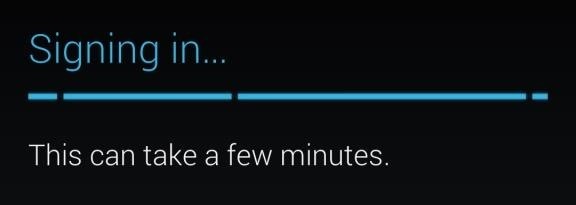
Step 2: Enable WidgetsAfter restarting, you will already have the AOSP lock screen enabled, but it will lack widget support. To get the camera or other widgets enabled, you'll need to run the Google Setup Wizard that comes hidden on your M8, but isn't utilized. Since we can't just open the apk from /system/priv-app, we will need to run an ADB command in order to initiate the process. Plug your device into you computer, then open up a command prompt and type in the following commands.adb shellsuam start -n com.google.android.setupwizard/.WelcomeUserActivity After the final command is input, you will see the setup wizard start up. Click Next a few times to get it to finish, and you'll be all set.
Going Back to the Sense Lock ScreenIf you ever decide to go back to the Sense lock screen, all you'll need to do is remove the .bak you added to HtcLockScreen.apk and HtcLockScreen.odex, then restart your device. The AOSP lock screen will still be set up and ready to go, so you can always go back afterwards.
LimitationsUsing the AOSP lock screen means that you'll lose the ability to unlock your device with gestures, but that functionality can be replaced by flashing a new kernel. Also, the camera widget, accessible by swiping right from the main lock screen, will only work with the new Google Camera, not the stock Sense camera. Other than those few drawbacks, you will now have a feature packed AOSP lock screen on your M8, complete with camera shortcut and multiple widgets. Be sure to leave me a comment below if you run into any issues.
Again, most of these are basic things that just may not be obvious to new and old users alike, but they are definitely good to know about, along with the other cool HTC One M8 features we've shown off (lock screen gestures, new themes, a camera shortcut, more Quick Settings customizations, and font styles) and the ever so important battery
HTC One Gadget Hacks - m.youtube.com
HTC Unlock Secret Codes and SIM Unlocking. from your HTC One can be recovered, believe it or not. ways you can use to remove the HTC Lock screen from your
Disable notification content on Lollipop lock screen for
Done! Now you have a shortcut to one of your hidden menus on your home screen, and you can keep adding them to your heart's content. I first chose the RTN hidden menu because several people were
How to Activate the Hidden AOSP Lock Screen on Your - HTC One
In fact, one of KitKat's best lock screen features was removed altogether—the ability to add custom widgets. We've since seen a mod that will allow you to add this functionality back, but this method was rather clunky and would overtake the Phone shortcut on your lock screen.
How to Enable Hidden Menus On an Android Phone
It's probably a good idea to check Disable Settings button so that people can't access them through the lock screen, but again, this is all about choice.. Other preferences are mainly for non-Nexus devices, such AOSP Style Pulldown, which is the swipe down left or right action we discussed earlier—these won't apply for us as we are already running AOSP.
How to Add Custom Widgets to the Lock Screen on Android
HTC One Gadget Hacks Enable Hidden Developer Options on the HTC One M8 [How-To] Activate the AOSP Lock Screen on Your Rooted HTC One M8 [How-To]
How to enable lock screen widgets on HTC One M8
But with the One M8, it has restored the feature back to its original state, although it is disabled by default. To enable it, head over to Settings -> Security and select the Lock screen widgets option to add new widgets to your lock screen. Then, go back to the lock screen of your device and swipe to the left.
HTC Unlock Secret Codes and SIM Unlocking- dr.fone
Disable notification content on Lollipop lock screen for better privacy. The Lollipop lock screen on a Verizon-branded HTC M8. the content of the notifications will be hidden
How to Access Notifications & Quick Settings from a Secured
Using the AOSP lock screen means that you'll lose the ability to unlock your device with gestures, but that functionality can be replaced by flashing a new kernel. Also, the camera widget, accessible by swiping right from the main lock screen, will only work with the new Google Camera , not the stock Sense camera.
AOSP Lockscreen - HTC Desire 510 | Android Forums
I was doing some digging around to see how I could get AOSP Lockscreen on this phone and I found some instructions on how to do it on the HTC One and figured it's basically the same thing, so i tried it on this phone and it worked.
11 Hidden Features You Need to Know on Your HTC One M8
0 comments:
Post a Comment