How To: Transfer Your Authy Account to a New Phone
One of the main reasons Authy was able to top our list of the best two-factor authentications apps was its ability to transfer access to a new device. This feature ensures that whenever you get a new phone, you don't lose all your tokens. However, if the process is done incorrectly, you can leave your account vulnerable.With Authy, you don't have to worry about losing access to important online accounts just because your phone gets lost, broken, or stolen. You can either transfer the access from one phone to another or keep your account accessible on two devices, so it is even easier to access your tokens. Both options have similar procedures, only differing by one step, which I'll outline belowDon't Miss: The 5 Best Two-Factor Authentication Apps for iPhone & Android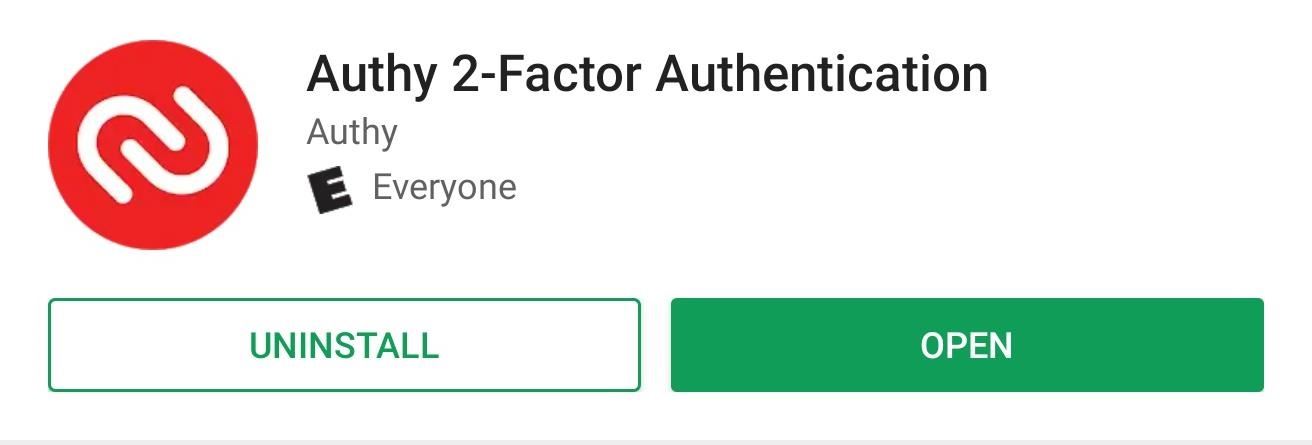
Step 1: Download Authy on the New PhoneObviously, you need Authy on the new phone to get started. Head over to the Play Store or App Store and download Authy.Install Authy: Android (free) | iOS (free)
Step 2: Enable Multi-DeviceTo transfer access, you need to enable Multi-Device, a feature which is disabled by default. On your old phone, open Authy and select "Settings" (on iOS) or the three vertical dots then "Settings" (on Android). The next page looks different depending on which operating system your device uses.For iOS, select the "Devices" tab located at the bottom of your screen. For Android, you'll find the same tab near the top of the screen. Once under the tab, select "Allow Multi-device" to enable the toggle.
Step 3: Transfer AccessOn your new phone, when you open Authy, a page will appear asking for your phone number. Authy uses your phone number as a way to store your account, making it easier to retrieve. Once inputted, a new prompt will appear asking you to verify your account in one of three ways: using your old device, by phone, or by SMS. Since using an existing phone is both the easiest and safest method, we will start with that one. Select "Use existing device" to reveal a new prompt asking you to wait for approval. On your old phone, a notification will appear asking you to approve the new device. Select "Accept," which prompts a new popup asking you to input "Yes" (on iOS) or "OK" (on Android). Input the text and select "OK," and after a few seconds, your new device will have access to your account. If you don't have the old phone (because it's broken or stolen), you can still use "SMS" or "Phone call" to input the code. Choosing "SMS" will have the system send you a text message with your code, which you input in the prompted area. For "Phone call," Authy will call your phone number and read off the code you need to enter. Once the code is correctly entered, you can see all your accounts.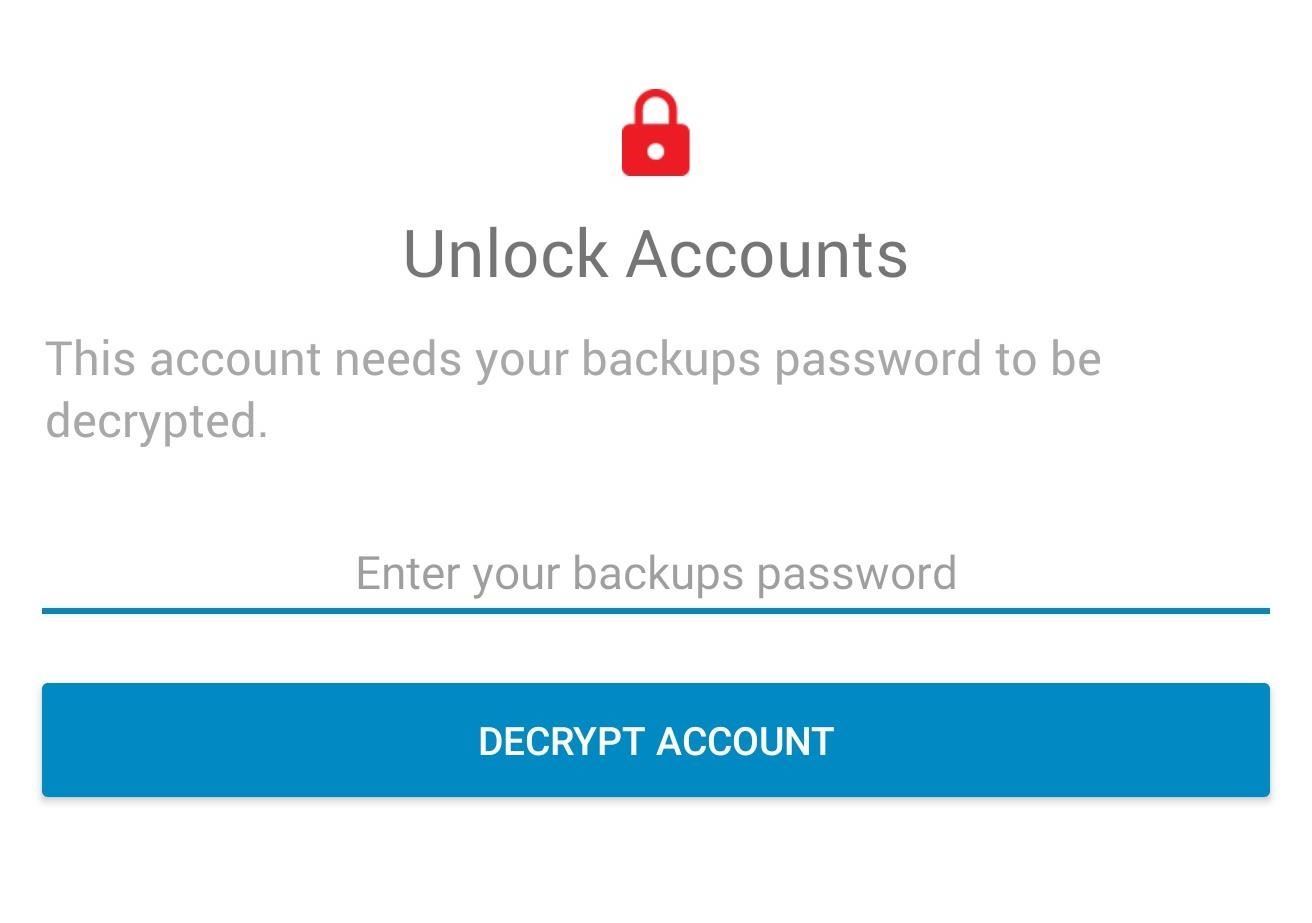
Step 4: Unlock Your DatabaseYou may have noticed that all your accounts have a small red padlock next to their name. This icon indicates that these accounts are encrypted and require a passcode to be entered before you can access them. Select an account to bring up the "Decrypt Accounts" page. Input your password (the one you created when you first signed up for Authy) and select the button.Once done correctly, you will no longer see the red padlock and you'll be able to see each token for your accounts.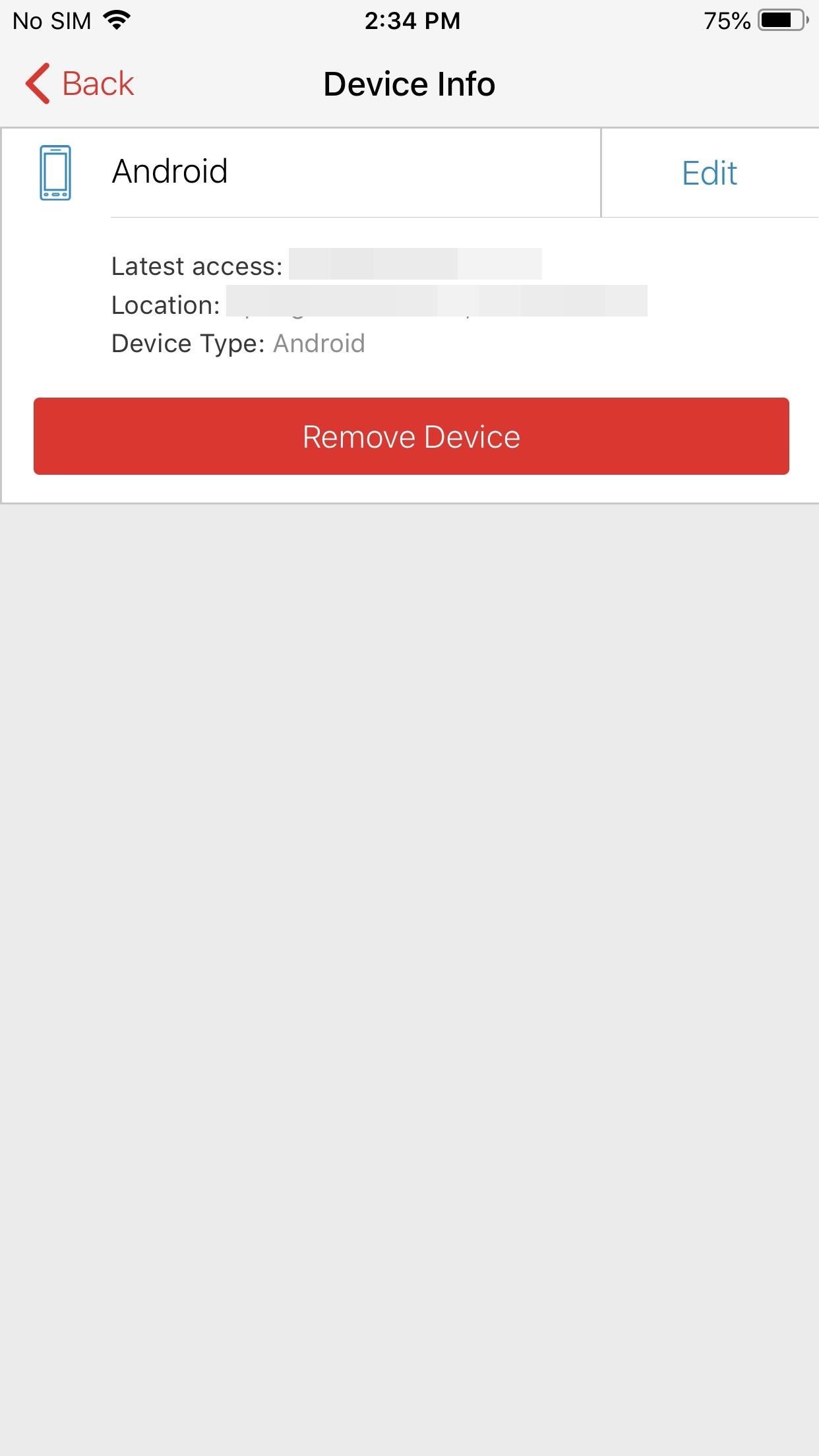
Step 5: Protect Your AccountNow that you have successfully transferred your accounts, let us re-establish protection. First, whether you are getting rid of your old phone or plan to keep it, you'll want to make sure someone else can't access your account using just your password.Since spoofing phone numbers is possible, you need to prevent a potential hacker from also adding their device to the list of connected devices. Therefore, you should turn off "Allow multi-device" (which you enabled in Step 2). By disabling this feature, a hacker won't be able to transfer access to their device.Second, if you plan to sell your old phone, or it was lost or stolen, you should remove its access so that someone using those devices can't access your tokens. Enter "Settings," and under "Devices," select a device under the grouping Other Connected Devices. Tap the "Remove Device" button and select "Yes" on the popup. Now that access it removed, a few things happen. Any Authy-powered tokens (ones which use Authy's push notifications to send tokens) will no longer work on the new device. Backup and sync will also stop working, preventing any permanent changes to your tokens. The removed device will also not be able to add new tokens or authorize new devices.You should be aware that it won't block access to tokens not powered by Authy (which will probably be most accounts), so we strongly recommend using a password manager on those accounts to strengthen your other layer of defense.Don't Miss: How To Set Up Two-Factor Authentication for Your Accounts Using Authy & Other 2FA AppsFollow Gadget Hacks on Facebook, Twitter, YouTube, and Flipboard Follow WonderHowTo on Facebook, Twitter, Pinterest, and Flipboard
Cover image and screenshots by Jon Knight/Gadget Hacks
If your iPhone is stolen, you can make sure that the thief can't access your data. One of the best and easiest, ways to do that is by turning on your iPhone's built-in Passcode feature. You can set a passcode after your phone is stolen using Find My iPhone (more on that in a minute), but it's better to get in the good-security habit ahead of time.
ios - iPhone - How to set up not requiring passcode if
How To: Set a GIF as a Live Wallpaper for Your iPhone's Lock Screen Background How To: Get All the New iPad Pro Wallpapers on Your iPhone How To: Set a Video as the Wallpaper on Your Android's Home Screen & Lock Screen How To: Get Apple's Live Fish Wallpapers Back on Your iPhone
WLPPR - background wallpapers on the App Store
How to Turn on an HTC Phone. If your HTC phone is not powering on properly, there are several steps you can try to fix it. By pressing and hold the Power and Volume Up buttons, you may be able to reset the device.
Play Your Favorite SNES Games in Any Web Browser—No Emulator
The best browser for your Mac is the one that comes with your Mac. Safari is faster and more energy efficient than other browsers. Handy tools help you save, find, and share your favorite sites. Built-in privacy features help keep your browsing your business. Apple Pay in Safari lets you shop safely and simply.
How to Use the New Safari Web Browser Settings in macOS High
Yes, it's really this simple to enable Fastboot flashing (and thus, root) on Android. So when it comes to SafetyNet's API that lets apps know if your firmware is modified, Google had a much easier option that they declined to exercise: Just remove Fastboot and the OEM unlocking setting.
Magisk 101: How to Fix SafetyNet 'CTS Profile Mismatch
I installed recently Netvideohunter as an add-on to Firefox. I was able to download a couple of videos from Youtube. I encountered a couple of problems:
Free Video Downloader - Add-ons for Firefox
Right now, the top way to use Photoshop without paying anything is to sign up for the free trial, and then cancel before that trial ends. (MacOS is now one 10.14 Mojave) can open up your Mac
5 Ways to Open a PSD File Without Photoshop - Tech Junkie
Autoplay When autoplay is enabled, a suggested video will automatically play next. Up next How-To Fix Adobe Flash Player Problems on Internet Explorer and Firefox - Duration: 9:08.
How to Watch YouTube videos without Flash on Firefox
DPI aka PPI is the density of the screen. dip is a unit for specifying size of UI stuff in a screen-density independent way. If you mean to ask if PPI value you got is the DPi value, yes. - Aswin Kumar Jul 20 '12 at 11:06
Support different pixel densities | Android Developers
Set and manage reminders on Google Home You can set, ask about, and delete time and location-based reminders on Google Home. Notifications will appear on Google Home and your phone at the time you set or when you reach your location.
Never Forget Your Grocery List Again — Make Google Home
Force-closing an app in iOS 11 on the iPhone X. Image by Dallas Thomas/Gadget Hacks. But the swipe-to-dismiss gesture isn't completely gone in iOS 11 on an iPhone X. When the red minus buttons are displayed, you can then swipe up on cards to force-close them. So you still can swipe up to close, but only with those red minus buttons present.
How to Force Close Apps on iPhone X - iphonehacks.com
Streaming video won't stream if you're away from an Internet connection. Here's how to download audio from YouTube or an any other streaming video for offline listening.
YouTube Downloader - Download Video and Audio from YouTube
Filmic Pro 101 How To : Save Custom Shooting Presets in Filmic Pro So You Don't Have to Adjust Settings Later for Similar Shots How To : Automate Focus, Zoom & Exposure Changes in Filmic Pro for Smoother Pull Operations
Videography « Gadget Hacks
Into the future . According to UBI Research, Samsung's display division has an operating margin of 3.6 percent, while LG's, thanks to OLED, is 8.1 percent.It's a lot easier to make money with more
How to Adjust Contrast & Hue Levels on Your LG G3 for a More
0 comments:
Post a Comment