How To: Unlock the 'Adapt Display' Screen Mode on Samsung Galaxy Devices for More Accurate Colors
AMOLED display panels like the one found in most Samsung Galaxy devices, including the Galaxy S6 models, are known for their deep blacks and vivid colors. The downside here is that the colors tend to be over-saturated and not very realistic.Samsung countered this issue by offering a "Screen mode" settings menu that you can use to adjust your display calibration. Of the four standard options that you'll find in this menu, the "Basic" setting offers the most realistic color palette, but whites tend to be a bit yellow with this enabled.On the bright side, there's another option that has accurate colors and pure, crisp whites—but it was hidden from the default settings menu. Luckily, this hidden menu is incredibly easy to access, so your Galaxy device can have accurate colors in no time. Please enable JavaScript to watch this video.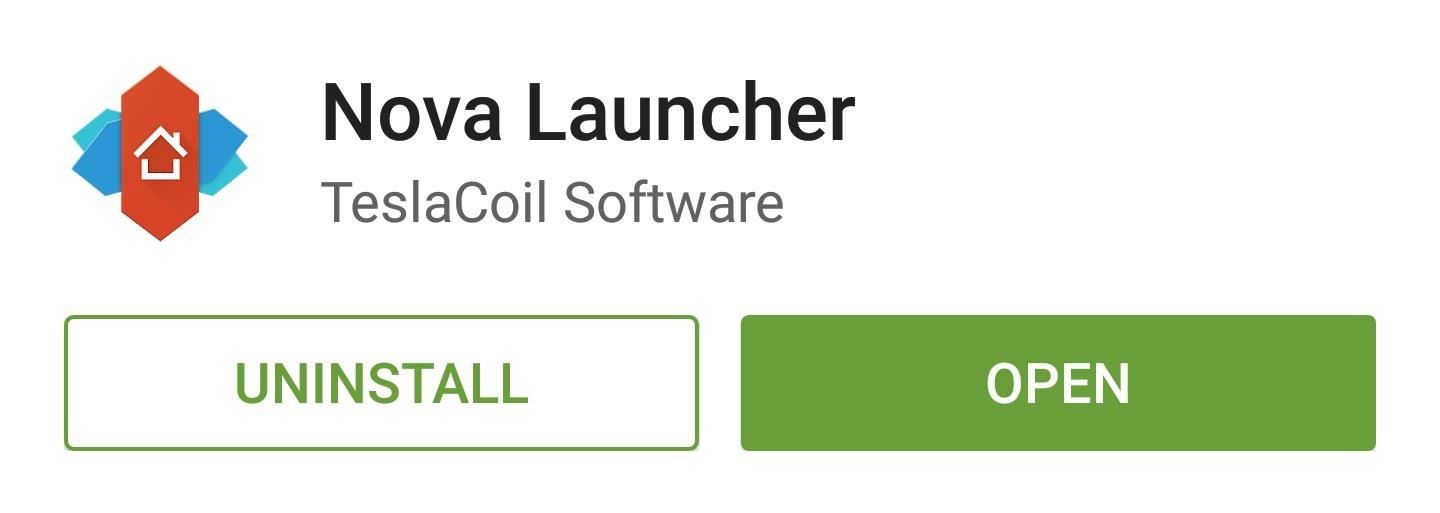
Step 1: Install Nova LauncherTo access the hidden display calibration menu, you'll need a launcher that is capable of creating activity shortcuts. (If you'd rather not install a third-party launcher, an alternative method is shown near the end of this guide using the app More Shortcuts.)Head to the Google Play Store, then search for and install Nova Launcher. Once Nova is installed, press your device's home button, then select "Nova Launcher" from the list and press "Always."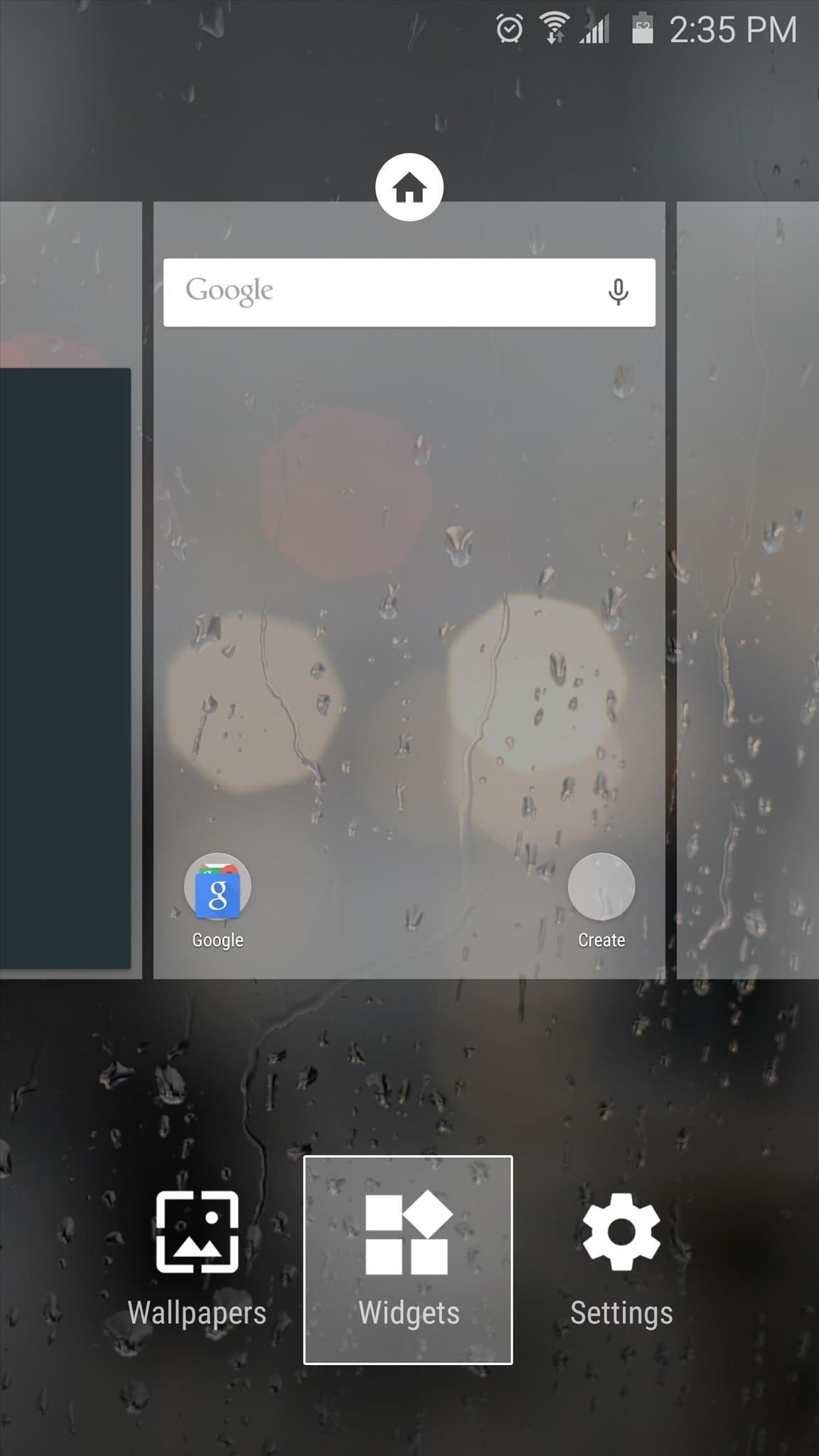
Step 2: Create a Shortcut to the Hidden MenuNext, long-press any empty space on your home screen, then select "Widgets" from the menu. From here, long-press the "Activities" icon, then drag it and drop it onto your home screen. At this point, a menu will pop up asking you to assign an activity to this shortcut. Scroll through the list and select "Settings," then tap the "ModePreviewTablet" activity to finish creating your shortcut.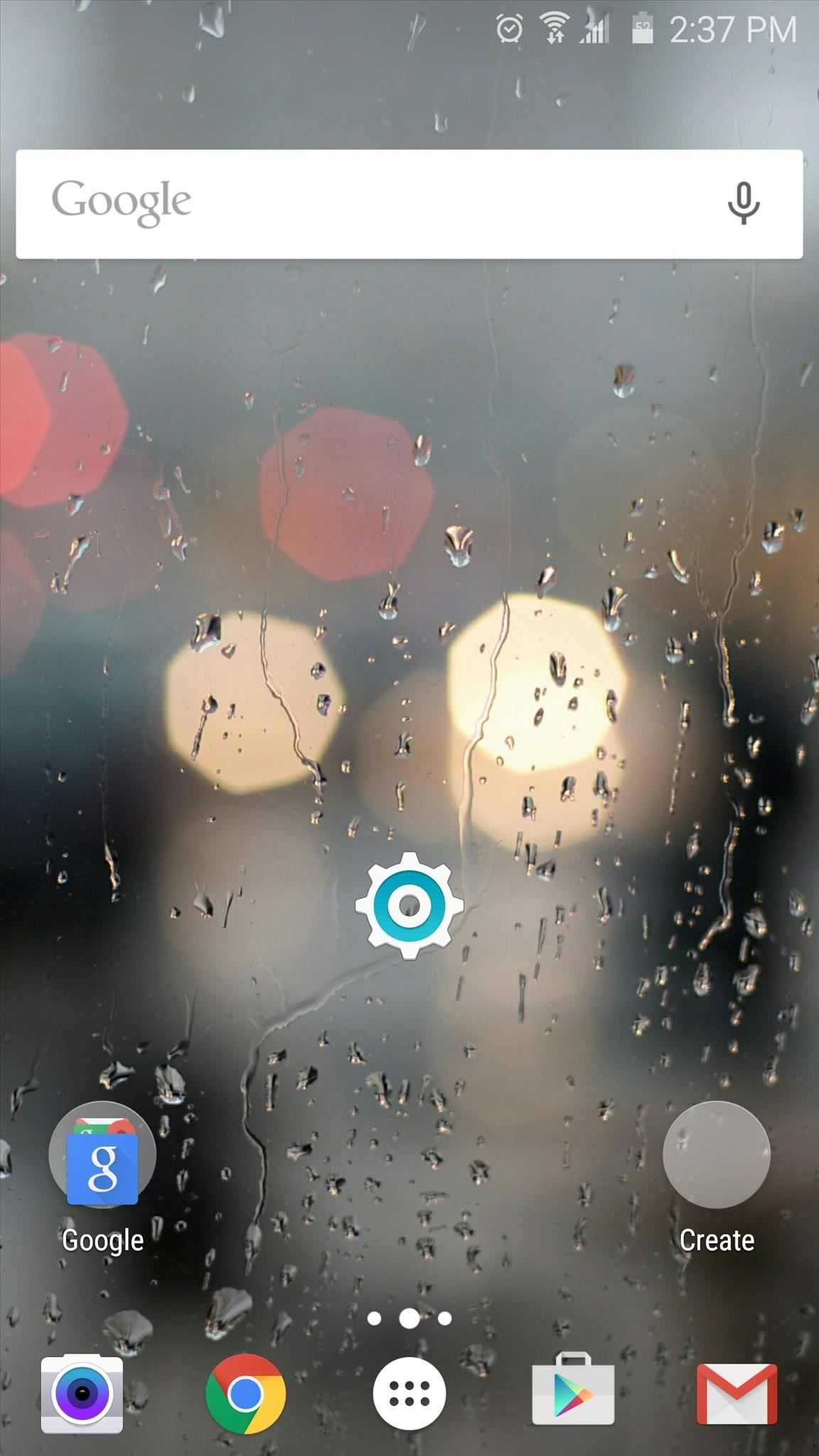
Step 3: Enable 'Adapt Display' ModeNext, simply tap the shortcut you just created to access the hidden display calibration menu. From here, deselect "Adapt display," then reselect it and press "OK." The new, more accurate display mode will be activated immediately, and to clarify, this is different than the "Adaptive display" mode that is already available in the regular settings menu.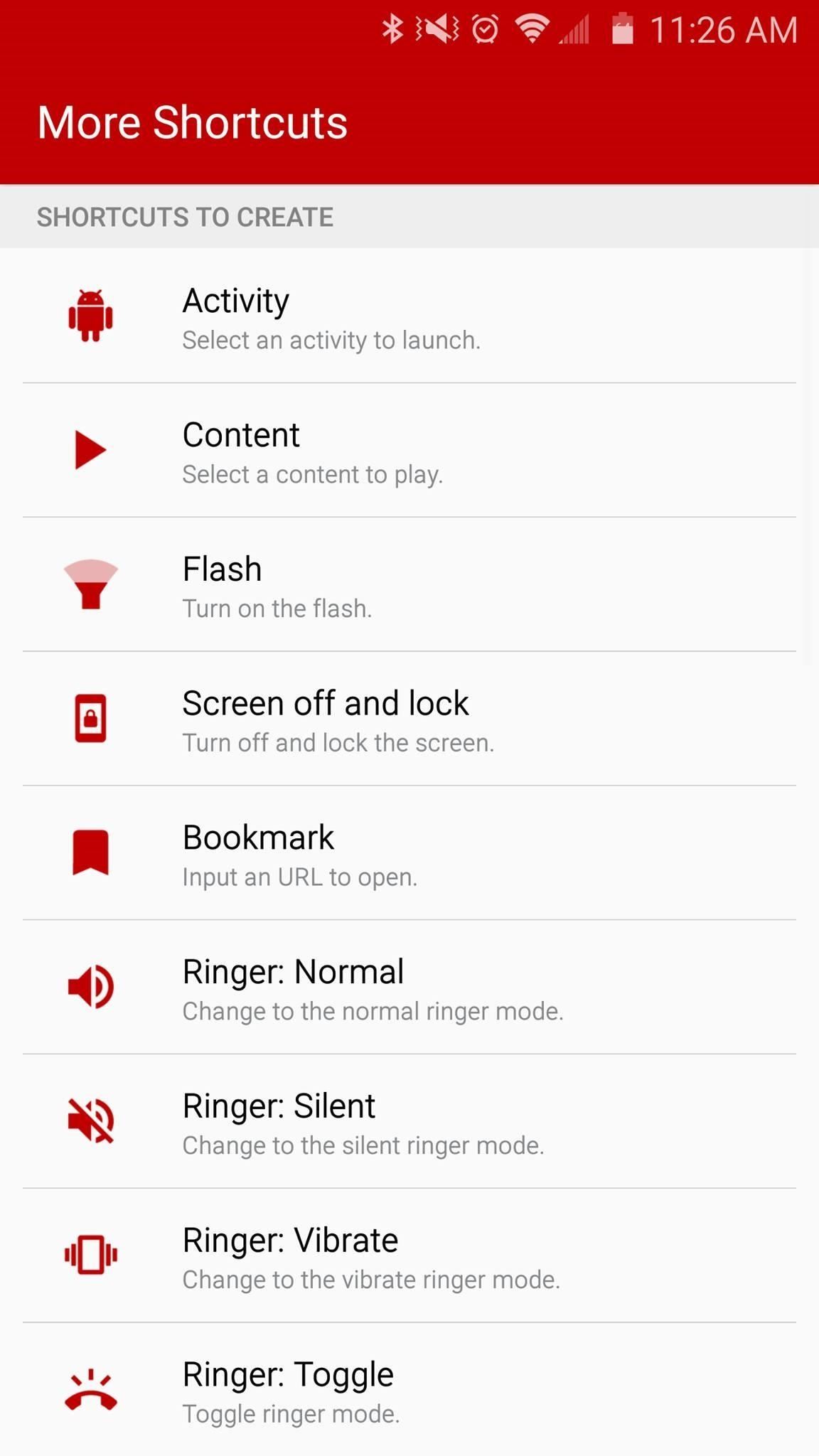
Alternative Method for Stock Touchwiz LauncherIf you'd rather not load up Nova to activate this hidden setting, you can access it using the More Shortcuts app from developer ChYK, which is a great app that we've covered in the past.
Once installed, open More Shortcuts and select "Activity," then head to Settings and select "ModePreviewTablet." From there, simply deselect "Adapt display" and reselect it. With "Adapt display" mode activated, you should notice that the screen colors are a lot more accurate, and the whites don't have any yellowish tint. The mode will be disabled if you reboot your phone, but you can easily enable it again with the shortcut on your home screen or using More Shortcuts.How do you like your new display calibration setting? Let us know in the comment section below, or drop us a line on Android Hacks' Facebook or Twitter, or Gadget Hacks' Facebook, Google+, or Twitter.
HP announced the end of its TouchPad tablet only six weeks after its introduction, but Ross Rubin of the NPD Group says it's worth keeping -- if you can find one.
Amazon.com: hp tablet discontinued
Have a load of games you want to play, but don't want to be seen in public playing on your old school Nintendo DS system? Play them on your Samsung Galaxy Note 2! Now, I've already covered how to play N64, GBA, and SNES games on your Galaxy Note 2, so it only makes sense to continue my gaming series with the Nintendo DS portable console.
Play N64 (Nintendo 64) Games on Your Samsung Galaxy Note 2
I was doing some digging around to see how I could get AOSP Lockscreen on this phone and I found some instructions on how to do it on the HTC One and figured it's basically the same thing, so i tried it on this phone and it worked.
11 Hidden Features You Need to Know on Your HTC One M8
Set a baseline volume level for all songs for a more consistent listening experience, or disable it to hear the songs at the level they were originally recorded. Desktop. Click the arrow in the top-right corner and select Settings. Under Music Quality, switch Normalize volume on, or off .
Ever wanted to add bold text to your tweets or really underline a point? Now you can. Bedazzle is a Chrome extension that adds the rich text editing features that Twitter currently lacks.
Use Your Own Handwriting to Enter Text on Android - Gadget Hacks
How to Unlock Your Android Phone's Bootloader, the Official Way
How to Block Search Engines. Search engines are equipped with robots, also known as spiders or bots, that crawl and index webpages. If your site or page is under development or contains sensitive content, you may want to block bots from
Imagine adding your family tree to a simple website and getting hundreds of new family history discoveries instantly. MyHeritage is offering 2 free weeks of access to their extensive collection of 9 billion historical records, as well as their matching technology that instantly connects you with new information about your ancestors.
How to print a family tree from Ancestry.com - Quora
3 Ways to Close Apps on a Samsung Galaxy - wikiHow
How to Make a Clothespin Pocket Pistol (AKA Mini Matchstick Gun)
Use a Third-Party QR Code Scanner in the Meantime. If you find yourself scanning a lot of QR codes and don't want to update to iOS 11.3.1 just yet, you might want to go back to one of your third-party QR code scanners until you're ready to trust Apple again.
5 Reasons You Should Use Be Using Norton Mobile Security on
The good news is next year this task will become even easier to free up storage space in iOS 11 with features like automatically offloading unused apps when you're running low on storage space. So, once you install iOS 11 on your iPhone or iPad, you will be able to enjoy a bit of a leeway in managing the storage space of your device.
How to Install Android 4.4 KitKat Launcher - Duration: 3:50. Phone Tech Kid 44,965 views. Update & Install Official Stock Firmware ROM on Samsung Galaxy S Duos - Duration: 11:13.
How to install Android KitKat on Samsung Galaxy S3
How To: Upgrade the B&N Nook Color to firmware version 1.2 How To: Detect the symptoms of Parkinson's Disease How To: Root your Barnes & Noble Nook eReader to gain superuser access How To: Treat your dogs skin infection or skin allergies
Top 5 eBook Readers for Android | One Click Root
0 comments:
Post a Comment