How To: Change Your Android TV's Screensaver
Much like the Chromecast, Android TV devices such as the Nexus Player and Nvidia Shield TV have always had those beautiful background images as their default screensaver. However, unlike the Chromecast, these "Backdrop" images, as they're called, weren't always customizable on Android TV.A few months ago, Google rebranded its Chromecast app as simply "Google Cast," and this signaled some changes for Android TV. In particular, it meant that the Chromecast was no longer the only device that was fully supported by this app, and instead, it could now be used to control Android TV devices.One of the biggest features of this Google Cast app is that it can be used to add custom sources for the Backdrop screensaver. Curated news, beautiful art, satellite imagery, and even weather data can now be added to the screensaver on your Android TV, and I'll show you how to do it below. 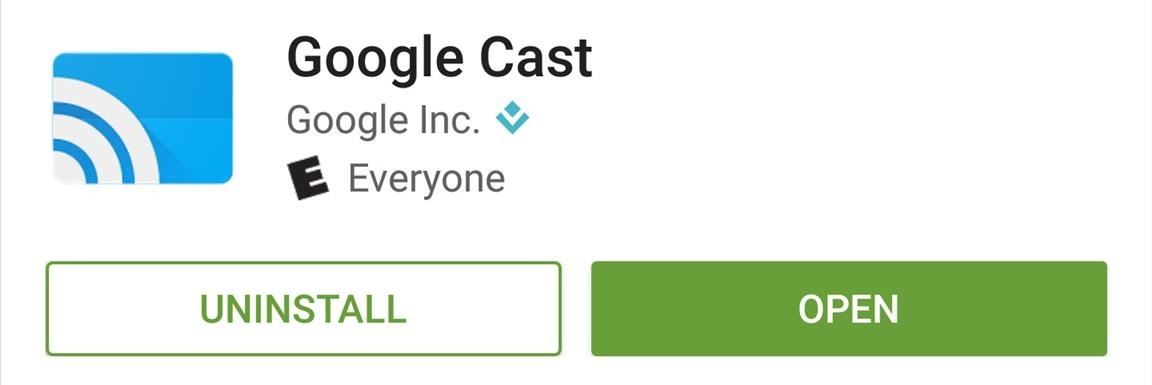
Step 1: Install the Google Cast AppTo get started, you'll simply need to install the Google Cast app on your smartphone. It's a free app, and it's available for both Android and iOS.Install Google Cast for free from the Google Play Store Install Google Cast for free from the iOS App Store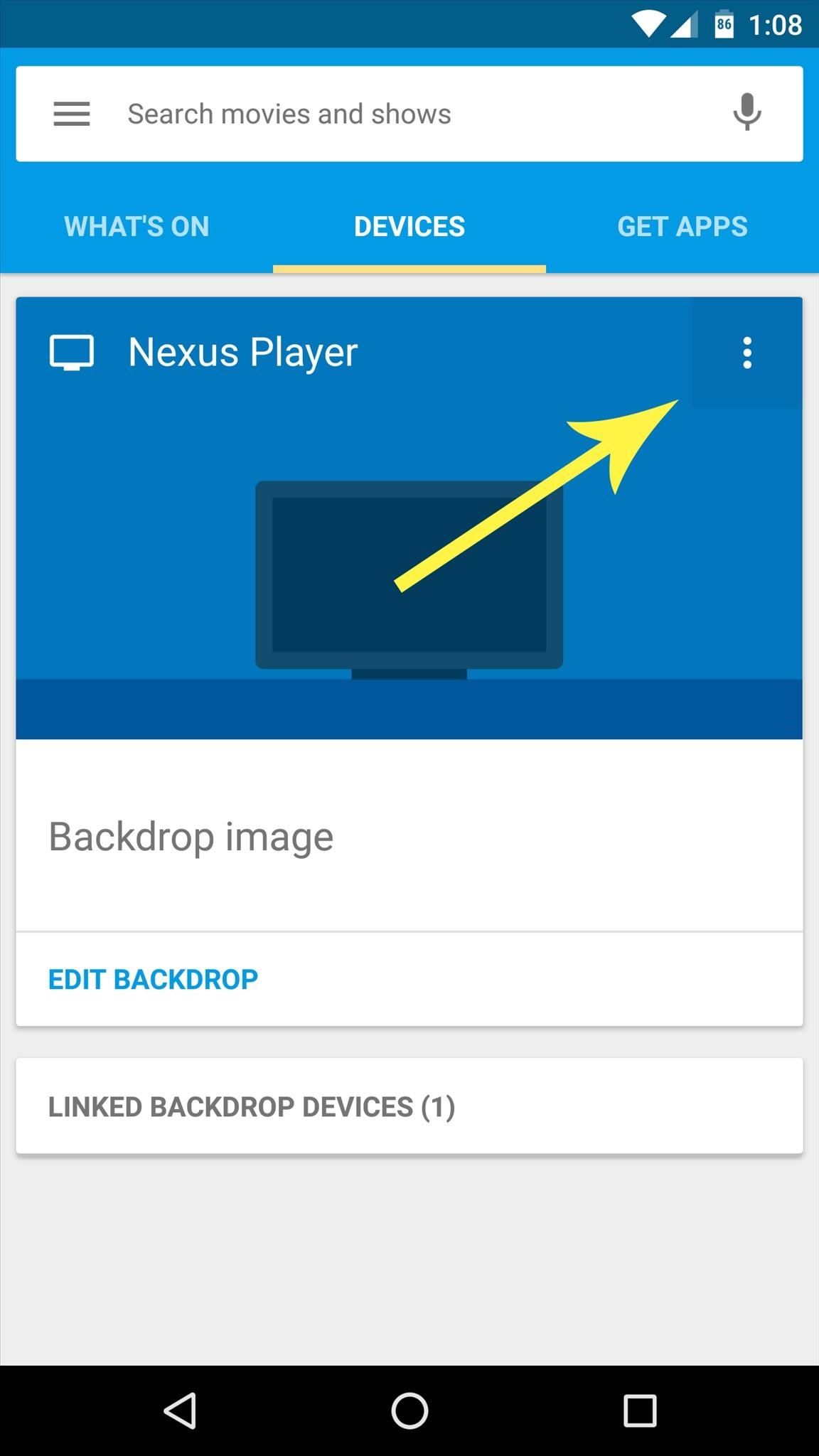
Step 2: Add Backdrop SourcesOnce you've got Google Cast installed, make sure your phone is connected to the same local network as your Android TV device, then open the app and head to the Devices tab. From here, tap the three-dot menu button on the card with your Android TV device, then choose "Backdrop settings." Next, you'll see a list of all the available custom sources for the images in your Android TV's screensaver—I'd suggest enabling them all at first to see what they're all about. Within each category, there are several more options that you can enable or disable, so poke around in these menus to add any sources that interest you.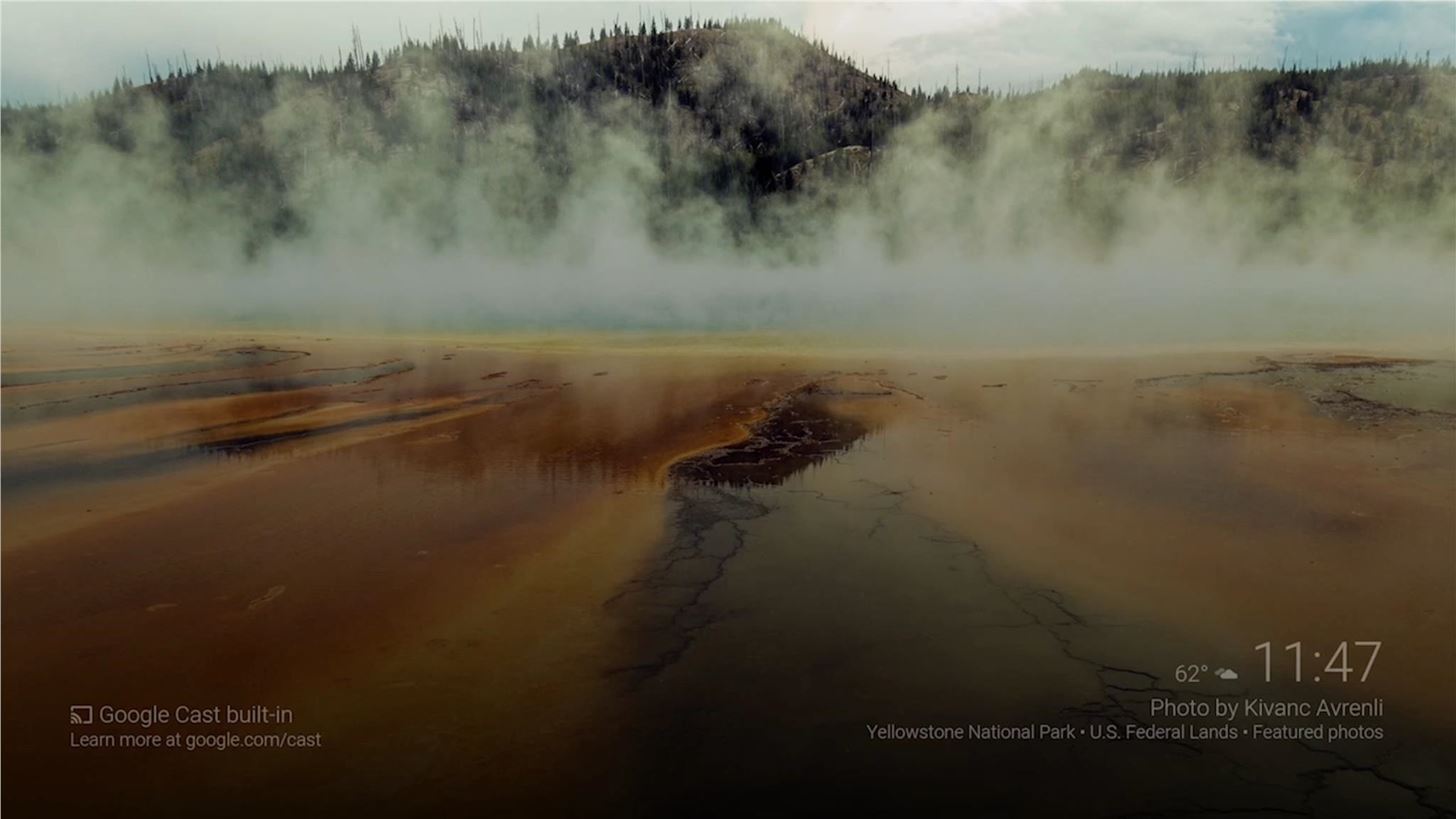
Step 3: View Your Backdrop & Get Information About the ImagesOnce you've enabled any custom sources, all that's left to do is to wait until the screensaver kicks in on your Android TV. Once it does, you'll be greeted by gorgeous images that were previously unavailable for Android TV's Backdrop feature. At any time, if you'd like to learn more information about a particular image being displayed on your Backdrop, just open the Google Cast app on your smartphone and tap the image in the Devices tab. This will take you directly to the source of the image, where you can learn more about the artist or even save the picture to your device. Alternatively, you can just open the Google app on your smartphone, then say "OK Google, what's on my Chromecast" to view the same information.Follow Gadget Hacks on Facebook, Twitter, Google+, and YouTube Follow Apple Hacks on Facebook and Twitter Follow Android Hacks on Facebook and Twitter Follow WonderHowTo on Facebook, Twitter, and Google+
Cover image and screenshots by Dallas Thomas/Gadget Hacks
Whether you're performing a factory reset to get your device ready for sale or trade-in, or you're wiping your device in the hopes of fixing software issues, there's a right way and a wrong way to go about it. Sure, it seems like a simple task on the surface, but if you're not careful, you could end
How to Reset Your Apple Watch Back to Factory Settings for a
News: 5 Secret Snapchat Lenses That Will Make Your Weekend — Infinity War, the Chainsmokers & More Snapchat 101 : How to Use Your Selfies to Create a Bitmoji Deluxe How To : Easily Share Your Wi-Fi Password with a QR Code on Your Android Phone
Block Charlie Sheen From Your Browser with F.A.T.'s "Tinted
How to Upload Moodle to your server via Webmin « Internet
Maybe you snap a screenshot of something on your Mac that you want to mark up on your iPad. Maybe it's as simple as a link you want to copy from Chrome on your iPhone over to Safari on your iPad. Whatever the reason, using the Universal Clipboard is convenient. Here's how to set it up and use it to copy and paste across iPhone, iPad, and Mac.
How to Copy-Paste Text from iPhone to Mac or Windows PC and
Jan 21, 2015 · FreedomPop, the startup that is trying to steal users away from mobile carriers by offering free, basic cellular voice and data plans, is adding another string to its bow today: the company is
FreedomPop Review: How to Get (Real) Free Phone & Internet
Use Automator to Convert and Resize Image Files. Posted on September 8th, 2017 by Kirk McElhearn. One of the little known tools available in macOS that can save you lots of time is Automator. This app allows you to create workflows, which you can use to — as its name suggests — automate certain tasks on your Mac.
If disaster strikes, chances are that power will also go out. Kipkay to the rescue! By creating one of these hand-powered chargers from a crank flashlight, your electronic devices will remained charged in emergencies.
How to Hack a Hand Cranked Flashlight for Emergency Power
How To: Root Your Nexus 7 Tablet Running Android 4.4 KitKat (Windows Guide) How To: Enable the Hidden Debug Options for Select Google Apps on Your Nexus 5 How To: Hide Your Nexus 7's Soft Keys to Maximize Usable Screen Space
How to Enable the Hidden Developer Options & USB Debugging on
iPhone SCREEN RECORD Without App 2018 How To Tutorial Screen Recorder Hack Apple iPhone IOS 11! NEW hidden feature Free Screen Recorder No App Needed Learn How To Screen Record On apple IPhone 7
How to hack into someones iPhone without them knowing
thetruthspy.com/blog-free-spyware-cell-phone/hack-someones-iphone-without-knowing/
How to hack into someones iPhone without them knowing Then you will start to monitor the phone logs without the target phone being in the close to the surrounding area. In this way you can easily track or record all call information, MMS messages and SMS messages.
Native iPhone App - iPhone Video Recorder Released
How To: Get the Samsung Galaxy "Smart Alert" Feature on Your Nexus 5 or Other Android Phone How To: Get Moto X-Style 'Active Display' Notifications on a Samsung Galaxy S3 How To: Enable the Hidden Notification LED on Your Nexus 6
How to setup and use Active Display notifications on the Moto X
The iPhone 11 could scan the veins in your face to unlock; it wouldn't be the first company to use vein recognition as a way to unlock a phone New iPhone 11 release date, price, news and
Could your face unlock the new iPhone? | From the Grapevine
PSA: TrueCaller Is Sharing Your Phone Activity - Smartphones
Visit the post for more. Multiple icloud accounts on one iphone ipad how to transfer photos from icloud step 2 how to transfer photos from icloud step 1 how to merge data another icloud account with anytrans step 6
Ultimate Easter Prank : funny - reddit
0 comments:
Post a Comment