How To: Invert the Stock Samsung Keyboard on Your Galaxy S5 for Easier Typing in the Dark
I'll give Samsung credit where it's due—the stock keyboard on the Galaxy S5 is actually pretty nice. There's a dedicated number row that resides at the top (something that the Google Keyboard needs a hack to achieve), and various settings exist to make switching between languages a breeze.But it's a bit hard on the eyes, unfortunately. The light-colored background can brighten up a dimly-lit room when you're trying to type something. This can actually cause pain in the eyes if you've been in the dark for an extended period of time.Developer chanthoeunpen must feel the same way, because he's created a themed version of the Galaxy S5's stock keyboard that is a bit gentler on the eyes. His grey-on-black theme is tastefully done, and offers the same functionality as the stock keyboard. Please enable JavaScript to watch this video.
PrerequisiteRooted Galaxy S5 "Unknown sources" enabled
Step 1: Ensure That You Have a Second Keyboard InstalledFor a brief period of time during this hack, the stock keyboard will be uninstalled for all intents and purposes. During this period of time, you'll still need to use a keyboard, so you'll need to make sure you have a second input method installed.Most variants of the Galaxy S5 come with the Swype keyboard preinstalled, but if you've since removed that, there are many free keyboards available on the Play Store. Just make sure you have one of these installed before you begin.
Step 2: Download the Themed Keyboard APK FileChanthoeunpen has made his themed version of the stock Galaxy S5 keyboard available to all in this XDA thread. Keep an eye out on that one for future updates, but the download page for the current version is available right here.Just download the file, and when it's finished, you can proceed to the next step.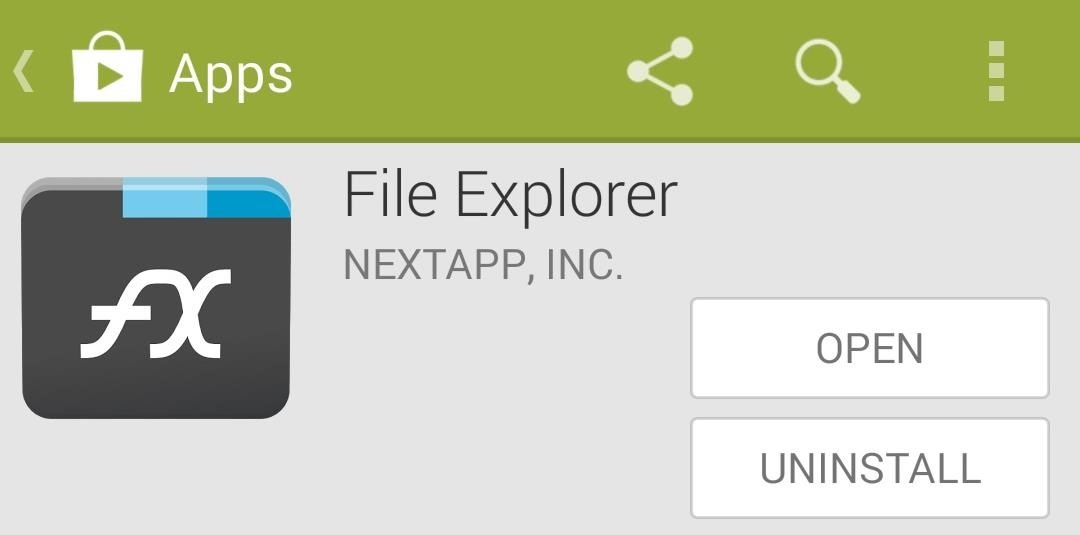
Step 3: Install a Root-Enabled File BrowserThe majority of the work on this one will be done through a feature-rich, root-enabled file browser. There are many such apps available on the Play Store, but the one I'll be demonstrating with today is called FX File Explorer. If you opt to use FX, be sure to download the Root Add-On, which can be found at this link. Upon first starting FX, you'll be shown the license agreement. Just hit I Agree on this screen, then you'll be shown a feature tour. Go ahead and hit the back button on your device to exit this feature tour.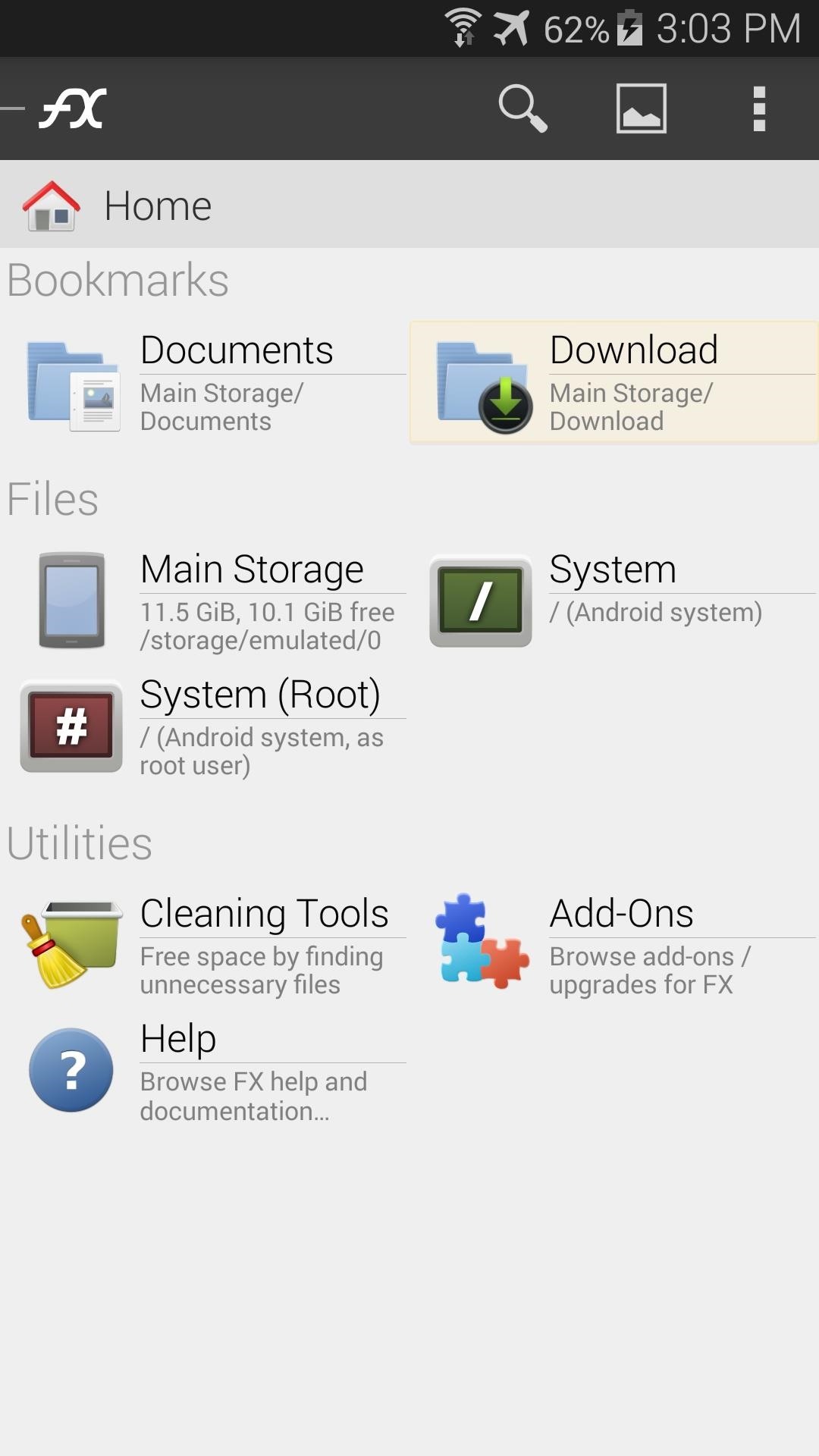
Step 4: Copy the Themed Keyboard File to the System PartitionFrom FX's main screen, head to the Download section to find the SamsungIME.apk file that you downloaded earlier. Long-press this file, then hit Copy on the next menu. Next, head back to FX's main screen, then tap System (root) to head to your device's root directory. FX will ask for Superuser permissions at this point, so Grant it those. Then, a standard disclaimer popup will appear, where you should tick the box next to I understand the risk and press OK. Now, just navigate to the system folder from here, then enter the app folder inside of it. To make the required changes, you'll need to mount this folder as Read/Write. Tap the Lock Icon at the top of the screen to do this, then tick the box next to I understand and press OK again. Next, locate the existing SamsungIME.apk file within this folder and long-press it. Select Rename from the next menu, then add a .bak to the end of the file name. Your keyboard should automatically switch to the backup you have installed as per Step 1 at this point.Next, long-press the SamsungIME.odex file that is located right next to the file you just renamed. Rename this one as well, adding a .bak to the end of the file name. Next, hit the Clipboard button near the top-right corner of FX. Use this to Paste the themed SamsunIME.apk file into this folder. After that, long-press the file that you've just copied over and select Permissions from the menu. Set these to Read and Write in the Owner category, and simply Read in all other categories.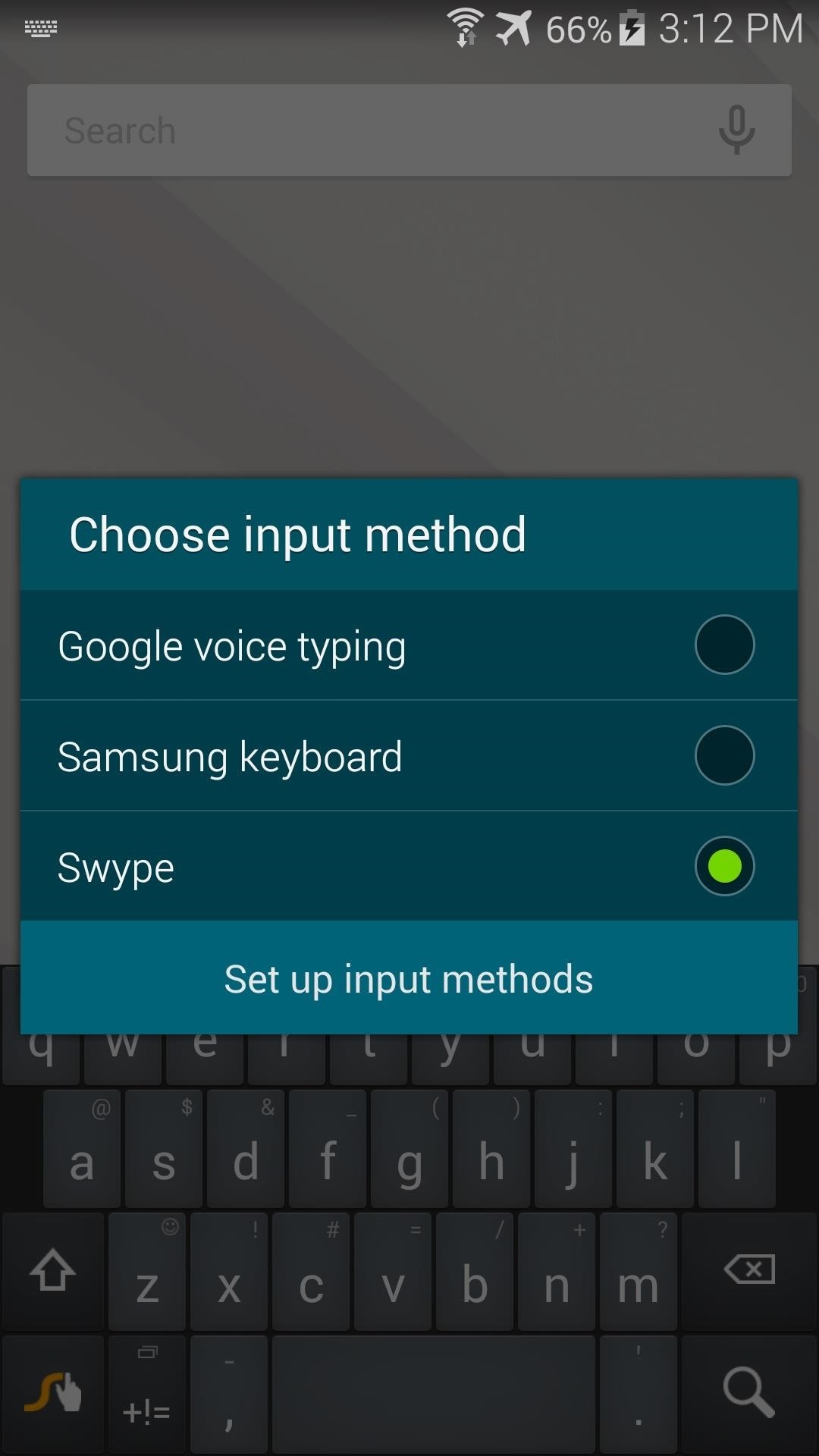
Step 5: Reboot for the Full EffectAfter that, simply reboot your phone for the changes to take effect. You may have to re-enable the stock keyboard when you get back up, but that's easy. Just tap any text field, then hit the Select Input Method notification that appears to choose Samsung Keyboard as your default input method. The new keyboard is pretty slick. All of the keys are in a darker shade now, and your eyes should thank you. If you ever want to switch back to the stock theme, just head back to /system/app and delete the themed SamsungIME.apk file. Then, remove the .bak suffix from the two files you renamed, and reboot your phone.How are you liking the new keyboard? It's a lot better than the old one, right? Tell us about it in the comments section below.
With the free Amazon Kindle app, it's easy. And this brief video tutorial from the folks at Butterscotch will teach you everything you need to know. For more information, including detailed, step-by-step instructions, and to get started reading books on your own Google Android smartphone, take a look.
How to Read Kindle Books on an Android Tablet / Phone
Safely store and share your photos, videos, files and more in the cloud. Your first 15 GB of storage are free with a Google account. Google Drive: Free Cloud Storage for Personal Use
Notify friends and family of your working hours so that they do not disturb you. If this is your last shift in a block of night shifts, remember that the more days in a row that you have been
Things You Never Knew Your Cell Phone Could Do - liveabout.com
How to Move Pictures from Android to SD Card. This wikiHow teaches you how to transfer pictures from your Android's internal hard drive onto an SD card. You can do this using your Android's built in settings, or you can use a free app
How Do I Get Pictures Off an SD Card Onto My Computer
Step 2: Choose Your Wallpaper. Chromecast Wallpapers presents the beautiful images in a tidy list view. Scroll up or down to view all of the pictures in a particular group, or swipe left and right to view more lists.
How to Get Chromecast Wallpapers on PC and Android
If you are facing problem of less internal memory then learn here how to increase internal memory of samsung galaxy tab 10.1 Tablets are helpful and a very hands-on device with relatively larger screen but pretty much the same functions as a smart phone.
Teensy USB Development Board The Teensy is a complete USB-based microcontroller development system, in a very small footprint, capable of implementing many types of projects. All programming is done via the USB port. Update: Discussion / Support Forum
Development Board Usb Sold Direct on eBay | Fantastic Prices on Development Board Usb
AD
The 100 Greatest Video Games of All Time. The ultimate showdown. An early example of video games' potential to immerse their players in a 10 Classic Video Games We Wish We Could Play Right
This is an easy step by step tutorial how to lock your jewels in a hotel room or in a public safe. Be aware that in a public safe it is more secure to use the second method of locking by a magnetic card, not by a PIN code that can be easily seen by someone nearby.
How to unlock a safe without a key - Quora
To get Morgan Freeman as your GPS navigation voice, you will need to do the following: Make sure Google's free Waze app is installed on your iOS or Android device. Check that you have the latest version of the app installed
How to Get Morgan Freeman Voice in Waze App for GPS
In this tutorial, we learn how to reduce noise in RAW Therapee. First, open up your photo in the software that you want to reduce the noise on. Then, open up the detailed view of the photo and click on then click on the detail button.
How to minimize your 'noise footprint' | Paige Towers
Step 2: Choose a Custom Action. After installing Now Gesture Tweaks, go ahead and launch the app. By default, it's set to do nothing when the Google Now gesture is performed, but if you'd like to change that, tap the "Select Action" button.
Open Links in Different Browsers with Gestures on Android
0 comments:
Post a Comment