How To: Breakdown Your iPhone's Music to See What Albums, Artists, Songs, & Genres You Listen to Most
There are songs that we love, songs that make us sad, and songs that change the way we view the world—and that's something that Steve Jobs knew all too well."I was very lucky to grow up in a time when music really mattered. It wasn't just something in the background; it really mattered to a generation of kids growing up. It really changed the world." - JobsWhile iTunes provides ample stats on how you listen to your music, iOS's Music app doesn't show any of that information. If you want to see how many times you played a song or what type of genres you're more inclined to listen to, you need to download MusicStats. Please enable JavaScript to watch this video.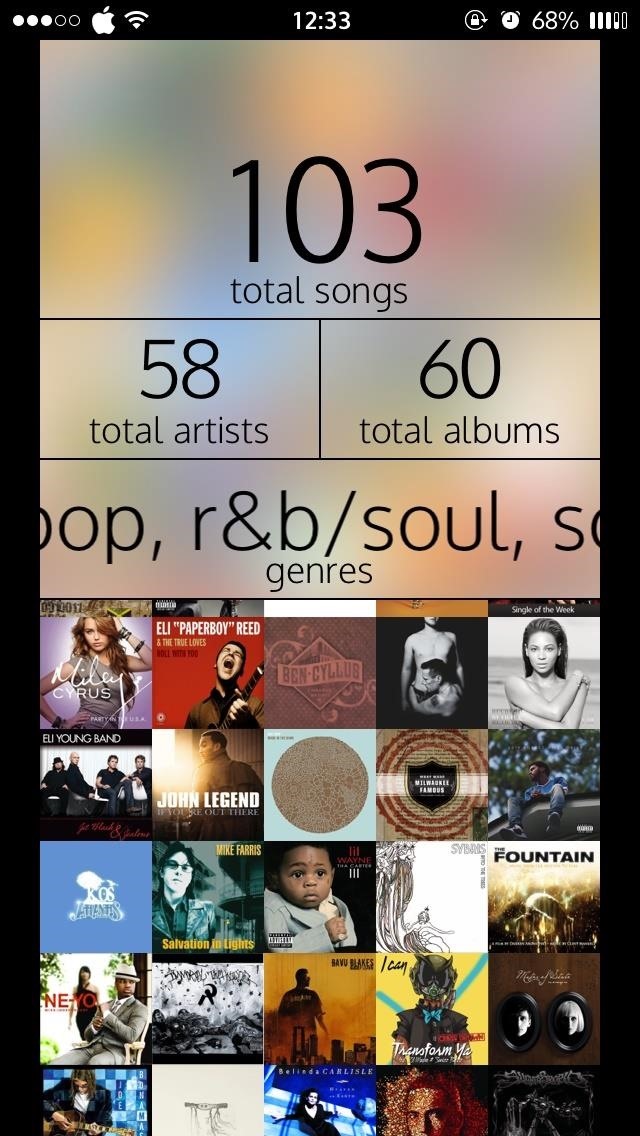
Step 1: Download MusicStats to Analyze Your Entire LibraryMusicStats - Your music analyzer, from developer Ilya Ilyushenok, previously held a $0.99 price tag, but is available for free right now in the iOS App Store. The app analyzes the music on your iPad, iPhone, or iPod touch to provide you with a visual breakdown of all the most pertinent statistics. (1) The homepage menu. (2) Artists sorted by time listened. I don't have my full library on my iPhone since it took up way too much space, but I have a nice random mix of songs and albums that MusicStats analyzed in a matter of seconds.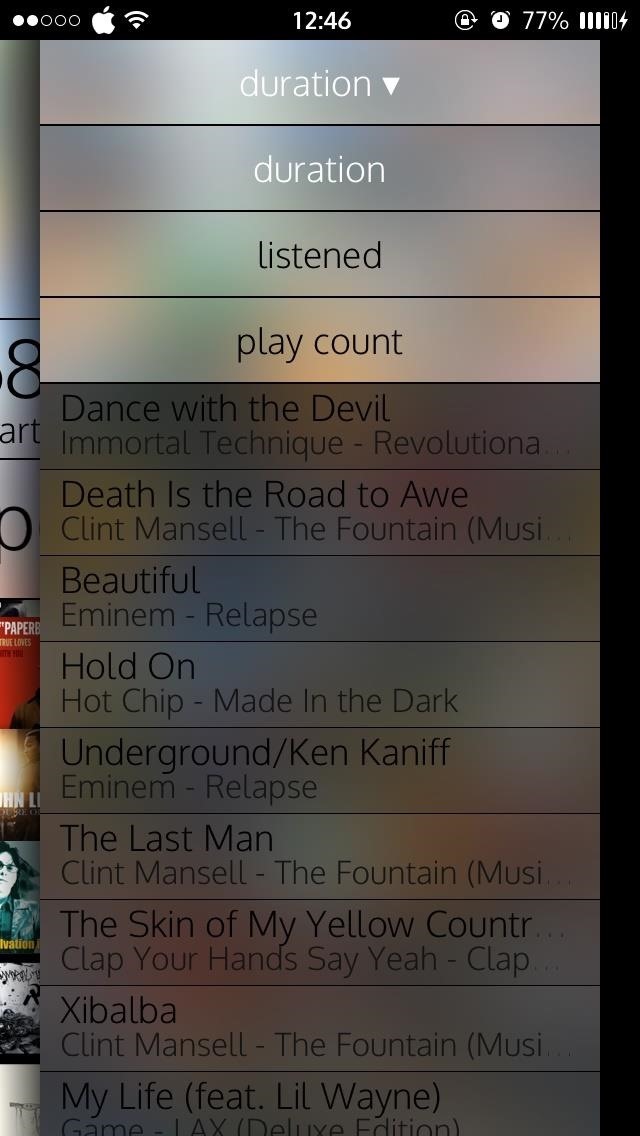
Step 2: Review Your Music Tastes with StatisticsMusicStats takes the most recent data from the stock Music app on your device. Since I'm a huge Spotify user, I rarely use the Music app, but for power users, the stats for this can be very telling.You can see detailed stats for either albums, artists, songs, or genres by selecting one of them from the homepage. All of them have an option to sort by total duration, arranged from highest to lowest, as well as how much you've actually listened to them. The songs option also lets you see play counts, which is a little more helpful. (1) Sorting options for songs. (2) Individual song stats. (3) Individual album stats. Tapping on a particular album, artist, song, or genre will drill in to show you individualize statistics, and you can keep tapping onward until you get to the lowest category in the hierarchy, songs. To go backward, simply slide from the left edge of the screen to the right to collapse the last result.Viewing the breakdown of your music by genre really reveals the overarching theme of your music preferences. If you have over 16 hours of Pop, you can no longer claim to be a hipster. (You know who you are...) (1) Select "genres" for the really revealing stuff. (2) I've been listing to The Fountain too much. What was your music library breakdown? Let us know in the comment section below, or over on Facebook, Google+, or Twitter.
- My Music: Selecting this option after you sync a playlist to your Apple Watch, you can browse your music by Albums, Artists, and Songs. Playlists: Use the steps described below to sync a playlist to your Apple Watch. Make a Music Playlist. Note that you can keep one music playlist on your Apple Watch at a time.
The Trick to Listening to YouTube in the Background on Your
What to do when you have more content than room on your iOS device it will skip the unchecked songs, so the only way to listen to music that I don't want on my iPod is to check the boxes and
Game of Thrones soundtrack For The Throne lyrics and
Can't figure out how to give songs star ratings anymore in your iPhone's Music app? That's because Apple removed the ability to do so from the new iOS 10 update, just as I expected they would. It's still possible to rate songs, it's just very irritating. The star rating system has been slowly making
I Downloaded Albums and They Dont Show in My Music Player on
The Week In Music: The Best Albums, Songs, Performances and More singles with Cale's 1971 debut Naturally and see if the resemblance Cale is "one of the most important artists in the
Apple Watch: How to Control Music on iPhone | iGotOffer
For $9.99 per month, you can enjoy over 40M high quality tracks without ads. Moreover, Groove service lets you download the tracks and albums you like to your iPhone. If you want to try Groove, you can get a 30-day trial and decide whether you feel comfortable with it. To save music songs with Groove, you should:
How to Rate Songs with Stars in iOS 10's Music App « iOS
8 Best Apps to Download Music on iPhone Free - Freemake
A Game of Thrones soundtrack is here…. And with it, lyrics alluding to all the drama, angst and tension of the HBO smash-hit series. On Friday, Columbia Records and HBO released For The Throne
How To: Breakdown Your iPhone's Music to See What Albums, Artists, Songs, & Genres You Listen to Most How To: Get a KitKat-Style Music Lock Screen on Your Samsung Galaxy Note 3 How To: Pimp Out Your iPhone's Lock Screen Music Player Google Play Music 101: How to Adjust Music Quality to Save Data While Listening
6 Ways to Get Free Music on an iPhone - wikiHow
While YouTube has an extraordinary collection of songs, there's one considerable problem with listening to music directly from YouTube on your smartphone—you can't exit and keep listening. If you leave the YouTube app or turn of the screen off while the video is playing, it will abruptly stop.
Listen to music and more in the Music app - Apple Support
How to Get Free Music on an iPhone. While you can't find free music on iTunes any more, you can still get free music from a variety of other sources. There are a multitude of free streaming services that allow you to listen to music on the
The Week In Music: The Best Albums, Songs, Performances and
This includes songs from Apple Music, content matched from your other devices with iCloud Music Library, music that you bought from the iTunes Store, or songs that you imported from CDs or downloaded from other services. 1. If you have an Android device, you must subscribe to Apple Music before you can listen to purchased or matched music.
What to do when you have more content than room on your iOS
0 comments:
Post a Comment