How To: Install HTC's BlinkFeed Launcher on Any Android Device
HTC's Sense UI is generally regarded as one of the best manufacturer-skinned versions of Android. This is mainly due to the subtle and classy styling of the interface, as well as some unique features that are added in here and there.One of the most central features of Sense is its BlinkFeed launcher, which adds a home screen page that gives you quick access to your favorite RSS feeds, news outlets, and social media streams. If you've used Samsung's TouchWiz home screen app or the Google Now Launcher, think of this like My Magazine or Google Now, but with more features and customizations.Developer Andrei Conache has recently furthered some work done by fellow developer GakuGaku that initially brought BlinkFeed to a few non-HTC devices. The end result is a port of the BlinkFeed launcher that can be installed on almost any Android device, even without requiring root or any special permissions. Please enable JavaScript to watch this video.
RequirementsAndroid Device running version 4.4 or higher "Unknown Sources" enabled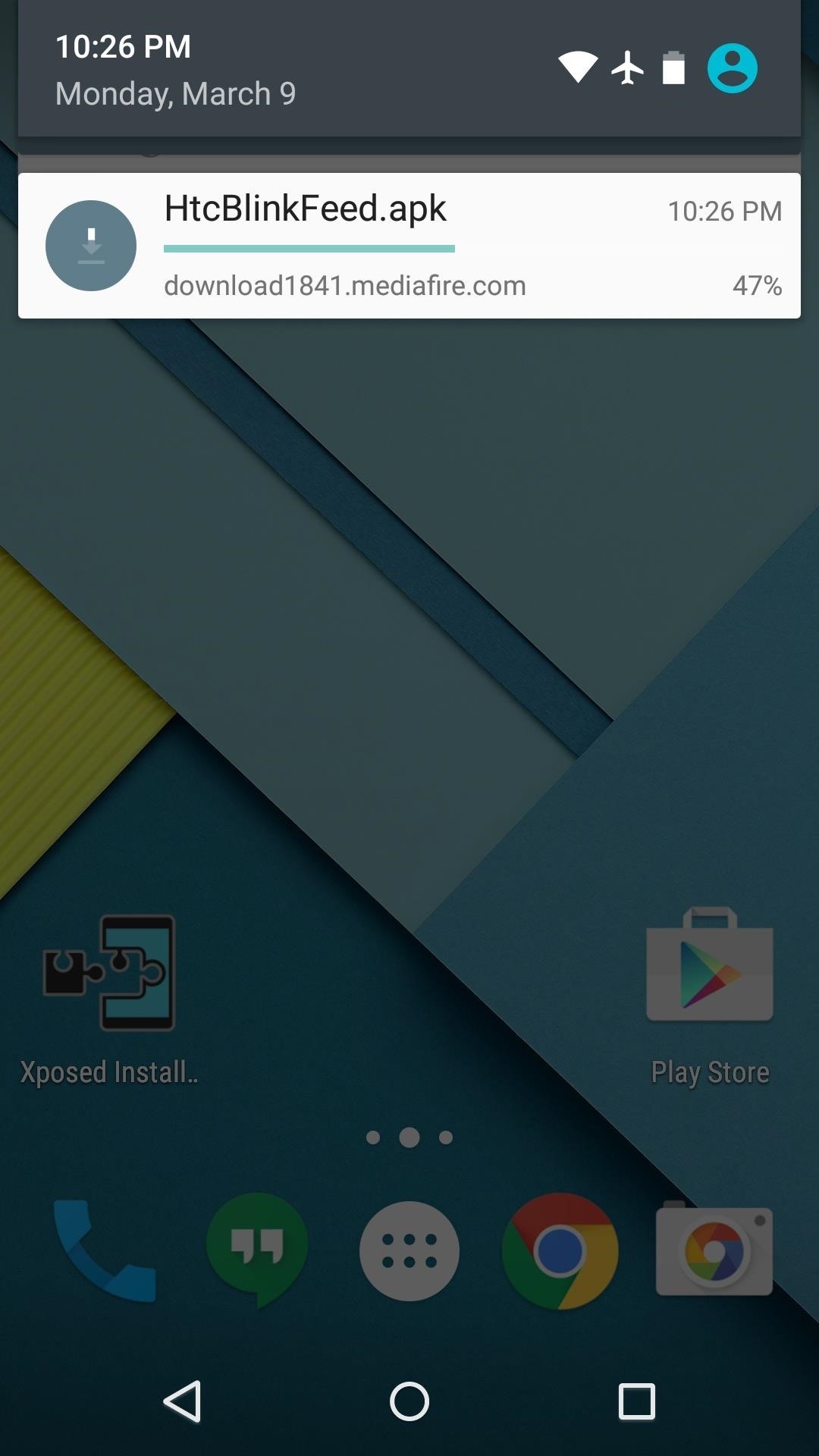
Step 1: Download the BlinkFeed Installer FilesTo begin, there are four APK files that you'll need to download. These comprise the base BlinkFeed launcher and all of the elements that it relies upon, so tap each of the following links from your Android device:HTC BlinkFeed HTC Service Pack Weather World Clock Wait until each of these files has finished downloading to your device before moving on to the next step.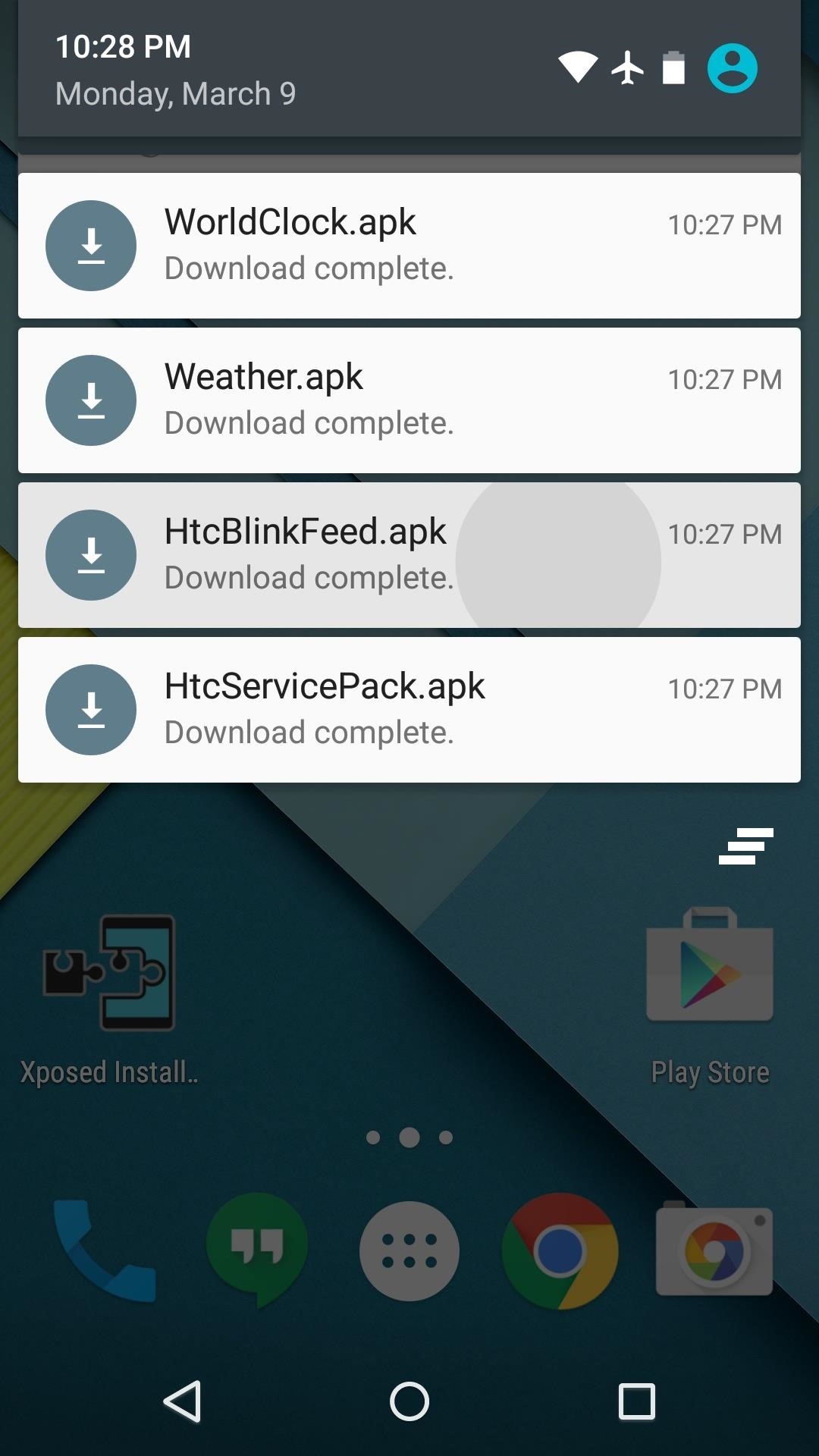
Step 2: Install BlinkFeedWhen all four APK files have been successfully saved to your device, tap any of the corresponding Download complete notifications to begin. After that, press "Install" on the following menu, then repeat this process for the three remaining APK files. It doesn't matter what order you install these four apps in, just as long as you make sure to install all four.After installing the fourth APK, press your device's home button. At this point, you'll be asked to set a default app for this action, so select "HTC BlinkFeed," then press "Always" to set BlinkFeed as your default home screen app.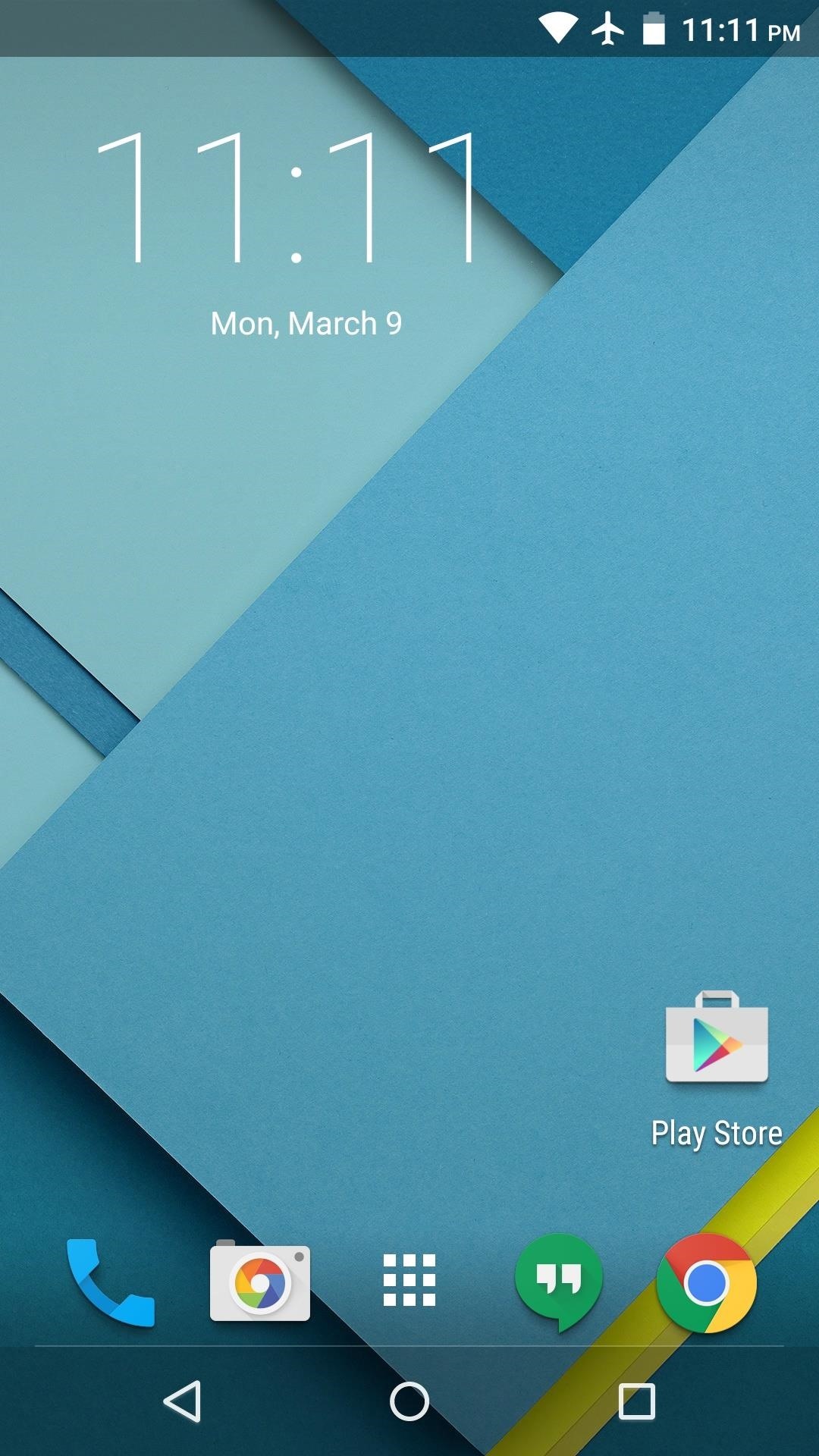
Step 3: Using BlinkFeedThe launcher itself should be intuitive for most Android users. Widgets can be added via a long-press, and apps can be pinned to the home screen by dragging them out of your app drawer. But the killer feature here is obviously the BlinkFeed screen, which permanently resides as the leftmost panel on your home screen. Simply swipe all the way to the left to view this menu.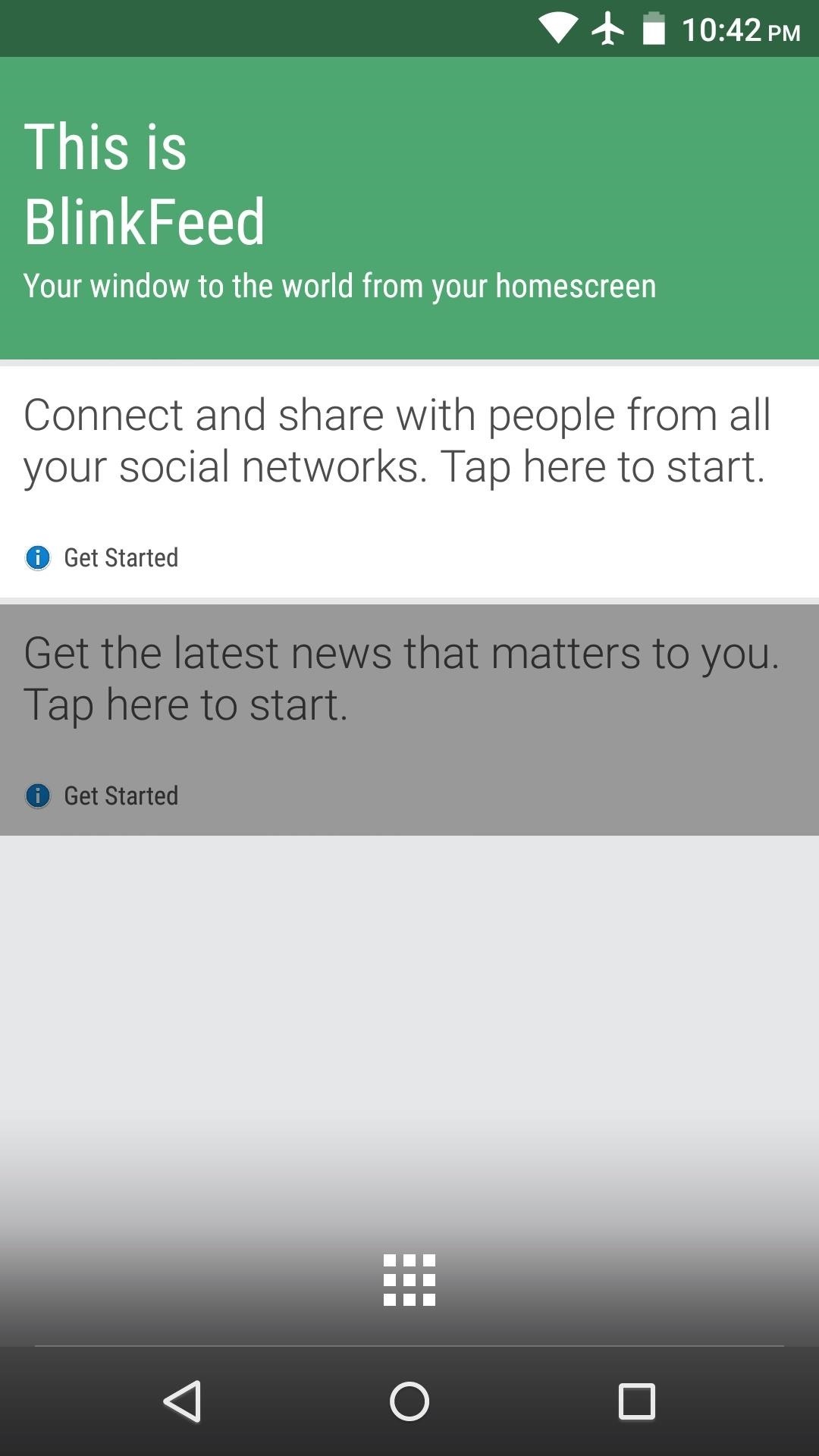
Step 4: Install Social Media Plugins (Optional)The first time you open the BlinkFeed portion of your launcher, you'll be prompted to add sources to your feed. Tap "Get the latest news that matters to you" to add a news or website source, then select any of the options that appeal to you. When you're done with that, tap "Connect and share with people from all of your social networks." This will take you to the social media plugin menu, which will look pretty barren at this point. If you'd like to add any social media services to the leftmost page of your new launcher, you'll have to install the corresponding plugins. To download these plugins, tap any of the following links from your Android device:Facebook plugin Google+ plugin Instagram plugin LinkedIn plugin Twitter plugin Once your plugins have finished downloading, tap the corresponding Download complete notification. Next, tap "Install," then repeat this process for any other plugins that you opted to download.
Step 5: Activate Your PluginsWhen you've finished installing any plugins, head to the BlinkFeed page of your launcher and open the side navigation menu. From here, tap the three-dot menu button, then select "Services & Apps." On the following screen, tick the box next to any social media plugin that you installed, then you'll be asked to give BlinkFeed permission to access your account. Tap "OK" or "Allow" on any such message. Now if you head back to the leftmost page of your launcher, all of your social media streams should be integrated directly into BlinkFeed. If you'd like to view one social media stream at a time, select the service from the side navigation menu. Otherwise, the "Highlights" tab will display all of the latest info from your social media accounts as well as any websites or RSS feeds that you've added. Which social media plugins did you install for BlinkFeed? Let us know in the comment section below, or drop us a line on Facebook, Google+, or Twitter.
Volume controls are pretty straight-forward in iOS devices. The volume buttons control the ringer volume (when there's no music/video playing) and the playback volume (when there is music/video playing). You can also change the volume from within Settings → Sounds. But here's a problem that people face: iPhone music volume is too low.
How to Use Your Apple EarPods to Do a Lot More - iPhone Life
W3B H1S7oRY : ad\/4Nc3D Language tools: Google offered in: English
4 Ways to Hack Gmail - wikiHow
Deaf people primarily communicate through sign language, so understanding spoken languages can prove challenging. To bridge that gap in communication, the HoloHear team built a mixed reality app at a Microsoft HoloLens Hackathon in San Fransisco that translates the spoken word into sign language.
How to Translate Any Text into Emoji Using Google Chrome
News: Snapchat Rings in the New Year with a Lens Studio Contest for AR Artists News: Try These 5 Hot New Snapchat Lenses — The Simpsons, Playable Flappy Bird & More News: Try These 5 Hot New Snapchat Lenses — Iron Man, iDubbz & More
News: Snapchat Lens Brings Bumblebee Transformer into Your
How to fix and repair the LCD screen on the HTC Touch. Start by removing the back cover and the battery. Use a t5 torx screwdriver to remove the 4 screws on the back of the phone. Once the screws are removed remove the the back plate of the phone using a pry tool to release the clips. Then use your fingers to pull it apart.
HTC Touch LCD Screen Replacement How-To Fix & Repair Video
If you suffer from low output volumes on your Nexus 5, you can use this app to create a .zip that will fix this, which you can in turn flash in custom recovery.
How to Boost Headset & Speaker Volumes on Your Nexus 5
Setting up a Bluetooth headset can seem intimidating, but it's actually pretty easy as long as you follow the steps. Below, we'll outline how to set one up with both an Android phone and an iPhone
Learn the basics of adjusting image quality in Adobe Photoshop CC, including how to adjust photo brightness, vibrance, hue, saturation, and more. Learn how to enhance the brightness and color and improve the quality of your images in Adobe Photoshop CC.
Photoshop Express: Create Stunning iPhone Photo Edits With
How To: Save Custom Shooting Presets in Filmic Pro So You Don't Have to Adjust Settings Later for Similar Shots How To: Perform a master reset on a BlackBerry Curve How To: Adjust Steering Wheel for I-Cockpit How To: Add, Delete, and Modify User Accounts in Windows 8
Jake Peterson's Profile « Wonder How To
'Bigger than Heartbleed' Shellshock flaw leaves OS X, Linux, more open to attack Graham and Ars Technica report that Mac OS X Mavericks contains a vulnerable and Apple will no doubt patch
Read about the How to root Nexus 6P with Android 8.0 OPR6 Oreo official firmware in this article. We provide latest root info Android devices.
Google Nexus 6P Android 8.1 Oreo update (Download)
Alright, I'll admit it, iOS can be quite nice. Android loyalist that I may be, I'm not so stubborn that I can't recognize a good thing when I see it. Apple's iOS has a lot of strengths, and our Nexus 4s, god bless 'em, are growing a little long in the tooth.
How to Turn Your OnePlus One into an Android/iOS Hybrid
When you think of multi-player games for the iPhone, you most likely think of Scrabble, Words With Friends and other word games. However, there are a multitude of multi-player games for nearly every game genre available in the App Store. After the break are 45 great multi-player games that should
12 Mistakes You Probably Make While Charging Your Phone How to Fix iPhone Not Sending Pictures How to Get True Tone Function Back on Aftermarket iPhone X OLED Screen? 6 Ways to Mirror Netflix from iPhone to TV
iPhone Screen Repair & Replacement - Official Apple Support
0 comments:
Post a Comment